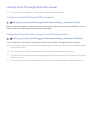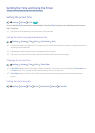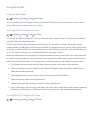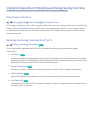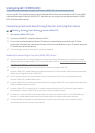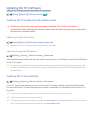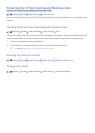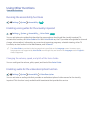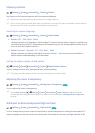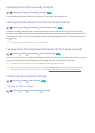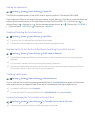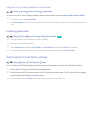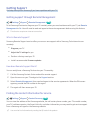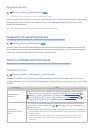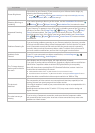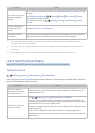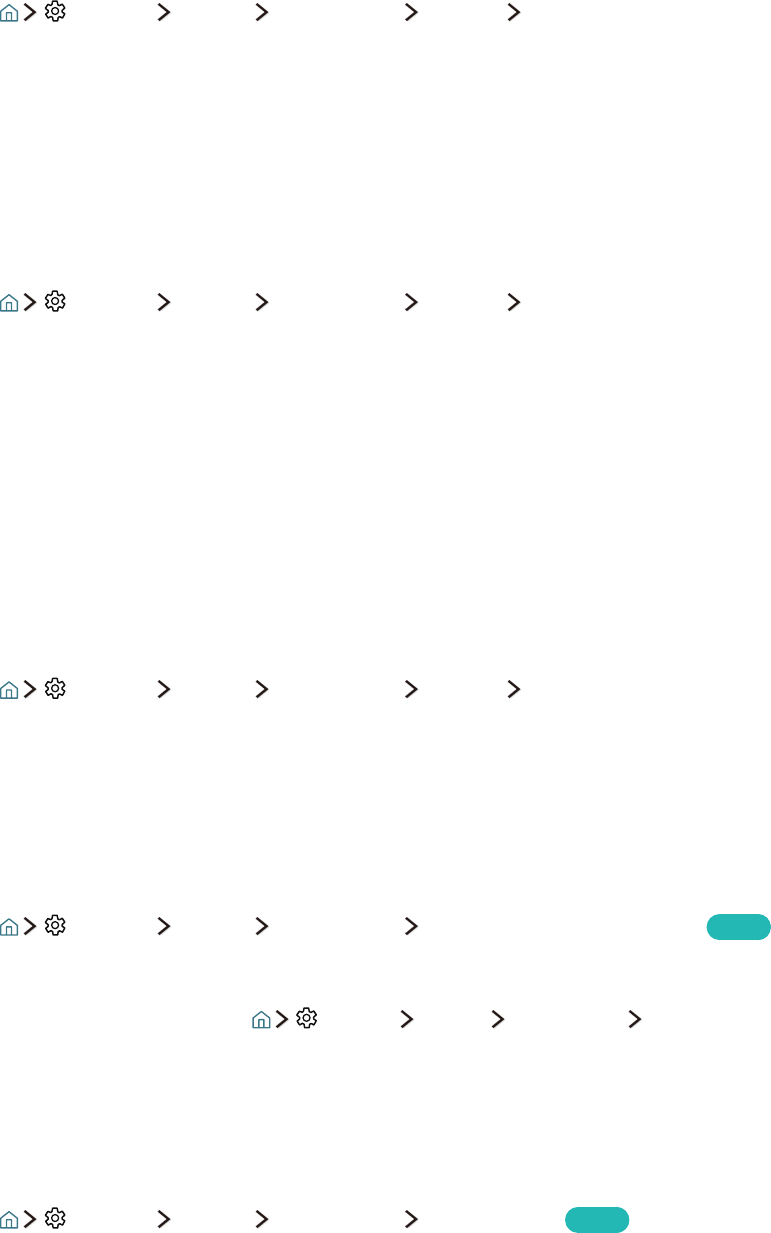
60 61
Showing captions
Settings System Accessibility Caption Caption
Set Caption to On to watch programs with the captions displayed.
"
Captions are not displayed by programs that do not support captions.
"
The TV cannot control or modify DVD or Blu-ray subtitles. To control DVD or Blu-ray subtitles, use the sub-title
feature of the DVD or Blu-ray player and the player's remote control.
Selecting the caption language
Settings System Accessibility Caption Caption Mode
●
Default / CC1 ~ CC4 / Text1 ~ Text4
(Analog channels only) Operates in either analog TV channel mode or when a signal is supplied from
an external device to the TV. (Depending on the broadcast signal, the analog caption function may or
may not work with digital channels.)
●
Default / Service1 ~ Service6 / CC1 ~ CC4 / Text1 ~ Text4
(Digital channels only) Works with digital channels. Service1 – Service6 may not be available in
digital caption mode depending on the broadcast.
Setting the digital caption related options
Settings System Accessibility Caption Digital Caption Options
You can change the font color, background color, and size settings.
"
The foreground and background colors and opacity settings cannot be the same.
Adjusting the menu transparency
Settings System Accessibility Settings Menu Transparency
Try Now
You can adjust the menu's transparency.
"
Setting High Contrast ( Settings System Accessibility High Contrast) to On automatically
switches the menu display mode to opaque. You cannot manually change the Settings Menu Transparency
settings.
White text on black background (high contrast)
Settings System Accessibility High Contrast
Try Now
You can change major service screens to white text on a black background or change the transparent TV
menus to opaque so that text can be more easily read. To activate this function, set High Contrast to On.