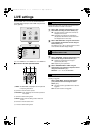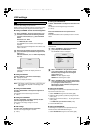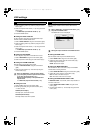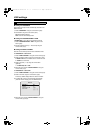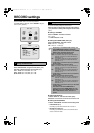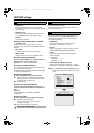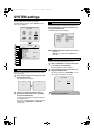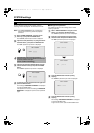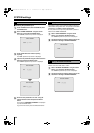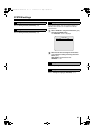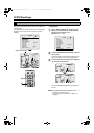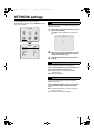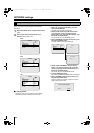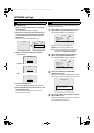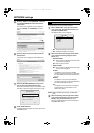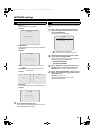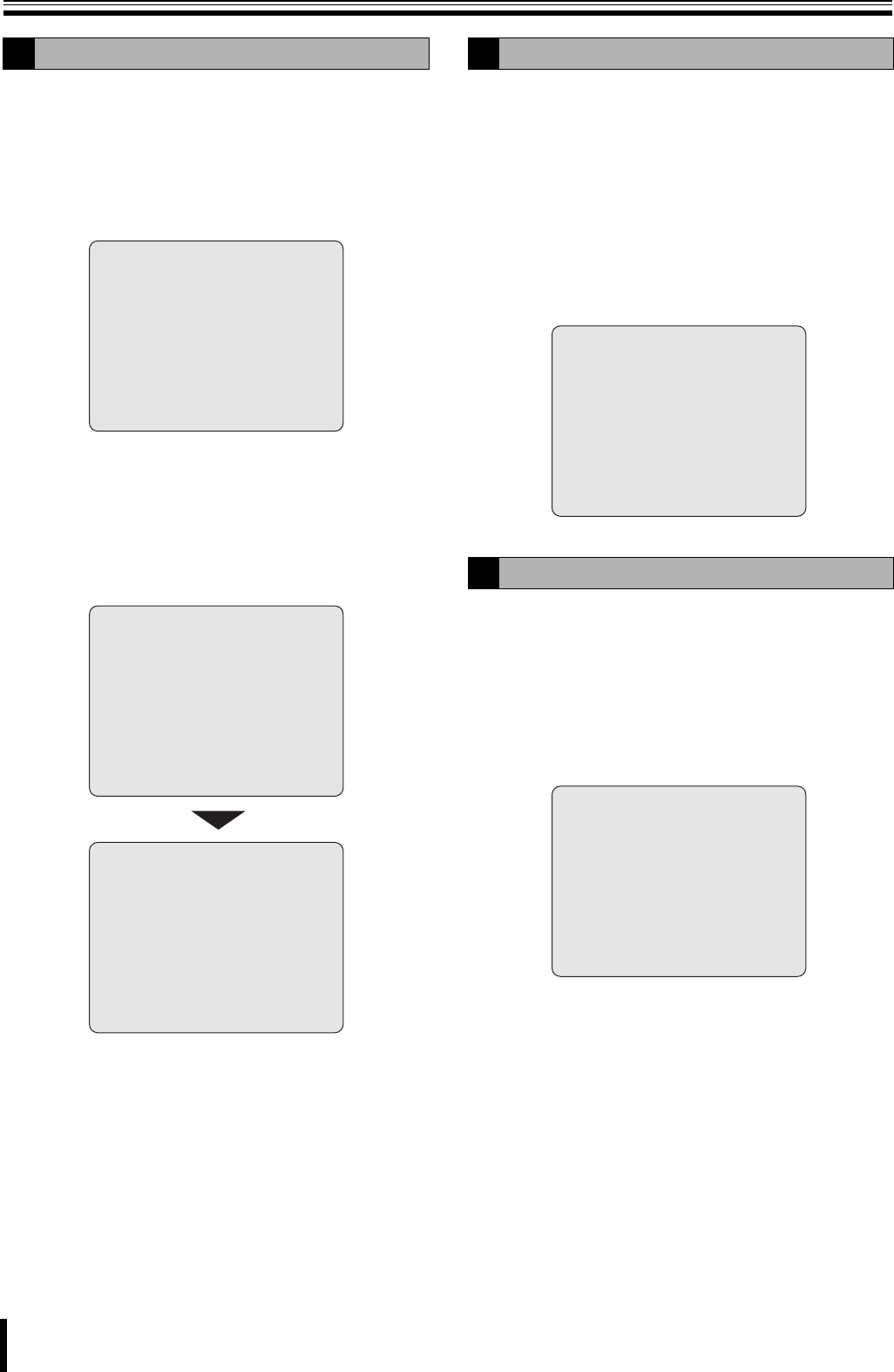
SYSTEM settings
39
b Restoring the password input
1
Press the MENU button, select SYSTEM and press
the ENTER button.
2
Select "ADMIN PASSWORD" using the control
button ({|) and press the ENTER button.
The "Current" password input screen is displayed.
3
Press the ENTER button without inputting
anything.
The "New" password input screen is displayed.
4
Input the new password using the camera selection
buttons and press the ENTER button.
The "Confirm" password input screen is displayed.
5
Enter the same password as in "New" using the
camera selection button and press the ENTER
button.
The message "PASSWORD CHANGED!!" is displayed
so press the ENTER button.
To go to the live screen, press the EXIT/STOP button.
This setting is used to give controlled operational access to
administrators and general users. The operations with USER
PASSWORD are limited to search and playback.
No user password is set by factory default. Set a password
different from ADMIN PASSWORD.
1
Select "USER PASSWORD" using the control
button ({|) and press the ENTER button.
The "Current" password input screen is displayed.
2
The following setting method is identical to the one
described in "Setting an ADMIN PASSWORD".
A password can be set to limit the access to the network for
network users. The initial value is "1111".
1
Select "NETWORK PASSWORD" using the control
button ({|) and press the ENTER button.
The "Current" password input screen is displayed.
2
The following setting method is identical to the one
described in "Setting an ADMIN PASSWORD".
D
ADMIN PASSWORD
- - - -
* * * *
Current:
ADMIN PASSWORD
- - - -
* * * *
Confirm:
ADMIN PASSWORD
- - - -
* * * *
New:
E
Setting the USER PASSWORD
F
Setting a NETWORK PASSWORD
USER PASSWORD
Current:
- - - -
NETWORK PASSWORD
Current:
- - - -
* * * *
L8HBT_WA(DSR-2116_2108)(GB).book 39 ページ 2009年5月27日 水曜日 午後4時50分