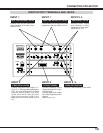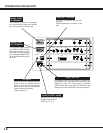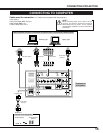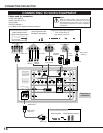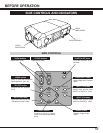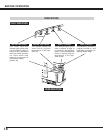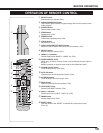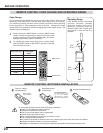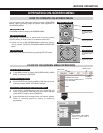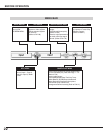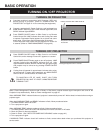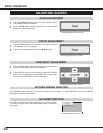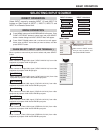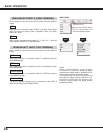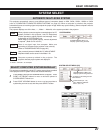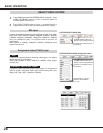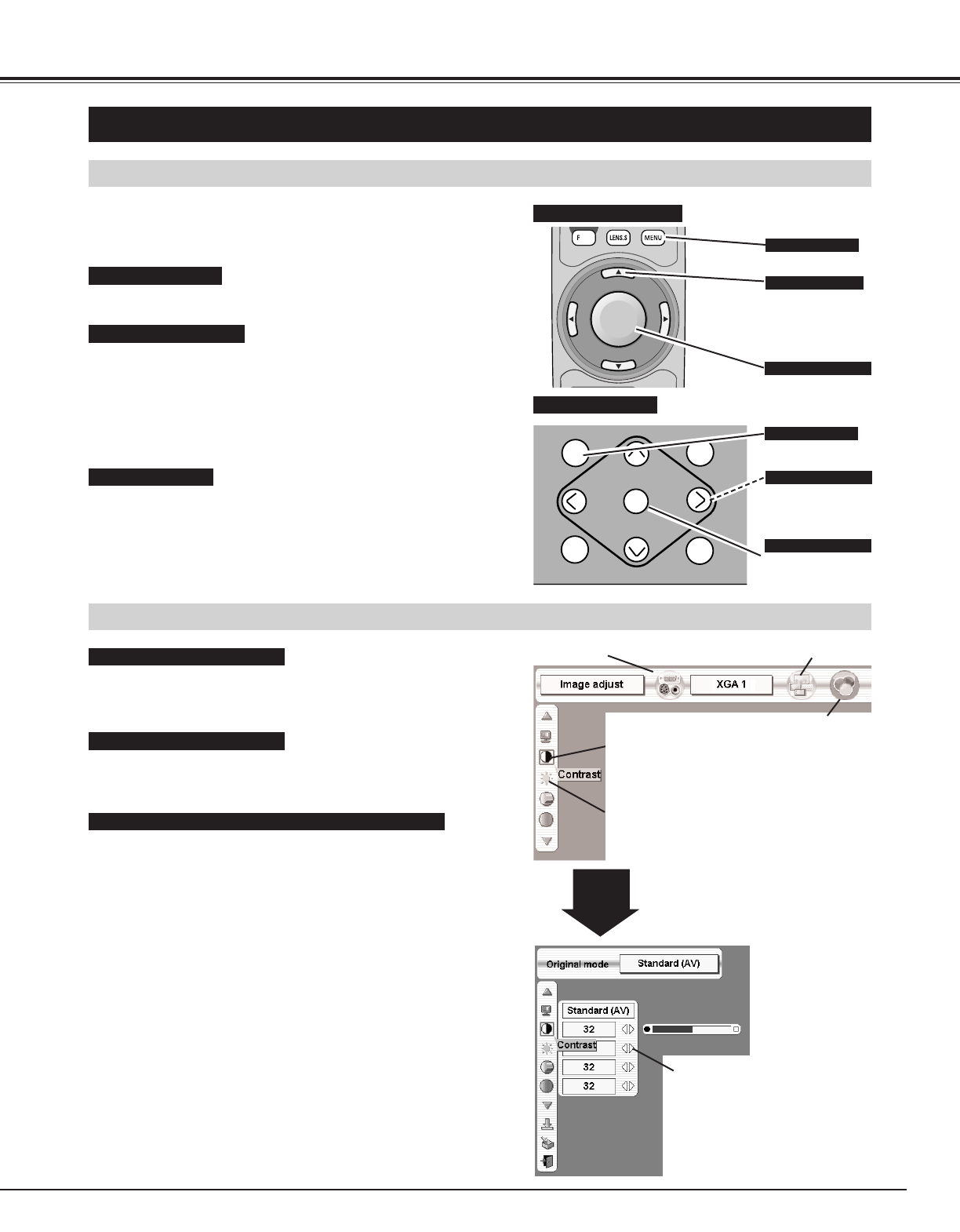
21
BEFORE OPERATION
HOW TO OPERATE ON-SCREEN MENU
FLOW OF ON-SCREEN MENU OPERATION
Display ON-SCREEN MENU
Press MENU button to display ON-SCREEN MENU (MENU
BAR). A red frame is POINTER.
Move POINTER (red frame) to MENU ICON that you want to
select by pressing POINT LEFT/RIGHT buttons.
Adjust ITEM DATA by pressing POINT LEFT/RIGHT buttons.
Refer to following pages for details of respective
adjustments.
Press POINT UP/DOWN button and move POINTER (red
frame or red arrow) to ITEM that you want to adjust, and then
press SELECT button to show ITEM DATA.
Select Menu to be adjusted
Control or adjust item through ON-SCREEN MENU
1
2
4
3
You can control and adjust this projector through ON-SCREEN
MENU. Refer to following pages to operate each adjustment on
ON-SCREEN MENU.
2 MOVING POINTER
3 SELECT ITEM
Move pointer (✽ see below) or adjust value of item by pressing
POINT button(s) on Side Control or on Remote Control Unit.
Select item or set selected function by pressing SELECT button.
OPERATING ON-SCREEN MENU
✽ Pointer is a icon on ON-SCREEN MENU to select item. See fig-
ures on section "FLOW OF ON-SCREEN MENU OPERATION"
below.
MENU
AUTO PC ADJ.
IMAGE
SELECT
LENS SHIFT
I
I
N
Used to select item.
SELECT BUTTON
Used to move Pointer
UP/ DOWN/ RIGHT/
LEFT.
POINT BUTTONS
SIDE CONTROL
MENU BAR
MENU ICON
SELECT
BUTTON
1 DISPLAY MENU
Press MENU button to display ON-SCREEN MENU.
RESET
FOCUS
ZOOM
ON-OFF
SELECT
Used to select item.
SELECT BUTTON
Used to move Pointer
UP/ DOWN/ RIGHT/
LEFT.
POINT BUTTON
REMOTE CONTROL
ITEM DATA
Press POINT LEFT/RIGHT
buttons to adjust value or
set function.
POINTER (red frame)
Press POINT DOWN button to
move POINTER.
POINTER
(red frame)
ITEM
MENU BUTTON
MENU BUTTON