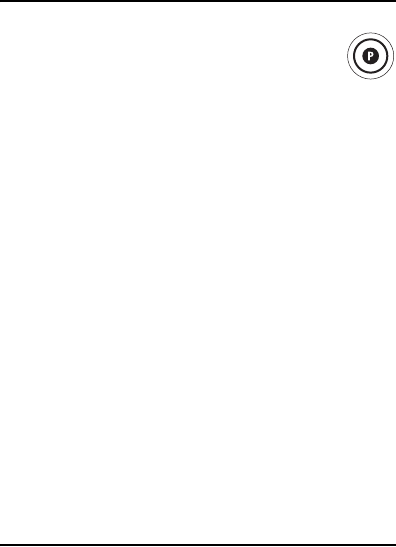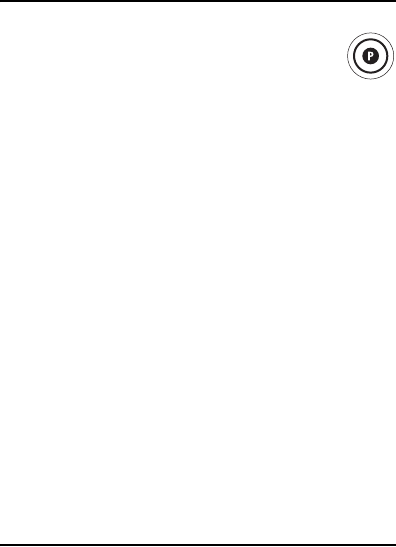
16
If the default settings fit your needs, you can skip
programming this mode. Otherwise, perform the steps
in the following section to assign device modes to the
Control Groups.
PROGRAMMING MY SYSTEM MODE
1. Press and hold P until the LCD displays
Code Set OK or . Use the
keys to scroll through the LCD until My
System OK or is displayed.
Press OK.
2. The LCD displays Channel OK or . Press OK.
3. The LCD displays Press Mode or .
4. Press the mode key for the device you want to
control the channel (for example, TV). The LCD
displays Success TV.
5. The LCD displays Volume OK or . Press OK.
Press the mode key for the device that you want to
control volume (for example, AUDIO). The LCD
displays Success.
6. The LCD displays Transport OK or . Press OK.
7. Press the mode key for the device you want to
control transport (for example, VCR). The LCD
displays Success VCR.
8. The LCD displays Menu Nav OK or . Press OK.
9. Press the mode key for the device you want to
control menu navigation (for example, CBL/SAT).
The LCD displays Success SAT.
10. When programming is complete, the LCD displays
Complete and exits the My System setup.
USING LEARNING
The RadioShack 8-in-1 LCD Remote includes a
Learning feature so you can add functions that are
unique to your home entertainment devices (e.g.,VCR
T
racking Up or Down). However, there are some
considerations
.
Learning Precautions
• Your original remote controls must be in working
order for learning to work properly.
• Learned keys are mode-specific, so each one can
store a unique function for each mode.
• Learning capacity is approximately 34 to 50 keys,
depending on the code being learned.
• Some keys cannot be learned: Mode keys (for
example, TV), P, and the Light bulb key.
• Certain device functions are not learnable,
including multi-frequency types, some high
frequency ones, and other unusual formats.
RadioShack 8-in-1 LCD ENG.fm Page 16 Friday, February 9, 2007 6:11 PM