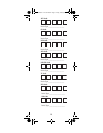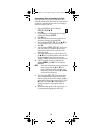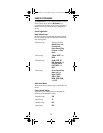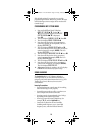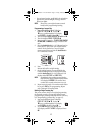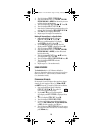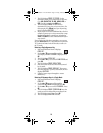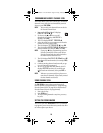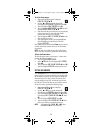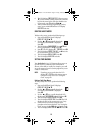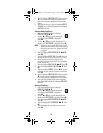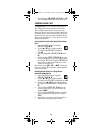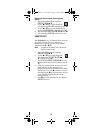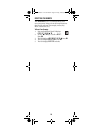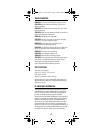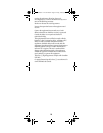21
To set the Power macro:
1. Press and hold P until the LCD displays
Code Set OK or .
2. Use the or keys to scroll through the
LCD display until Macro is displayed. Press OK.
3. The LCD displays PWR Macro. Press OK.
4. The LCD displays Add Macro. Press OK. The LCD
displays Press Mode IN or .
5. Press the mode key for each device you want to add
to the power macro in the order they should
execute when the macro is activated.
6. The LCD displays Hold P to save or after the
first mode key is pressed.
7. After entering the modes, press and hold P until
the LED blinks twice, then release. The LCD
displays Success.
Now, when you press and hold the Power key for about 2
seconds, the remote executes the series of commands
you entered.
NOTE: You may not include the user keys in the Power
macro. User keys are any key other than the mode keys.
To Clear the Power Macro
To clear the Power macro, repeat steps 1-3 above, then
perform the following steps:
1. The LCD displays Add Macro.
2. Press until the LCD displays DLT Macro.
Press OK.
3. The LCD displays Are u sure OK or . Press OK.
The LCD displays Success and the remote exits.
SETTING KEY MACROS
Your RadioShack 8-in-1 LCD Remote allows you to set
up key macros to activate certain keys in a specific order.
For example, you can set up a key macro to change the
channels on your TV, raise or lower the volume, and
start recording on your VCR, all with the touch of one
key. The M1, M2, and M3 keys are reserved for macros.
To set a key macro, perform the following steps:
1. Press and hold P until the LCD displays
Code Set OK or .
2. Use the or keys to scroll through the
LCD display until Macro is displayed. Press OK.
3. The LCD displays PWR Macro. Press until the
LCD displays Key Macro OK or . Press
OK.
4. The LCD displays Add Macro. Press OK.
5. The LCD displays Sel Macro Key or . Press
the key you want to program the macro on.
NOTE: Any function key like M1, M2, or M3, other
than EXIT or can be a macro key.
RadioShack 8-in-1 LCD ENG.fm Page 21 Friday, February 9, 2007 6:11 PM