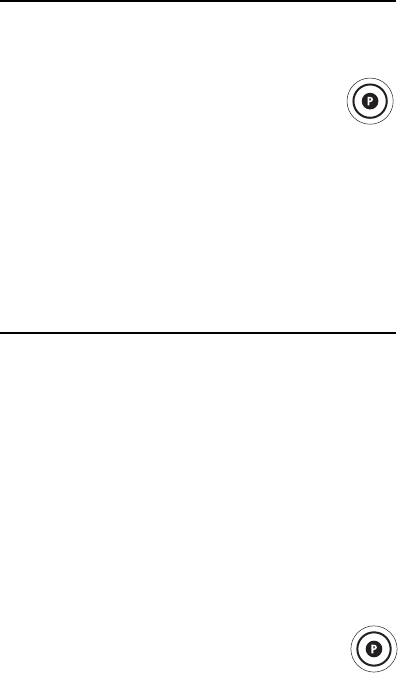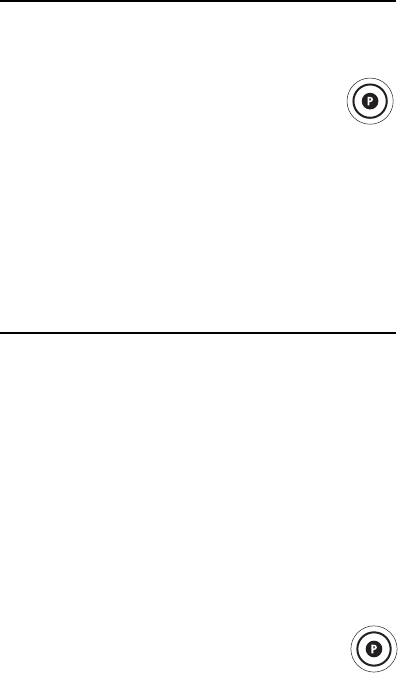
22
6. The LCD displays Press Keys In. When you press
you can continue reading instructions. Press the
keys for the macro in the order they should occur.
For example, press TV and then Chan .
7. When you have finished programming your key
macro, press and hold P until the LCD displays
Success and exits.
DELETING A KEY MACRO
To delete a key macro, perform the following steps:
1. Press and hold P until the LCD displays
Code Set OK or .
2. Use the or keys to scroll through the
LCD display until Macro is displayed.
Press OK.
3. The LCD displays Pwr Macro. Press until
the LCD displays Key Macro. Press OK.
4. Press . The LCD displays DLT Macro. Press OK.
5. The LCD displays Press the Key or . Press the
key for the macro you want to delete.
6. The LCD displays Are U Sure. Press OK.
7. The LCD displays Success and exits.
SETTING TIME MACROS
Your RadioShack 8-in-1 LCD Remote allows you to set
up time macros to schedule certain commands in
advance, either daily or weekly. For example, you could
set up the remote to record a certain program for you on
a daily or weekly basis.
NOTE: If you have not yet set the time, the LCD
displays Set Clock and the remote returns
to the main setup screen. See “Setting the
Clock” on page 10.
Setting a Daily Time Macro
To set up a daily time macro, perform the following
steps:
1. Press and hold P until the LCD displays
Code Set OK or .
2. Use the or keys to scroll through the
LCD display until Macro is displayed.
Press OK.
3. Use the or keys to scroll through the LCD
display until Time Macro is displayed. Press OK.
4. The LCD displays Add Macro. Press OK.
5. The LCD displays Enter Time. Press OK. The LCD
displays the time of the current macro set, if any.
6. Set the time for your macro using the same
procedure as for setting the clock. See “Setting the
Clock” on page 10. Press OK after setting the clock.
7. The LCD displays Daily OK or . Press OK.
RadioShack 8-in-1 LCD ENG.fm Page 22 Friday, February 9, 2007 6:11 PM