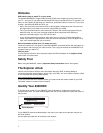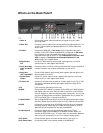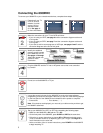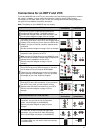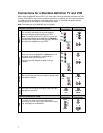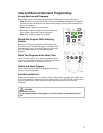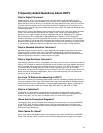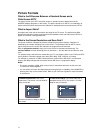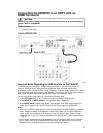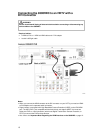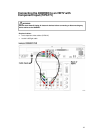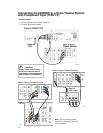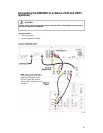9
Troubleshooting
If the 8300HDC does not perform as expected, the following tips may help. If you need further
assistance, contact your cable service provider.
No Picture
• Verify that the power to your TV is turned on.
• Verify that your HDTV is in HD mode. If necessary, run the HD Setup Wizard to select HD
mode.
• If the 8300HDC is plugged into a wall switch, verify that the switch is in the ON position.
• Verify that all cables are properly connected.
• If your system includes a VCR or stereo, verify that you have properly connected them to the
8300HDC.
• Verify that the 8300HDC is set to the proper screen type and resolution.
No Color
• Verify that the current TV program is broadcast in color.
• Adjust the TV color controls.
• If you are using a component video connection (PrPbY/V), check that all connectors are
completely plugged into the 8300HDC and TV.
No Sound
• If your setup includes a VCR or stereo, verify that you have properly connected them to the
8300HDC.
• Verify that the volume is turned up (analog audio only).
• Verify that the mute function is not on (analog audio only).
Automatic Software Updates
The TV screen displays a message that indicates the 8300HDC is automatically updating its
software. Wait for the current time to display on the front panel of your 8300HDC before
continuing. When the front panel displays the time, the update is complete.