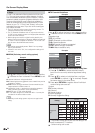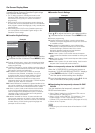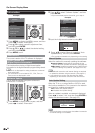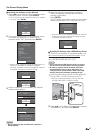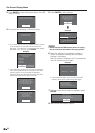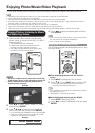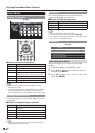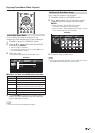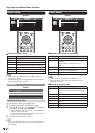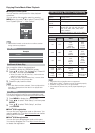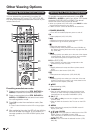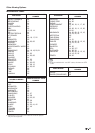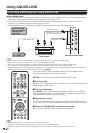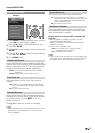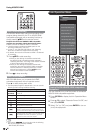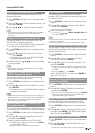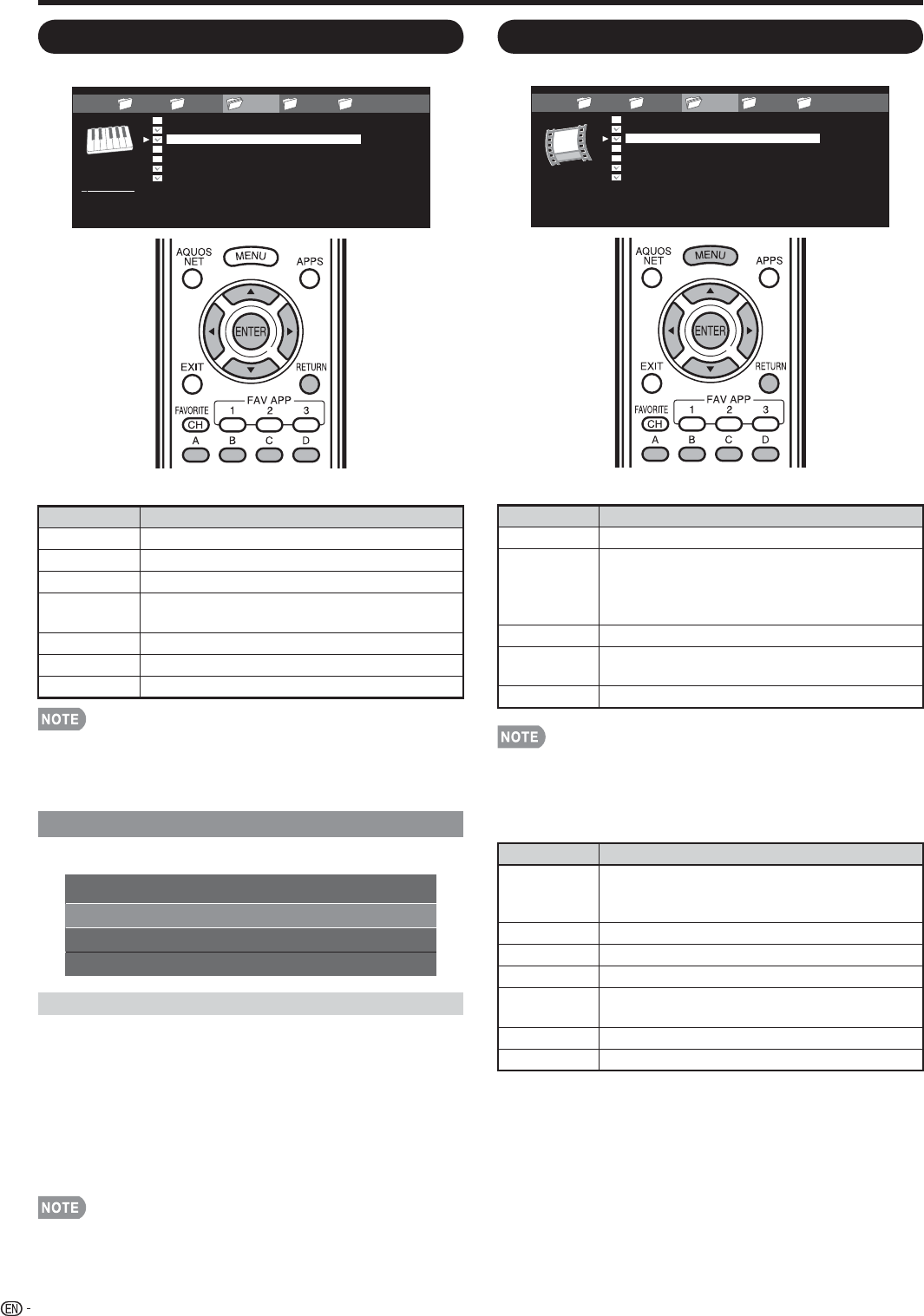
42
Enjoying Photo/Music/Video Playback
Music Mode
...... music 5music 4music 2music 1 music 3
SONG_01.MP3
SONG_02.MP3
SONG_03.MP3
SONG_04.MP3
SONG_05.MP3
SONG_06.MP3
SONG_07.MP3
3:42
4:55
4:08
4:20
3:55
4:26
4:35
I
I
I
I
I
I
I
SONG_03.MP3
0:14 / 4:35
Example
■
Buttons for music mode
Buttons Description
a
/
b
/
c
/
d
Select a desired item.
ENTER Play music.
RETURN Return to the previous process.
A (red) Select the music to be played back. Press
this button to add or remove a checkmark.
B (green) Stop music.
C (blue) Play/Pause music.
D (yellow) Display the USB MENU screen.
When there are invalid music fi les, the X mark will be
displayed for the fi le.
The displayed play time may differ slightly from the actual
play time depending on the fi les.
USB Menu
Set All Auto Play
Reset All Auto Play
USB MENU
Example
Set/Reset All Auto Play
Set or reset the music to be played back.
1
Press D to display the USB MENU screen.
2
Press
a
/
b
to select "Set All Auto Play"/"Reset All
Auto Play", and then press ENTER.
• When you select "Set All Auto Play", checkmarks are
added to all the music fi les.
• When you select "Reset All Auto Play", remove all the
checkmarks from all the music fi les.
3
Press C to play back the music.
If no music fi les have been selected, "Cannot playback the
audio fi le" is displayed and the music is not played back
automatically.
•
•
•
Video Mode
...... video 5video 4video 2video 1 video 3
VIDEO_01.avi
VIDEO_02.divx
VIDEO_03.divx
VIDEO_04.avi
VIDEO_05.divx
VIDEO_06.divx
VIDEO_07.avi
3:42
4:55
4:08
4:20
3:55
4:26
4:35
I
I
I
I
I
I
I
Example
■
Buttons for fi le selecting operations
Buttons Description
a
/
b
/
c
/
d
Select a desired item.
ENTER When selecting a folder icon: Enter this
directory.
When selecting a video fi le: Play the
video.
RETURN Return to the previous process.
A (red) Select/deselect items (checkmarks are
addded to the selected items).
D (yellow) Display the USB MENU screen.
"Video mode" is only available for USB mode.
When there are invalid video fi les, the X mark will be
displayed for the fi le.
■
Buttons for playing mode
Buttons Description
a
Go to the beginning of a fi le by pressing
a
once and the previous fi le by pressing
a
twice.
b
Go to the next fi le.
c
/
d
Reverse/fast forward a video.
RETURN Go back to the fi le selection screen.
A (red) Start playback from the previously stopped
scene.
B (green) Stop a video.
C (blue) Reveal/hide the Guide Display.
•
•