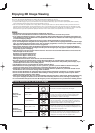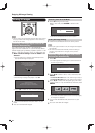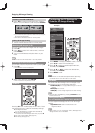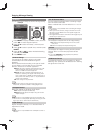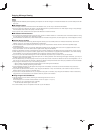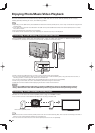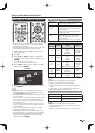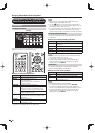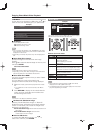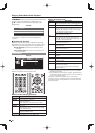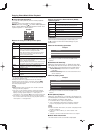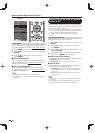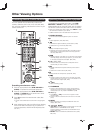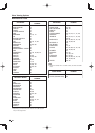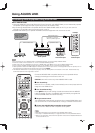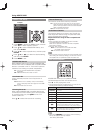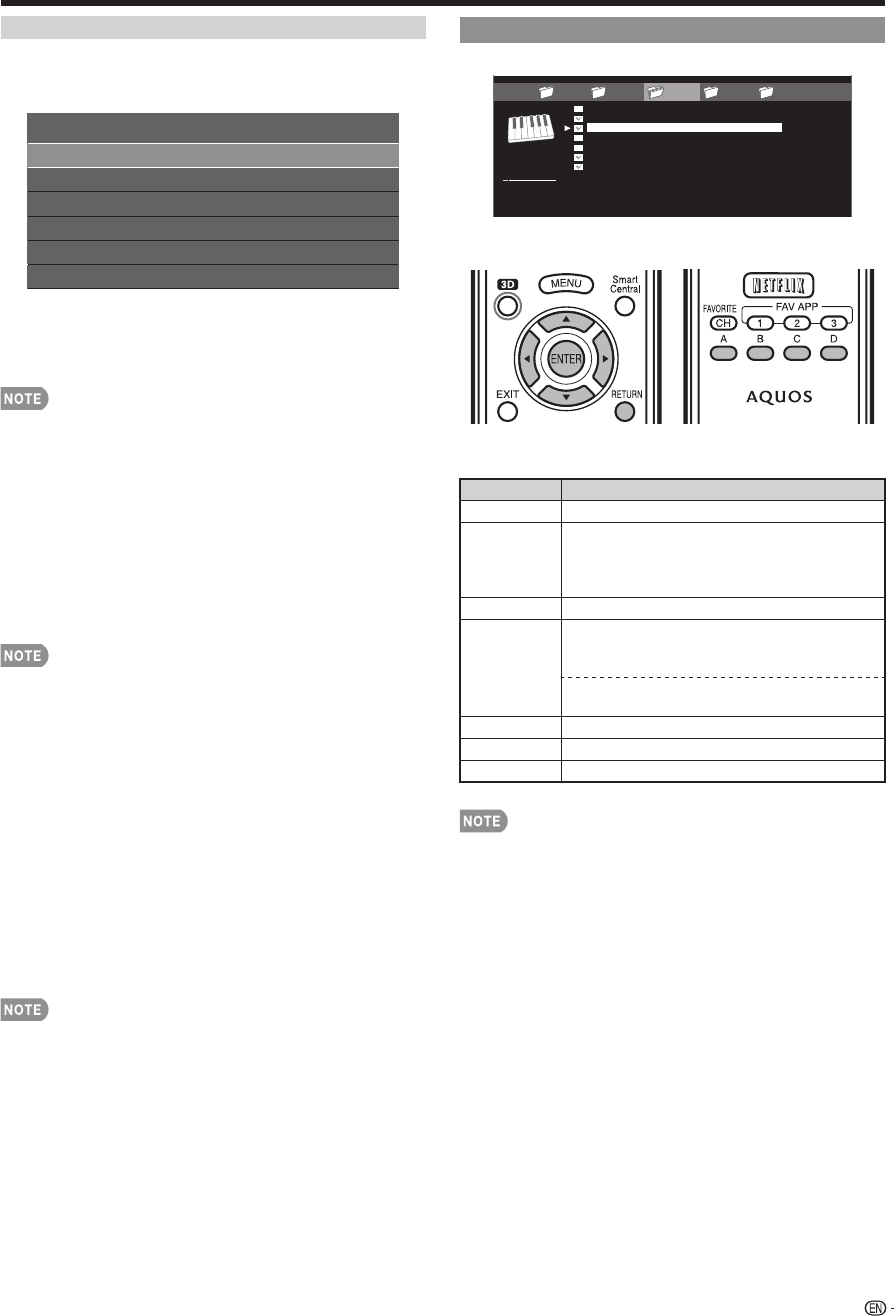
51
Enjoying Photo/Music/Video Playback
USB Menu
On the menu to be displayed in USB mode, use
a
/
b
to
select an item and make settings to your preferences.
Remove USB Device
[10sec]Select Slide Show Interval
Select Slide Show BGM
Set All Slide Show Image
Reset All Slide Show Image
[On]
3D Display
USB MENU
Example
■
3D Display
You can view photos in 3D.
On: Displays the photos in 3D.
Off: Normal viewing mode.
• You can select "3D display" from "USB MENU" only when
the thumbnails screen for the photo mode in USB mode is
displayed on the screen.
• Depending on the fi le, the photos may not be displayed in
3D.
■
Select Slide Show Interval
Specify the length of time before the next image
appears.
Press
a
/
b
to select the desired length of the time, and
then press ENTER.
5sec/10sec/30sec/60sec
• For DLNA mode, follow the same procedure.
• Depending on the photo fi les, the length of the slide show
interval may differ from the selected interval time.
■
Select Slide Show BGM
The music list screen appears when you select "Select
Slide Show BGM".
You can select the music to be played in the
background while the slide show is being displayed.
1
Select the music you want to play from the music
list.
• For operations on the music list screen, see "Music
Mode".
2
Press RETURN to display the thumbnail selection
screen, and then press C to start the slide show
and the background music.
• All of the music fi les are selected by default.
■
Set/Reset All Slide Show Image
Selecting "Set All Slide Show Image" or "Reset All
Slide Show Image" will display the thumbnail selection
screen. On the screen, set or reset the images to be
displayed in the slide show.
Set All Slide Show Image: Checkmarks are added to all
the images.
Reset All Slide Show Image: Remove all the
checkmarks from all the images.
■
Remove USB Device
To remove the USB device properly, use
c
/
d
to
select "Yes" and then press ENTER.
Music Mode
...... music 5music 4music 2music 1 music 3
SONG_01.MP3
SONG_02.MP3
SONG_03.MP3
SONG_04.MP3
SONG_05.MP3
SONG_06.MP3
SONG_07.MP3
3:42
4:55
4:08
4:20
3:55
4:26
4:35
I
I
I
I
I
I
I
SONG_03.MP3
0:14 / 4:35
Example
This screen image is for the USB mode. It may be slightly
different in the Home network (DLNA) mode.
Buttons for music mode
Buttons Description
a
/
b
/
c
/
d
Select a desired item.
ENTER When selecting a folder icon:
Enter this directory.
When selecting a music fi le:
Play music.
RETURN Return to the previous process.
A (red) USB mode:
Select the music to be played back. Press
this button to add or remove a checkmark.
Home Network (DLNA) mode:
Display the Media screen.
B (green) Stop music.
C (blue) Play/Pause music.
D (yellow)* Display the USB MENU screen.
* This function is available only for the USB mode.
• When there are invalid music fi les, the X mark will be
displayed for the fi le. (USB mode only.)
• The displayed play time may differ slightly from the actual
play time depending on the fi les.