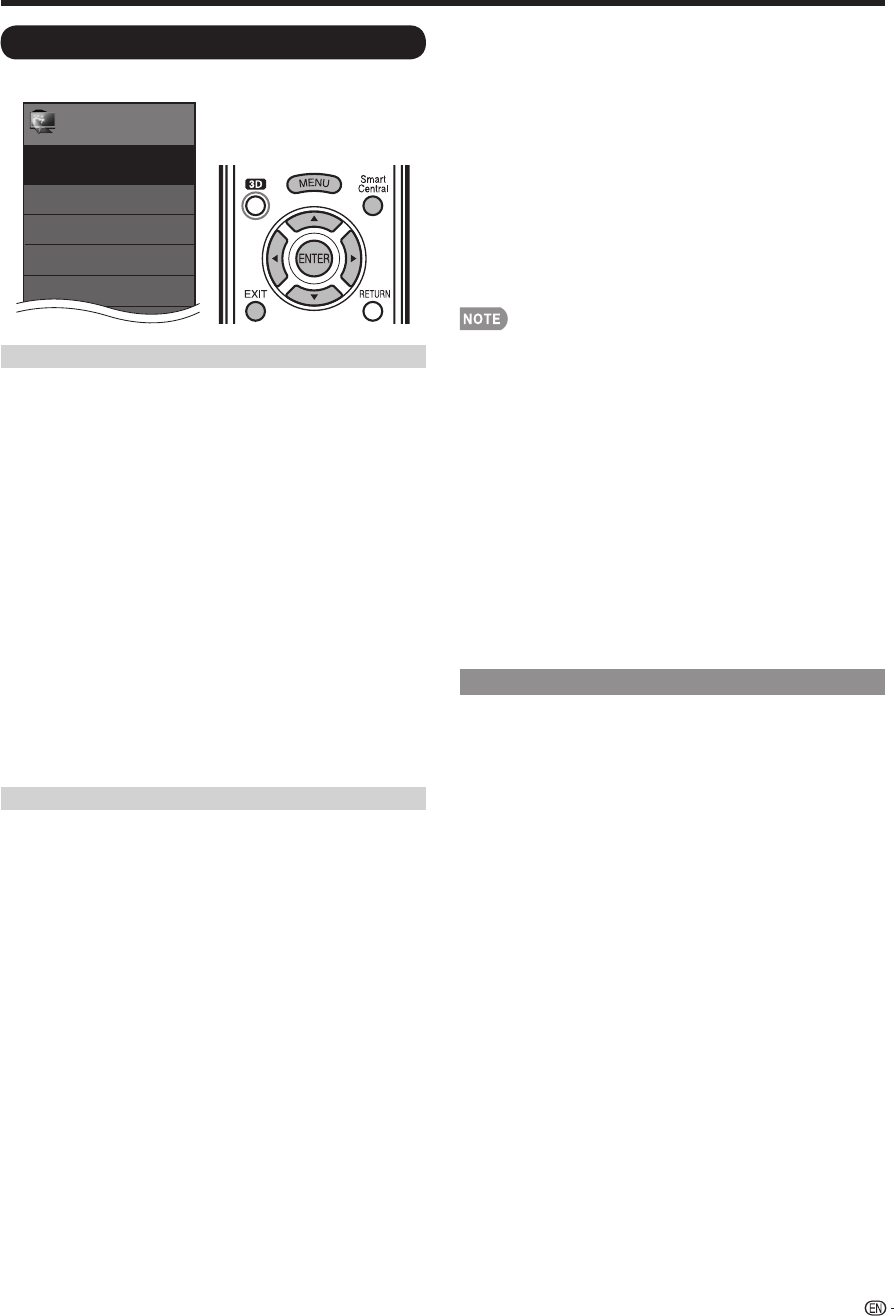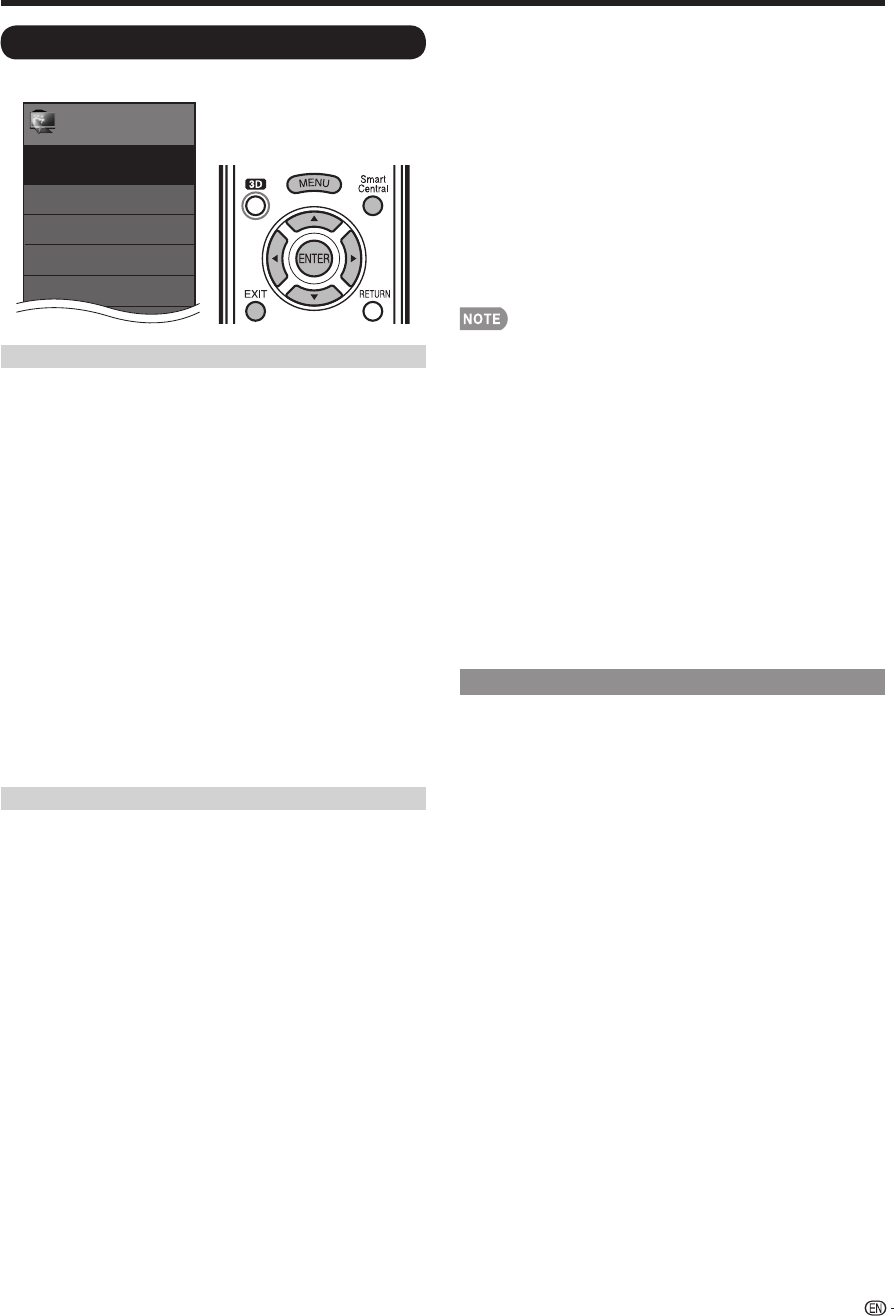
67
Internet Setup
Example
Menu
EZ Setup
Internet Setup
Language
DivX
®
Setup
Broadcasting Setup
Initial Setup
Initial
Setup
[English]
Connection Type
1
Press MENU to display the MENU screen, and then
press
c
/
d
to select "Initial Setup".
2
Press
a
/
b
to select "Internet Setup", and then
press ENTER.
3
Press
a
/
b
to select "Network Setup", and then
press ENTER.
4
Press
a
/
b
to select "Manual Setup", and then
press ENTER.
5
Press
c
/
d
to select “Yes”, and then press
ENTER.
6
Press
a
/
b
to select "Connection Type", and then
press ENTER.
7
Press
c
/
d
to select "Wired" or "Wireless", and
then press ENTER.
• If you select "Wired", the signal is detected and setup
is performed automatically. Use "IP Setup" to check
and change the settings as necessary. (See page 68.)
• If you select "Wireless", use "Wireless Setup" to
confi gure the access point settings.
Wireless Setup
If your access point supports Wi-Fi Protected Setup
(WPS), it is recommended that you use this function
for the wireless connection. You can press the WPS
button on the access point to confi gure the settings
automatically.
• The name of the WPS button function may differ depending
on the access point. See the operation manual of the
access point for details.
1
Confi rm the current settings in "Connection Type".
• If "Wired" is selected, press
c
/
d
to select "Wireless".
2
Press
a
/
b
to select "Wireless Setup", and then
press ENTER.
• Confi rm the settings. If each setting item is correct,
press MENU to exit.
• If you are confi guring the wireless setup for the fi rst
time or changing the settings, go to step 3.
3
Press
c
/
d
to select "Change", and then press
ENTER.
4
Press
a
/
b
to select "WPS", and then press
ENTER.
• To select and register an access point manually, select
"Search" or "Manual Setup" and make the necessary
settings.
5
Press
a
/
b
to select "Push button", and then press
ENTER.
• To confi gure the setting via PC, select "PIN code".
Follow the on-screen instructions and the operation
manual of the access point to confi gure the settings.
6
Select "Next" to complete the settings.
• The connection process starts and the WPS button on
the access point can be pressed.
7
Press the WPS button on the access point.
• Pressing the WPS button displays a confi rmation
screen. Please wait until a connection is established.
8
When a connection is established, the connection
details are displayed. Press ENTER.
• Operations cannot be guaranteed when used with access
points that do not have Wi-Fi
®
certifi cation.
• A wireless LAN router/access point is required to connect
the TV to the Internet using a wireless LAN. See the
operation manual of your access point for setup.
• If your access point is set to a stealth mode (that prevents
detection by other devices), you may not be able to
establish a connection. In this case, disable the stealth
mode on the access point.
• A stable connection speed is required to play back
streaming content. Use an Ethernet connection if the
wireless LAN speed is unstable.
• Before transferring to a third party or disposal, be sure to
initialize the wireless LAN settings.
• Please follow the legislation in your country when using the
wireless LAN outdoors.
Interactive Service
If you do not want other people to connect to the
Internet in your absence, you can make settings to
keep the TV away from the Internet.
1
Press MENU to display the MENU screen, and then
press
c
/
d
to select “Initial Setup”.
2
Press
a
/
b
to select “Internet Setup”, and then
press ENTER.
3
Press
a
/
b
to select “Interactive Service”, and then
press ENTER.
• Input the 4-digit secret number by using
0
-
9
.
4
Press
c
/
d
to select “No”, and then press ENTER.
• If you want to allow Internet connection, select “Yes”,
and then press
ENTER
.
5
Press MENU to exit.
Using the Internet