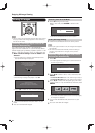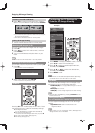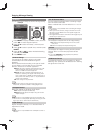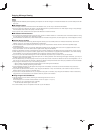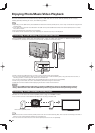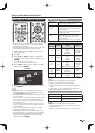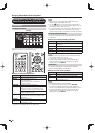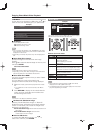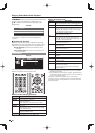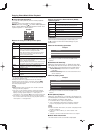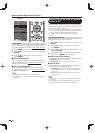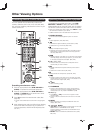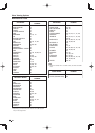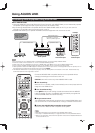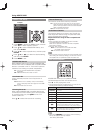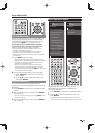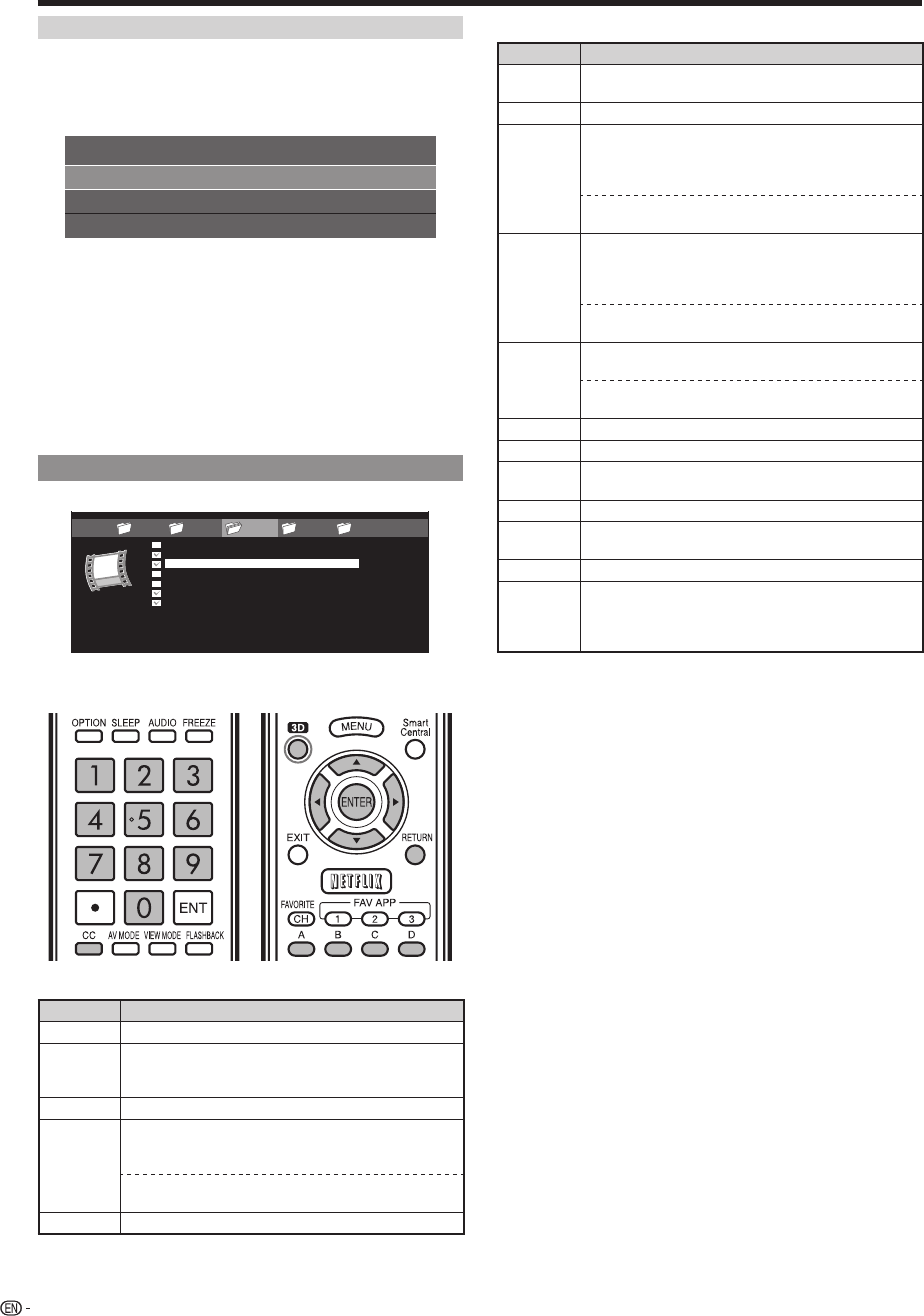
52
Enjoying Photo/Music/Video Playback
USB Menu
On the menu to be displayed in USB mode, use
a
/
b
to select an item and make settings to your
preferences.
Set All Auto Play
Reset All Auto Play
USB MENU
Remove USB Device
Example
* See page 51 for details on the Remove USB Device
function.
■
Set/Reset All Auto Play
Selecting "Set All Auto Play" or "Reset All Auto Play"
will display the music list screen. On the screen, set or
reset the music to be played back in the slide show.
Set All Auto Play: Checkmarks are added to all the
music fi les.
Reset All Auto Play: Remove all the checkmarks from
all the music fi les.
Video Mode
...... video 5video 4video 2video 1 video 3
VIDEO_01.avi
VIDEO_02.divx
VIDEO_03.divx
VIDEO_04.avi
VIDEO_05.divx
VIDEO_06.divx
VIDEO_07.avi
3:42
4:55
4:08
4:20
3:55
4:26
4:35
I
I
I
I
I
I
I
Example
This screen image is for the USB mode. It may be slightly
different in the Home network (DLNA) mode.
Buttons for fi le selecting operations
Buttons Description
a
/
b
/
c
/
d
Select a desired item.
ENTER When selecting a folder icon:
Enter this directory.
When selecting a music fi le: Play the video.
RETURN
Return to the previous process.
A (red) USB mode:
Select/deselect items (checkmarks are added
to the selected items).
Home Network (DLNA) mode:
Display the Media screen.
D
(yellow)
* Display the USB MENU screen.
* This function is available only for the USB mode.
*
Buttons for playing mode
Buttons Description
a
Go to the beginning of a fi le by pressing
a
once and the previous fi le by pressing
a
twice.
b
Go to the next fi le.
d
USB mode:
The fast forward speed changes every time you
press
d
. After playing to the end, the TV goes
to the next fi le and starts to play.
Home Network (DLNA) mode:
Jump forward in a video. *2
c
USB mode:
The reverse speed changes every time you
press
c
. After going back to the beginning, the
TV starts to play the same fi le.
Home Network (DLNA) mode:
Jump back in a video. *2
ENTER USB mode:
Pause the video.
Home Network (DLNA) mode:
Play/Pause the video. *2
RETURN
Go back to the fi le selection screen.
3D Switches between 2D and 3D modes.
A (red)*1 Jump to the scene where playback was last
stopped.
B
(green)
Stop a video.
C (blue) Display the USB/home network (DLNA)
operation panel.
D
(yellow)
*1 Display the USB MENU screen.
0-9*1 Jump to a point in the video during playback of
a fi le without chapters.
You can jump to a later point by pressing a
higher number.*3
*1 These functions are available only for the USB mode.
*2 Jump forward/back and play/pause may not be available
depending on the fi les.
*3 During playback of a fi le without chapters, playback points
are set automatically. Playback points are set at intervals of
a one-tenth of playback time.
Example for a fi le with a playback time of 100 minutes:
Pressing 1 jumps 10 minutes forward, and pressing 2 jumps
20 minutes forward. Pressing 0 returns to the start of the fi le
being played back.