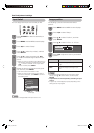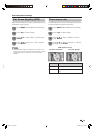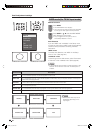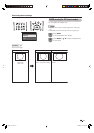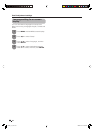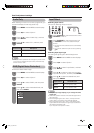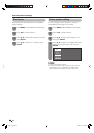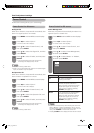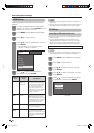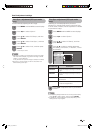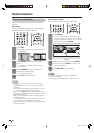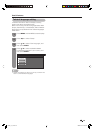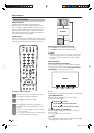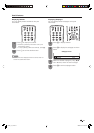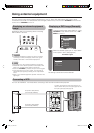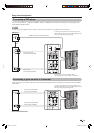To watch an HDMI equipment image, select
“INPUT3” or “INPUT4” using TV/VIDEO on the
remote control unit or on the TV.
1
Press MENU and the MENU screen displays.
2
Press
c
/
d
to select “Option”.
3
Press
a
/
b
to select “HDMI Setup”, and then
press ENTER.
• The HDMI Setup can be selected only when
“INPUT3” or “INPUT4” is selected.
4
MENU
[
Option
...
HDMI Setup
]
Option
Audio Only
Power Control
HDMI Setup
PC Setup
Colour System
Blue Screen
Input Select
DNR
Press
c
/
d
to select “Option”.
2
Press
a
/
b
to select “PC Setup”, and then
press ENTER.
3
Press
a
/
b
to select the desired input signal
on the display, and then press ENTER.
5
1024 x 768
1280 x 768
1360 x 768
Press
a
/
b
to select “Input Signal”, and then
press ENTER.
4
Press MENU and the MENU screen displays.
1
36
HDMI Setup
HDMI (High-Defi nition Multimedia Interface) terminal
selection.
NOTE
• Refer to your external equipment operation manual for the
signal type.
• When connecting a DVI-HDMI conversion adaptor/cable to
the HDMI terminals, the image may not come in clearly.
Useful adjustment settings
Press
a
/
b
to select the desired item or
setting, and then press ENTER.
5
RGB/
YCbCr4:4:4/
YCbCr4:2:2
Auto/ITU601/
ITU709
Enable/Disable
Digital/Analogue
Select the video signal type from
the HDMI terminal. User settings
for this item are normally in effect
only when the TV is connected
with a DVI-HDMI conversion
cable. When connected to an
HDMI device, the TV automatically
detects the “Signal Type” and
ignores user settings.
Select the video colour matrix
type when a YCbCr signal is input.
Select the YCbCr colour system
when a YCbCr signal is input. When
an RGB signal is input, the settings
for this item are ignored. “Auto”
should normally be selected.
Set whether or not to use WIDE
MODE based on signal recognition,
including an HDMI signal.
Select “Digital” for audio signal
via the HDMI terminal. Select
“Analogue” for audio signal via the
AUDIO jack. (selectable only when
using INPUT3 of the two HDMI
terminals.)
Signal Type
Colour
Matrix
Auto View
Audio
Select
HDMI Setup
items
Selectable
items
Description
PC Setup
Input Signal (PC input mode only)
• Some input signals may have to be registered manually to
display properly.
• The input signals (resolutions) in the list below are not
distinguishable when received. In such case, you have to
set the correct signal manually. After setting once, it will
display when the same signal (resolution) is input again.
1024
g
768 1360
g
7681280
g
768
NOTE
• You can only select the “Input Signal” on the Setup menu
when receiving one of the 3 input signals listed above.
(Example)
PX5X_en_g.indd 36PX5X_en_g.indd 36 2006/11/30 16:50:492006/11/30 16:50:49