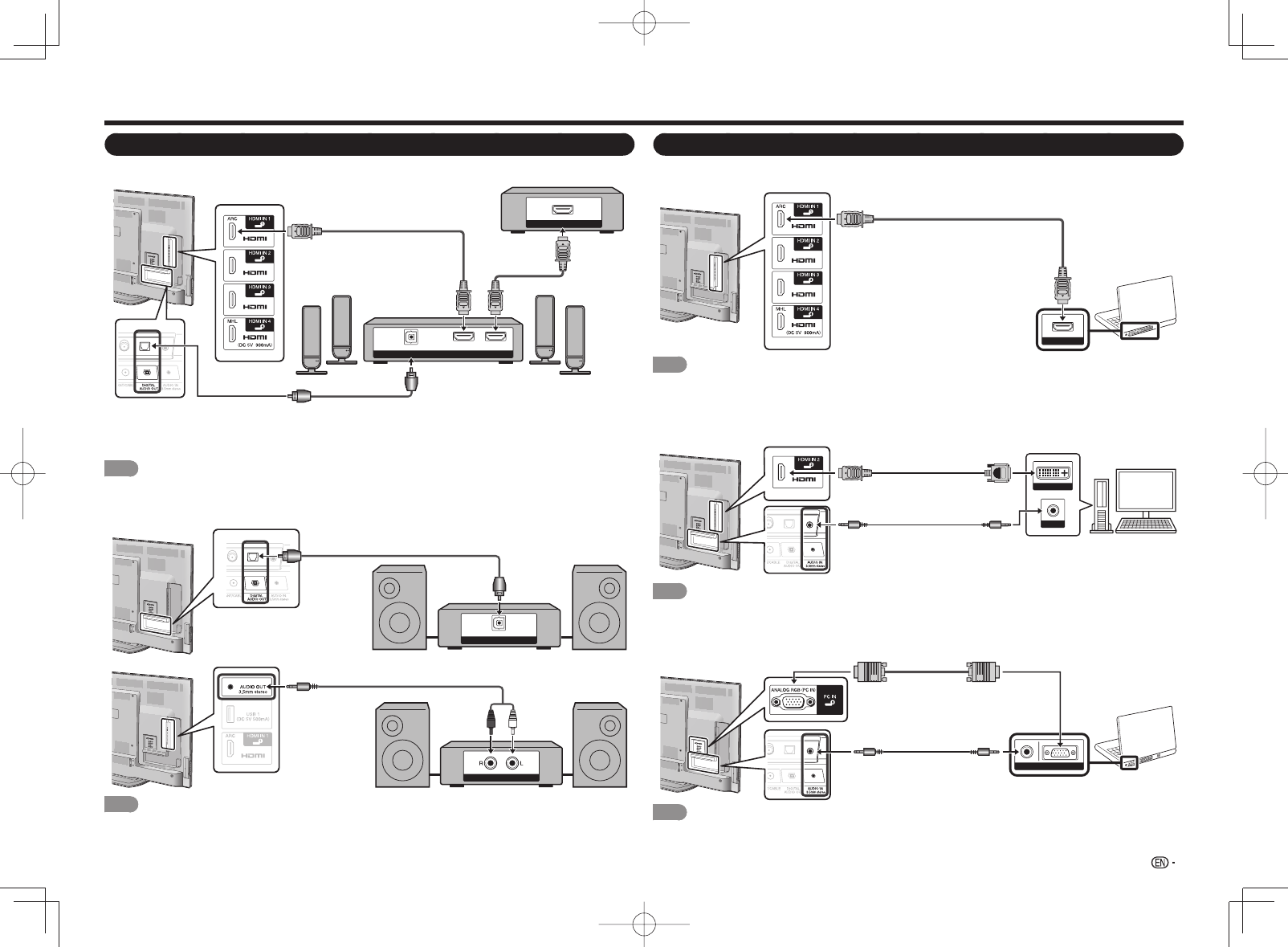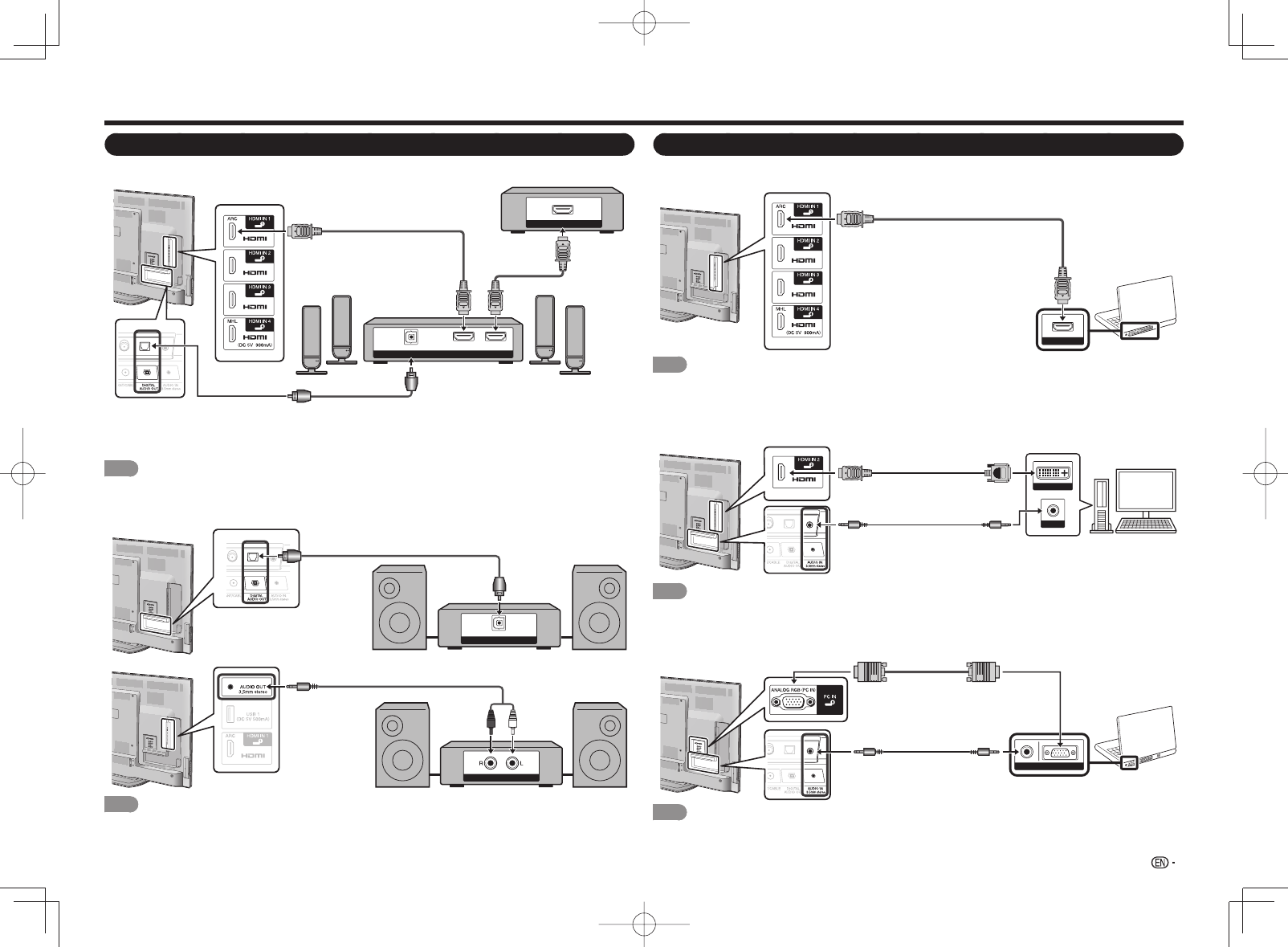
15
Connecting to External Equipment
Connecting a Surround System/Audio System
■
When connecting an AV amplifi er for a surround system
DIGITAL AUDIO INPUT
OPTICAL
HDMI INHDMI OUT
HDMI OUT
HDMI-certified cable *1
HD Cable/Satellite set-top box
Optical fiber cable *2
• Letting the TV output the audio to an AV amplifi er:
*1 When you connect ARC-compatible equipment, use the HDMI IN 1 terminal.
*2 If the equipment to be connected is not compatible with the ARC, connect an optical fi ber cable.
NOTE
• If the image is not in sync with the audio, check the settings of the connected surround system.
■
When connecting an audio amplifi er
It is possible to output audio through the DIGITAL AUDIO OUT terminal. (See page 26 for details.)
DIGITAL AUDIO INPUT
OPTICAL
Optical fiber cable
ANALOG AUDIO IN
Ø3.5 mm stereo minijack to RCA audio cable
NOTE
• See page 27 for details on the Output Select function.
Connecting a PC
Refer to page 45 for a list of PC signals compatible with the TV.
■
When using an HDMI cable (HDMI IN 1, 2, 3 or 4):
HDMI OUT
HDMI-certified cable
NOTE
• Depending on the board, only video signals may be output. In this case, in addition to connecting an HDMI-certifi ed
cable to the HDMI IN 2 terminal, connect a Ø 3.5 mm stereo minijack cable to the AUDIO IN terminal and set "Audio
Select" to "HDMI+Analog". (See page 44.)
• The HDMI IN terminals only support digital signal.
■
When using a DVI-HDMI conversion cable (HDMI IN 2):
DVI OUT
AUDIO
DVI-HDMI conversion cable
Ø 3.5 mm stereo minijack cable
NOTE
• When using a DVI-HDMI conversion cable, you should make an analog audio connection. In this case, in addition to
connecting a DVI-HDMI conversion cable to the HDMI IN 2 terminal, connect a Ø 3.5 mm stereo minijack cable to
the AUDIO IN terminal and set "Audio Select" to "HDMI+Analog". (See page 44.)
■
When using an analog RGB cable (PC IN):
Ø 3.5 mm stereo minijack cable
RGBAUDIO
Analog RGB cable
(D-sub 15-pin cable or VGA cable)
NOTE
• When using an analog RGB cable, input the audio signal to the AUDIO IN terminal of PC IN.
• When connecting a PC to the PC IN, set "Audio Select" to "Video+Audio". (See page 44.)