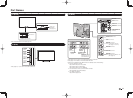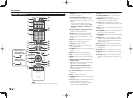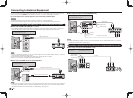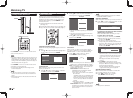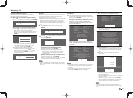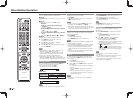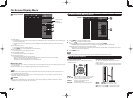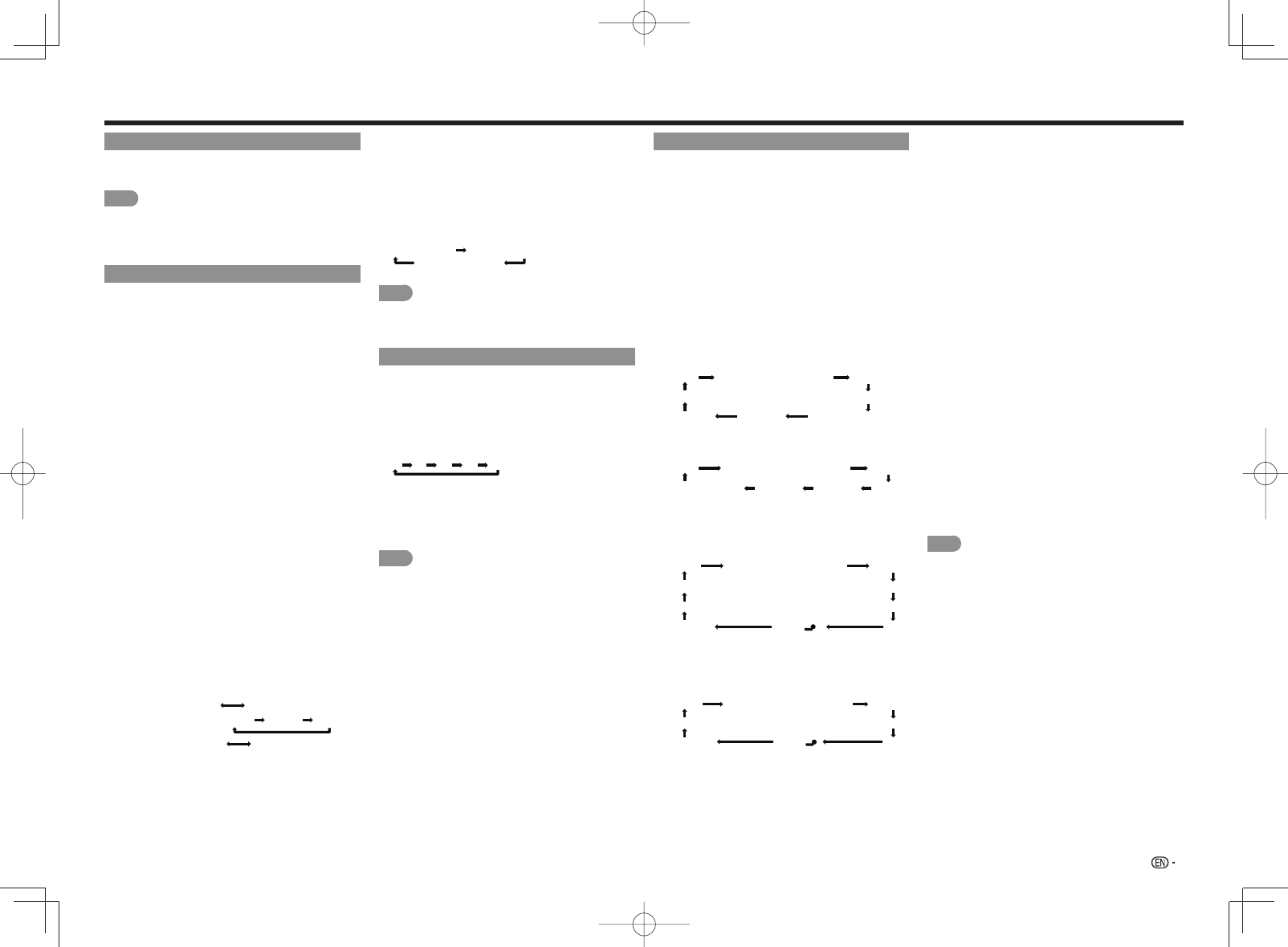
19
NETFLIX
Displays the Netfl ix screen.
Press NETFLIX.
NOTE
• To enjoy Netfl ix, you need to make:
—a broadband Internet connection (See page 46.)
—settings of Internet Setup (See pages 46 to 47.)
—adjustments for Netfl ix (See page 49.)
AUDIO
■
MTS/SAP stereo mode
The TV has a feature that allows reception of sound
other than the main audio for the program. This
feature is called Multi-channel Television Sound
(MTS). The TV with MTS can receive mono sound,
stereo sound
and Secondary Audio Programs (SAP). The SAP
feature allows a TV station to broadcast other
information, which could be audio in another
language or something completely different like
weather information.
You can enjoy Hi-Fi stereo sound or SAP
broadcasts where available.
• Stereo broadcasts: View programs like live sporting
events, shows and concerts in dynamic stereo sound.
• SAP broadcasts: Receive TV broadcasts in either
MAIN or SAP sound.
MAIN sound: The normal program soundtrack (either in
mono or stereo).
SAP sound: Listen to a second language,
supplementary commentary or other information. (SAP
is mono sound.)
If stereo sound is diffi cult to hear.
• Obtain a clearer sound by manually switching to fi xed
mono-sound mode.
You can change MTS as shown below to match the
television broadcast signal.
Press AUDIO to toggle between audio modes.
Examples: when receiving MTS and SAP
STEREO mode:
STEREO MONO
STEREO + SAP mode:
ST(SAP) SAP(ST) MONO
MAIN + SAP mode:
MAIN SAP
MONO mode: MONO
■
Digital broadcasting audio mode
The types of audio transmitted in a digital broadcast
include SURROUND as well as MONO and STEREO.
In addition, it is possible for multiple audio tracks to
accompany a single video track.
Press ENTER to toggle between audio modes.
Example: when receiving Digital broadcasting
STEREO (Audio1) STEREO (Audio2)
SURROUND (Audio3)
NOTE
• MTS only operates while in TV mode.
• You can have the same settings by choosing "Change
Audio" on the menu items. (See page 26.)
Sleep Timer
Allows you to set a time when the TV automatically
switches to standby.
Press SLEEP.
• The remaining time displays when the sleep timer has
been set.
• Each time you press SLEEP, the remaining time
switches as shown below.
Off 30 60 90 120
• When set, the time automatically starts counting down.
• If you want to adjust the sleep timer, you can press
SLEEP twice then change the time setting.
• When it is 5 minutes before the time expires, the
remaining time will start to keep appearing every minute.
NOTE
• Select "Off" by pressing SLEEP to cancel the sleep timer.
• The TV will enter standby when the remaining time
reaches 0.
AV MODE
AV MODE gives you several viewing options
to choose from to best match the surrounding
environment of the TV, which can vary due to factors
like room brightness, type of program watched or
the type of device connected.
You can use USER Mode to create customized
settings for each TV input. These settings will be
automatically saved on each input for convenience.
Press AV MODE. Current AV MODE displays.
• Press AV MODE again before the mode displayed on
the screen disappears. The mode changes as shown
below:
• Example:
When using the COMPONENT IN,
VIDEO IN 1 or 2 terminals
■
LE857U, LE757U, LE755U and C7500U models
DYNAMIC
DYNAMIC (Fixed)
AUTO STANDARD (ENERGY STAR) MOVIE
VINTAGE MOVIE
GAME (Standard)USER [TV]
■
LE657U, LE655U, LE650U and C6500U
models
GAMEDYNAMICDYNAMIC (Fixed)
AUTO STANDARD (ENERGY STAR)*1 MOVIE
USER [TV]
• Example:
When using the PC IN or HDMI IN 1 to 4 terminals
■
LE857U, LE757U, LE755U and C7500U
models
STANDARD (ENERGY STAR)
MOVIE
VINTAGE MOVIE
GAME (Standard)
PCx.v.Color*
AUTO
DYNAMIC (Fixed)
DYNAMIC
USER[ ]
1
*"x.v.Color" can only be selected when an x.v.Color
signal is input using HDMI IN 1 to 4 terminals.
■
LE657U, LE655U, LE650U and C6500U
models
MOVIE
GAME
PC
AUTO
DYNAMIC (Fixed)
DYNAMIC
STANDARD (ENERGY STAR)*1
USER[ ]
1
AUTO: Optimizes the image quality automatically
based on the room brightness and image signal.
STANDARD (ENERGY STAR)*
1
: For a highly
defi ned image in a normal lighting.
MOVIE: For a movie.
VINTAGE MOVIE: Allows you to enjoy old-time fi lms
in a good old-fashioned way, where the images
look as if they were projected in real time in those
days. (For the LE857U, LE757U, LE755U and
C7500U models)
GAME (Standard/High Motion): Suitable for game
playing. You can confi gure the settings according
to the type of the game. Refer to "Picture Setting"
> "Advanced" > "Game Type". (For the LE857U,
LE757U, LE755U and C7500U models) (See
page 24.)
GAME: Lowers image brightness for easier viewing.
(For the LE657U, LE655U, LE650U and C6500U
models)
PC: For PC.
USER: Allows the user to customize settings as desired.
You can set the mode for each input source.
x.v.Color: Supports the x.v.Color international
standard for wide color space. The x.v.Color
signal allows you to experience colors that
conventional color signals cannot reproduce.
(For the LE857U, LE757U, LE755U and C7500U
models)
DYNAMIC: For a clear-cut image emphasizing high
contrast, useful for sports viewing.
DYNAMIC (Fixed): Changes the image and
sound settings to the factory preset values. No
adjustments are allowed.
NOTE
• You can select a different AV MODE item for each
input mode. (For example, select STANDARD (ENERGY
STAR)*
1
for TV input and DYNAMIC for COMPONENT.)
• When you play games, "GAME" is recommended for
AV MODE.
• You cannot set "PC" when the TV is connected to the
Internet.
• You cannot set "GAME" or "PC" when the input source
is "Home Network (DLNA)" or "USB".
• You can have the same settings by choosing "AV
MODE" on the menu items. (See page 24.)
• *1: Except for LC-90LE657U
Direct Button Operation