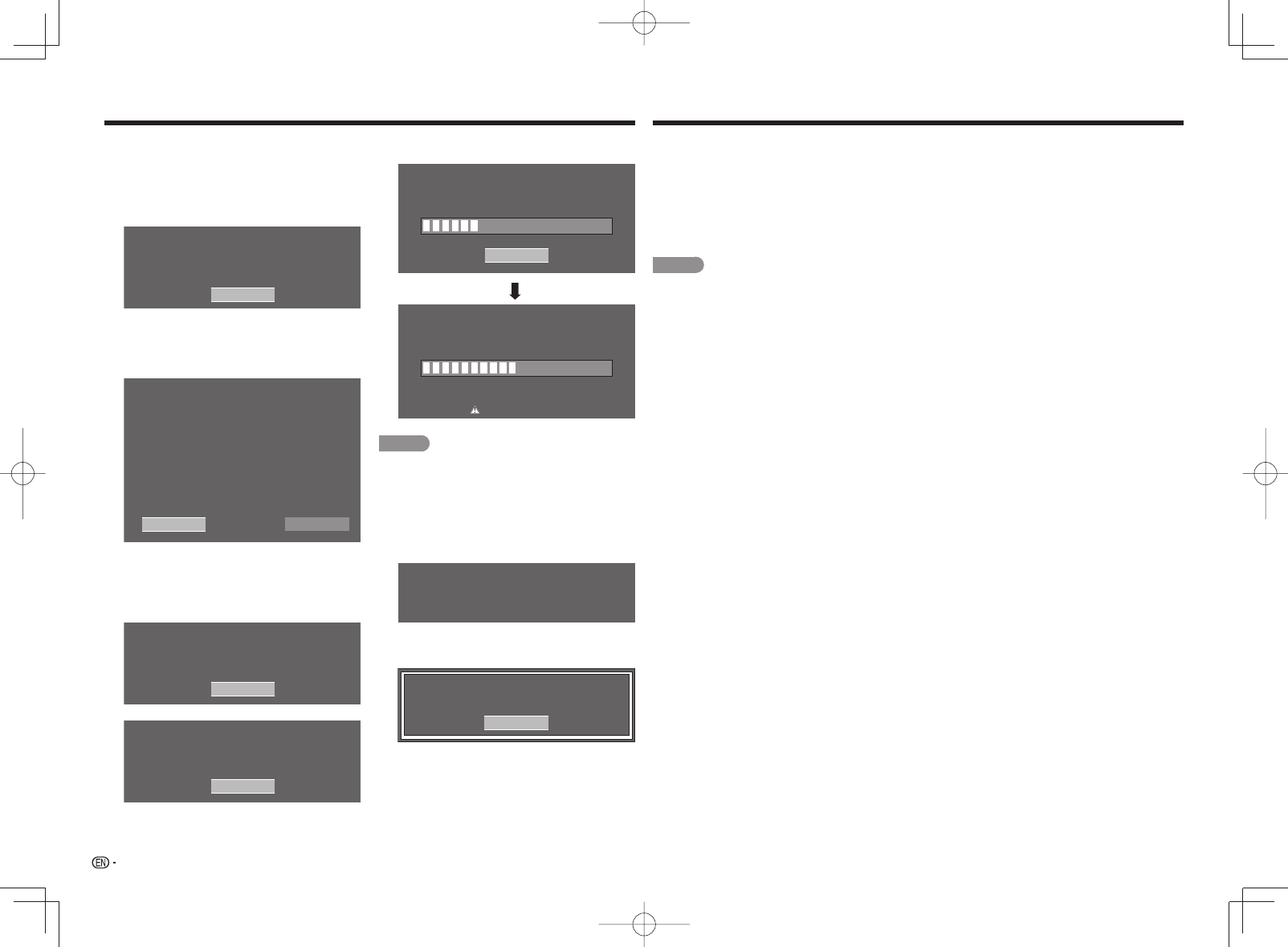
32
You can use special 3D Glasses to watch 3D-supported images on this TV.
• You can enjoy 3D movies on this TV by viewing the movie through SHARP 3D Glasses supplied with the TV or
through optional 3D Glasses sold separately.
• To produce 3D images, liquid crystal shutters in the 3D Glasses alternately open and close imperceptibly fast to
exactly match alternating left and right video images displayed by the TV.
• Not all consumers can experience and enjoy 3DTV. Some people suffer from stereo blindness which prevents
them from perceiving the intended depth of 3D entertainment. Also, some people who watch 3D programming
may experience initial feelings of motion sickness as they adjust to the picture. Others may experience headaches,
eye fatigue or motion sickness. Some viewers might also experience epileptic seizures. Like a roller coaster, the
experience is not for everyone.
CAUTION
• The 3D Glasses are precision equipment. Handle them with care.
• Improper use of the 3D Glasses or failure to follow these instructions can result in eye strain.
• If you experience dizziness, nausea, or other discomfort while viewing 3D images, immediately
discontinue use of the 3D Glasses. Using the 3DTV with incompatible 3D broadcasts or software can
make images appear blurry or create overlapping images.
• When viewing 3D images continuously, be sure to take a break periodically to prevent eye strain.
• If you are nearsighted or farsighted or have astigmatism or a different level of eyesight between the
left and right eyes, you should take the necessary steps, such as wearing eyeglasses, to correct your
eyesight before viewing 3D images. The 3D Glasses can be worn over eyeglasses.
• When viewing 3D images, keep the 3D Glasses horizontally level with the TV screen. If you tilt the
3D Glasses with respect to the TV screen, the images viewed by the left and right eyes may appear
signifi cantly different or images may appear overlapping.
• View 3D images at the appropriate distance from the TV screen. The recommended distance is three
times the effective height of the TV screen.
Examples of recommended distances
90-inch screen: Approx. 11.2 ft (3.4 m)
80-inch screen: Approx. 9.8 ft (3.0 m)
70-inch screen: Approx. 8.5 ft (2.6 m)
60-inch screen: Approx. 7.2 ft (2.2 m)
Viewing should not be done closer than the recommended distance.
• Be careful of your surroundings when viewing 3D images. When you view 3D images, objects may
appear closer or farther than they are. This may cause you to misjudge the distance and possibly result
in injury if you accidentally hit the screen or surrounding objects.
• The 3D Glasses are not recommended for people aged less than 6.
• When children are viewing 3D images, be sure a parent or guardian is present. Monitor children viewing
3D images, and if they show signs of discomfort, immediately discontinue use of the 3D Glasses.
• People with a known history of photosensitivity and people with heart problems or poor health should
not use the 3D Glasses. This can worsen existing health conditions.
• Do not use the 3D Glasses for other purposes (such as general eyeglasses, sunglasses, or protective
goggles).
• Do not use the 3D function or 3D Glasses while walking or moving around. This may result in injuries due
to running into objects, tripping, and/or falling.
• When using the 3D Glasses, take care not to accidentally strike the TV screen or other people. Viewing
3D images may cause you to misjudge the distance to the TV screen and accidentally strike the screen,
resulting in possible injury.
• It is recommended that you do not view 3D images if you are sleep deprived or if you have been drinking
alcohol.
Enjoying 3D Image Viewing
(for the LE857U, LE757U, LE755U, LE657U and LE655U models)
■
Updating the Software via the Network
1
Press
a
/
b
on the Manual Update screen
to select "Network Update", and then press
ENTER.
• The TV connects to the network and checks for
updates.
• To cancel, press ENTER.
Abort
Connecting to Internet..
Checking for the latest software version..
Accessing..
2
The current version of the TV and the latest
version of software are displayed. To update
the TV software, select "Yes", and then press
ENTER.
Latest software version has been found.
A software update is available.
Proceed with update?
Update time may change depending on the network environment
Current Version
XXXXXXXX
Latest Version
XXXXXXXX
Estimated Update Time
XX
NoYes
• When a server connection cannot be established
or an update is not available, a message is
displayed.
If a server connection cannot be established,
check the broadband connection and Internet
Setup.
Cannot reach the server.
Check the network settings and try again.
OK
OK
The TV does not need to be updated.
3
After the update fi le is downloaded, the software
update process begins.
Downloading the latest software..
30%
Abort
Update Version
XXXXXXXX
50%
Do not unplug AC cord.
Remote control operation is disabled during update process.
Updating to the latest software..
Update Version
XXXXXXXX
CAUTION
• Do not unplug the AC cord while the software is
being updated.
4
When the software is successfully updated, a
screen is displayed indicating that the update
process is completed.
A screen indicating that the update is completed
is displayed. 4 seconds later, the TV restarts
automatically.
Software update is complete.
Update Version
XXXXXXXX
• If the software was not updated successfully,
check the broadband connection and Internet
Setup, and then try updating the software again.
OK
Failed to complete update.
Please retry from Software Update menu.
On-Screen Display Menu


















