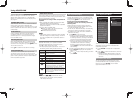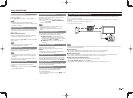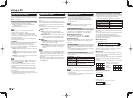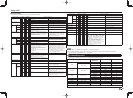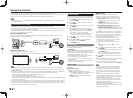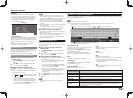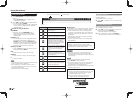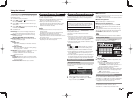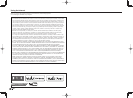43
Using AQUOS LINK
Link Booking (Rec. Book)
You can call up the AQUOS LINK-compatible
recorder's EPG and preset timer recordings using
the TV's remote control.
Select the program on the recorder's EPG.
• You can use
a
/
b
/
c
/
d
, ENTER, RETURN, EXIT
and the colored buttons.
NOTE
• This function works only when an AQUOS LINK-
compatible recorder is connected.
• Refer to the operation manual of the recorder for
details.
Change Audio Output Device
You can select to listen to the TV sound only from
the AQUOS LINK-compatible audio system.
By AQUOS audio SP: The sound from the TV
speaker is muted and only the sound from the
AQUOS LINK-compatible audio system is audible.
• You can use VOL+/- and MUTE.
By AQUOS SP: The sound is output from the TV
speaker.
Change Surround Mode
You can manually change the AQUOS AUDIO
speaker system's sound mode.
The sound mode changes each time you press
ENTER.
• Refer to the operation manual of the AQUOS LINK-
compatible audio system for details.
HDMI Device Selection
If multiple HDMI devices are connected in a daisy
chain, you can specify which device to control here.
Press
a
/
b
to select the desired device from a list of
connected HDMI devices, and then press ENTER.
AQUOS Link Setup
You can also display the AQUOS LINK Setup screen
from the Link Operation Menu.
Start/Stop Recording
You can also use the Link Operation Menu for
recording on the connected AQUOS LINK-
compatible equipment.
• You can also start recording by pressing
(
REC on the
remote control unit.
Device Operation Panel
You can use the device operation panel to control
playback operations.
Press
a
/
b
/
c
/
d
to select the desired operation.
NOTE
• This function works only when AQUOS LINK-
compatible equipment with the Device Operation Panel
function is connected.
Play from Rec. List
This function allows you to display the title list for the
connected equipment and to play back the title you
want to enjoy.
Before using this function.
Power on the AQUOS LINK-compatible equipment,
and select the appropriate external input.
Select the title with
a
/
b
/
c
/
d
, and then press
d
to
start playback.
NOTE
• This function works only when AQUOS LINK-
compatible equipment is connected.
Show Start Menu
You can call up a setup menu from the connected
AQUOS LINK-compatible equipment.
NOTE
• Depending on the status of the equipment (recording
or in standby mode, etc), the setup menu will not be
displayed.
• The setup menu will not be displayed with the player
BD-HP20U currently available.
Change Media of Device
You can switch the media (HDD or DVD) for playback
or recording on the AQUOS LINK-compatible
recorder.
• The Media type toggles each time you press ENTER in
"Change Media of Device".
Using a Smartphone with the TV
This function enables you to connect the TV to a smartphone that supports Mobile High-Defi nition Link
(MHL
TM
) using an MHL cable.
To connect the TV to your MHL-compatible smartphone, be sure to use an MHL cable (commercially
available).
• You can view pictures and video on a large screen.
• You can play back music fi les.
MHL cable
Back panel
vertical inputs
NOTE
• An MHL-compatible portable device is required to use this function. Connect the device to the HDMI IN 4 terminal.
• This product incorporates MHL 1.
■
Auto Power On
When an MHL-compatible device is connected to the TV, the TV turns on automatically.
• This function operates when "AQUOS LINK Control" is set to "On". (See page 42.)
■
Auto Input Selection
When an MHL-compatible device is connected while the TV is on, the input mode is selected automatically.
• This function operates when "AQUOS LINK Control" is set to "On". (See page 42.)
■
Operation Using the Remote Control
The remote control of the TV can be used to operate a portable device.
•
a
/
b
/
c
/
d
, ENTER, EXIT, 0-9, • (DOT), ENT, etc.
• The operations vary depending on the connected equipment and content being viewed.