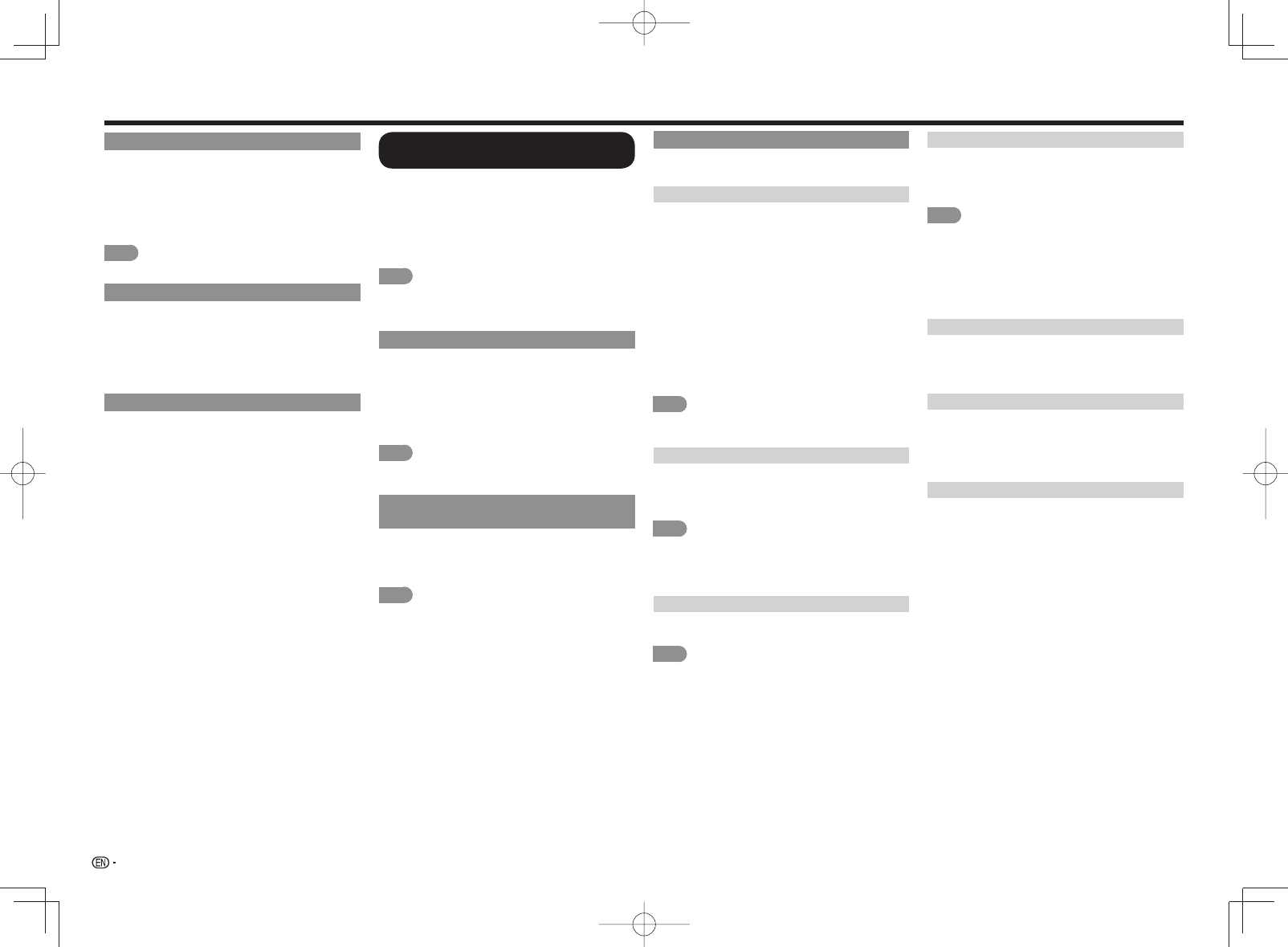
34
Watching 2D Images in 3D
You can convert normal 2D images into 3D images.
1
Press 3D.
2
Press
c
/
d
to select "2D
➝
3D", and then press
ENTER.
3
Turn on the 3D Glasses and place them on your
head.
NOTE
• The TV returns to 2D mode after 1 hour has passed.
Switching to the Previous Mode
You can switch back to the previous mode by pressing
3D.
1
Press 3D.
• A confi rmation screen is displayed.
2
Select "Yes" and then press ENTER.
• The TV returns to the previous mode.
3D Menu
Pressing 3D in 3D mode displays the 3D menu.
Press the colored buttons to make the necessary
settings.
A: 3D Brightness Boost
(for the LE857U, LE757U and LE755U models)
B: 3D Surround (See page 25.)
The surround mode changes each time you press
B.
C: 2D
➝
3D Convert Effect
D: 3D Setup
Confi guring the TV Settings to
Enhance 3D Image Viewing
You can adjust the 3D image to the desired image
quality and make various settings for 3D image
viewing.
• Set AV MODE and "3D Brightness Boost" with
"Picture Settings".
• Set the 3D viewing settings with "System Options"
> "3D Setup".
NOTE
• Which items can be selected/adjusted differs
depending on whether the TV is in 2D mode or in 3D
mode.
AV MODE
The audio and video settings can be changed to suit
the program or input content being watched.
STANDARD(3D): For a highly defi ned image in a
normal lighting.
MOVIE(3D): For a movie.
GAME(3D): Lowers image brightness for easier
viewing.
NOTE
• You can select AV MODE by pressing AV MODE on
the remote control unit.
3D Brightness Boost
(for the LE857U, LE757U and LE755U models)
You can adjust the backlight of the TV for 3D image
viewing.
High/Middle/Low: Select a desired level of 3D
Brightness Boost.
NOTE
• When "High" or "Low" is selected, "OPC", "Backlight"
and "Range of OPC" are not available.
3D Setup
You can make various settings to enhance 3D image
viewing.
3D Auto Change
This setting can be used to switch to 3D mode
automatically when a 3D identifi cation signal is
detected.
Set the desired mode according to the type of media
you are viewing, such as video from a connected
device or video from an internet application.
Mode 1: 3D mode is selected automatically when a
3D signal is detected while viewing video from a
VOD service or HDMI-connected equipment.
Mode 2: 3D mode is selected automatically when,
in addition to detecting a 3D signal while viewing
video from a VOD service or HDMI-connected
equipment, a video pattern with "Side by Side" or
"Top and Bottom" format is also detected.
Off: Auto change is not performed.
NOTE
• This function does not work when the input source is
Composite, Component, RGB or Analog/Digital tuner.
3D Depth Control
Select the method for adjusting the 3D depth.
Auto: The depth is adjusted automatically.
Manual: You can manually adjust the depth using
the function "Depth Change".
NOTE
• This function is only available when the input signal is
3D.
• This function may not be displayed depending on the
type of 3D signal.
Depth Change
Adjusts the depth manually. "0" is the level where no
adjustment is made.
NOTE
• This function is only available when "3D Depth Control"
is "Manual".
Enjoying 3D Image Viewing (for the LE857U, LE757U, LE755U, LE657U and LE655U models)
2D
➝
3D Convert Effect
You can adjust the 3D effect when converting
images from 2D mode to 3D mode.
Select a desired level of convert effect from +1 to
+16.
NOTE
• This function is only available when converting 2D
images to 3D images.
• When you use this function, image conversion on the
TV will result in some differences in the original images
and how they appear.
• 2D images that have been converted to 3D images
may be viewed only for personal use.
Viewing Time Info
This displays the elapsed time of 3D image viewing.
Yes: Displays the elapsed viewing time on the screen
every hour.
No: Does not display the elapsed viewing time.
3D Test
This displays 3D images for testing the 3D operation.
Clicking "Start" on the screen plays back 3D test
images.
• If you press RETURN during playback, the previous
screen will be displayed.
3D Glasses Control
To enable this function, set "TV Location" to "Store".
On: Switch on signals to the 3D glasses. When
watching 3D images, switch this setting to "On".
Off: Switch off signals to the 3D glasses. This will
stop the TV from infl uencing 3D glasses that may
be in that area of the store.


















