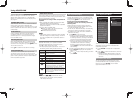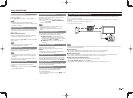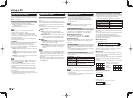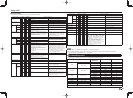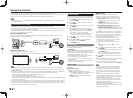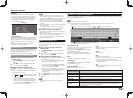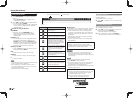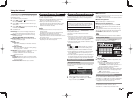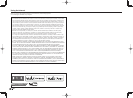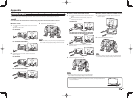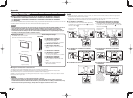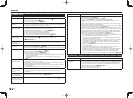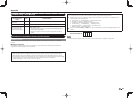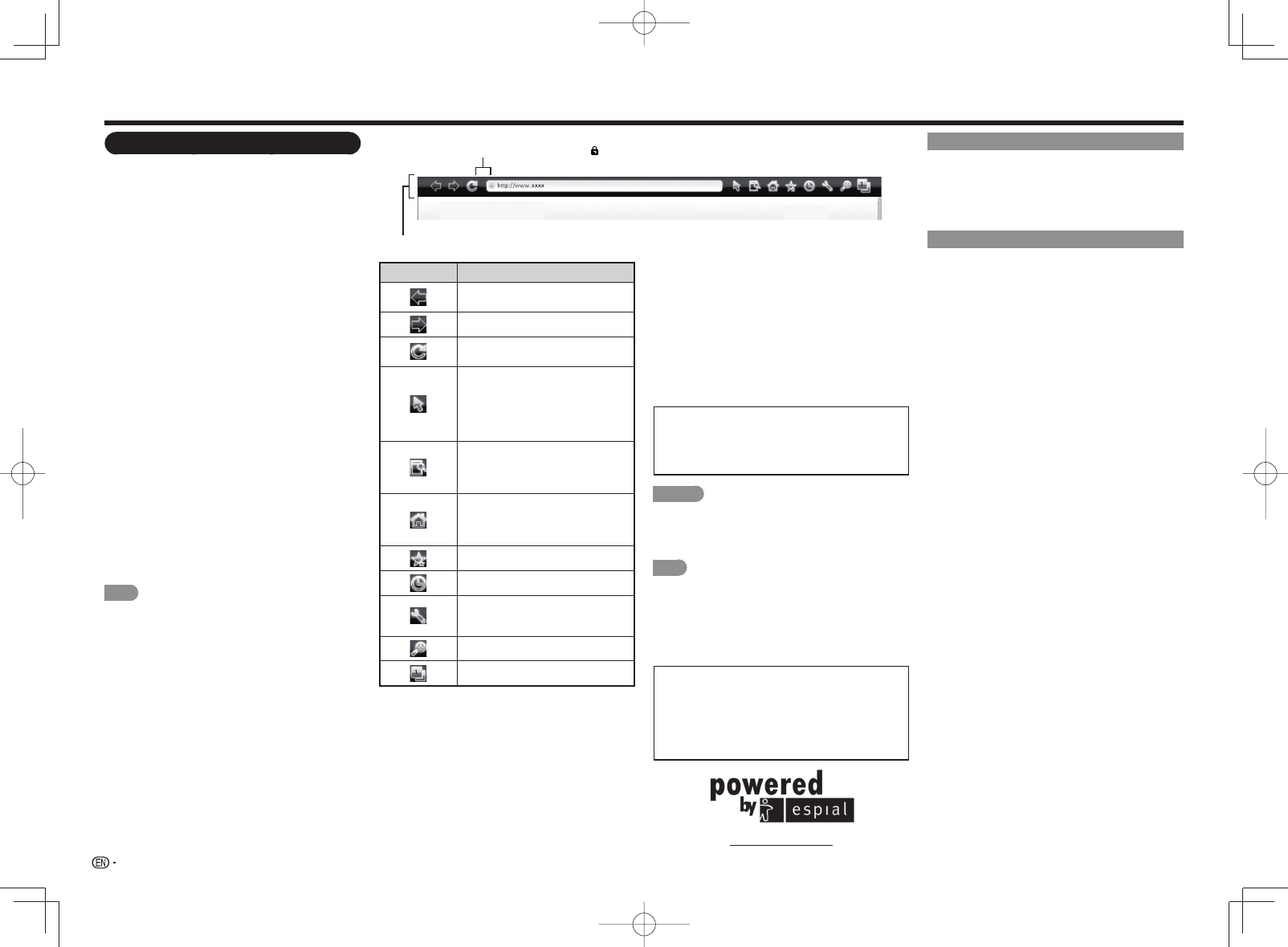
48
Using the Browser
1
Press SmartCentral to display the application
window.
• Press SmartCentral again to display a list of
applications by category.
2
Press
c
/
d
(or
a
/
b
) to select the Web Browser
icon, and then press ENTER.
• If you changed the display to the list of applications
in step 1, select a category and then select the
Web Browser icon.
■
Buttons for Using the Browser
VIEW MODE
• Each time you press VIEW MODE when a
browser screen is shown, the display pattern
toggles between a website-only screen and a
TV+Web screen.
FAV APP1, 2, 3
• You can change the screen display method when
a Web browser application is assigned to the
FAV APP buttons. Each time a FAV APP button
assigned to a browser application is pressed while
a browser is open, the screen switches between
Web-site only screen and TV+Web screen.
ENTER,
a
/
b
/
c
/
d
• Press
a
/
b
/
c
/
d
to select a link that you want to
jump, and then press ENTER.
EXIT
• Press the button to return to the TV screen.
RETURN
• Press the button to return to the previous page.
D
• Display the toolbar.
NOTE
• You cannot play audio or movies in the browser screen
while a TV+Web screen is displayed.
• When displaying TV+Web with a channel in which
the V-Chip is enabled, the cursor keys on the remote
control unit do not function.
• Restrictions apply to window display.
Selected item Description
Allows you to go back to the
previous page.
Allows you to go
to the next page.
Refreshes the page.
Interrupts a page while it is loading.
Switches between virtual mouse and
spatial navigation modes. Switching
modes also switches the display.
Depending on the page displayed,
switching this function may make it
easier to use the browser.
Opens a search window below the
toolbar. You can use this to search
for a word within the displayed
page.
Displays the home page. You can
set the page displayed as your
home page when the browser starts
up. (See page 49.)
Displays the bookmarks list.
Displays your browsing history.
Confi gures browser settings such
as your home page and browsing
security. (See page 49.)
Zooms the display in or out.
Restrictions apply to window display.
Using the Internet
■
About links
• Web pages on the Internet often include "links" that
allow you to jump to other web pages (or sites).
• "Links" can take various forms, including words
or images, but they always work in the same way
letting you jump to the link destination when you
select them.
• Selected items (such as links of text input fi elds)
are enclosed in a frame.
• You can jump from a "link" to the corresponding
link destination.
DISCLAIMERS
SHARP corporation bears no responsibility
regarding the content and quality of the content
provided by the content serve provider.
CAUTION
• If the power is cut due to a power failure or the TV
being unplugged while you are using the Internet,
information such as bookmarks or cookies may not be
saved correctly.
NOTE
When a security notifi cation window is displayed:
• Press ENTER to close the window.
• This window appears when you visit a web page that
has security protection, or when you move from a
protected page to an unprotected page.
• In "Security" you can set whether or not this window is
displayed. (See page 49.)
To users who access the Internet from a PC
• When you access the Internet from this TV, the
procedures may not be the same as regular
browser-based access on a PC.
• On some pages, video and audio, text or
images may not be displayed correctly.
http://www.espial.com
Tool bar
Pages with security protection, “
” will be displayed.
Using the Toolbar
You can use the toolbar to control the browser and
to specify settings.
1
Press D to control the toolbar.
2
Press
c
/
d
to select a function, and then press
ENTER.
Browsing Web Contents
You can display the web content you want to enjoy.
1
Press D to display the toolbar.
2
Press
c
/
d
to move to the address area in the
toolbar, and then press ENTER.
• The Enter Address menu is displayed.
3
Enter an address, and then press ENTER.
• The web content you want to view is displayed.