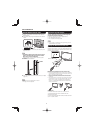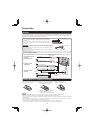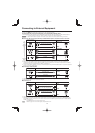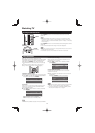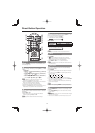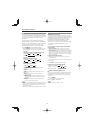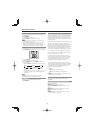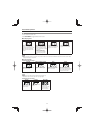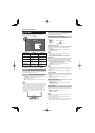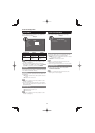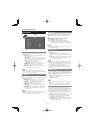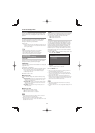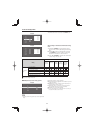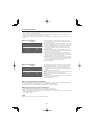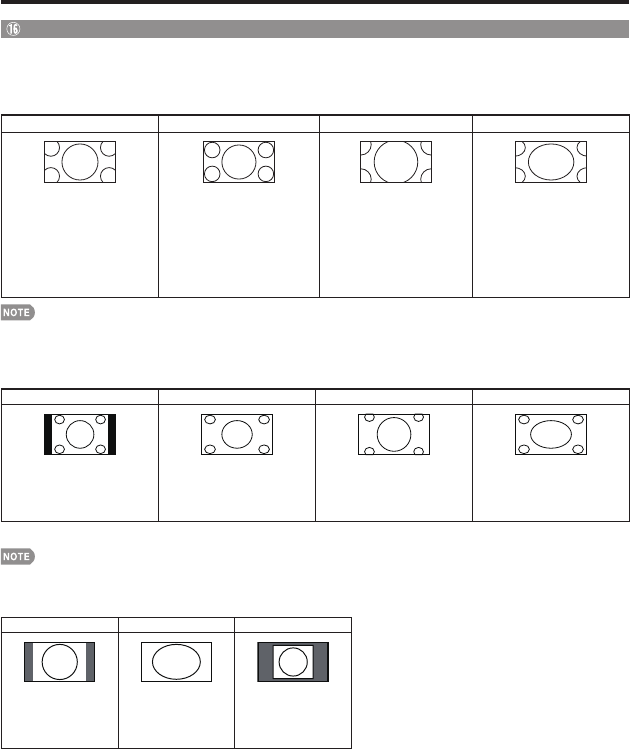
17
Direct Button Operation
VIEW MODE
You can select the screen size.
Press VIEW MODE to toggle between view modes.
■
For HD programs
Stretch
Dot by Dot (Full Screen) Zoom S.Stretch (Smart stretch)
Suitable for viewing wide-
screen 1.78:1 aspect ratio
program, stretch mode will still
show very thin black bands
at the top and bottom of the
screen.
Dot by Dot (1080i/p only):
Detects the resolution of the
signal and displays an image
with the same number of pixels
on the screen.
Full Screen (720p only):
You can select "Full Screen"
only when receiving a 720p
signal.
Suitable for viewing wide-
screen 2.35:1 aspect-ratio
programs in full screen.
Suitable for stretching 4:3
programs to fi ll the screen.
• When using Dot by Dot or Full Screen, it is possible to see noise or bars around different outer portions of the screen. Please
change view mode to correct this.
■
For 4:3 programs
Example: Screen size images
Side Bar S.Stretch (Smart stretch) Zoom Stretch
Suitable for viewing
conventional 4:3 programs in
their normal format.
Suitable for stretching 4:3
programs to fi ll the screen.
Suitable for viewing wide-
screen 2.35:1 anamorphic
DVDs in full screen.
This mode is useful for 1.78:1
DVDs. When viewing 1.85:1
DVDs, stretch mode will still show
very thin black bands at the top
and bottom of the screen.
■
For PC input mode
• Connect the PC before making adjustments. (See page 12.)
• Selectable screen size may vary with input signal type.
Example: Screen size images
Normal Stretch Dot by Dot
Keeps the original
aspect ratio in a full
screen display.
An image fully fi lls the
screen.
Detects the resolution
of the signal and
displays an image with
the same number of
pixels on the screen.