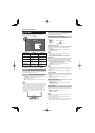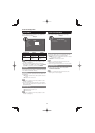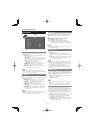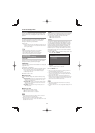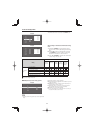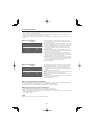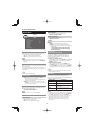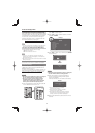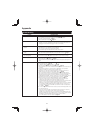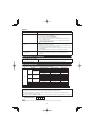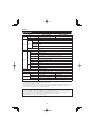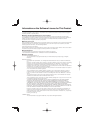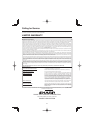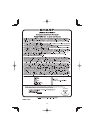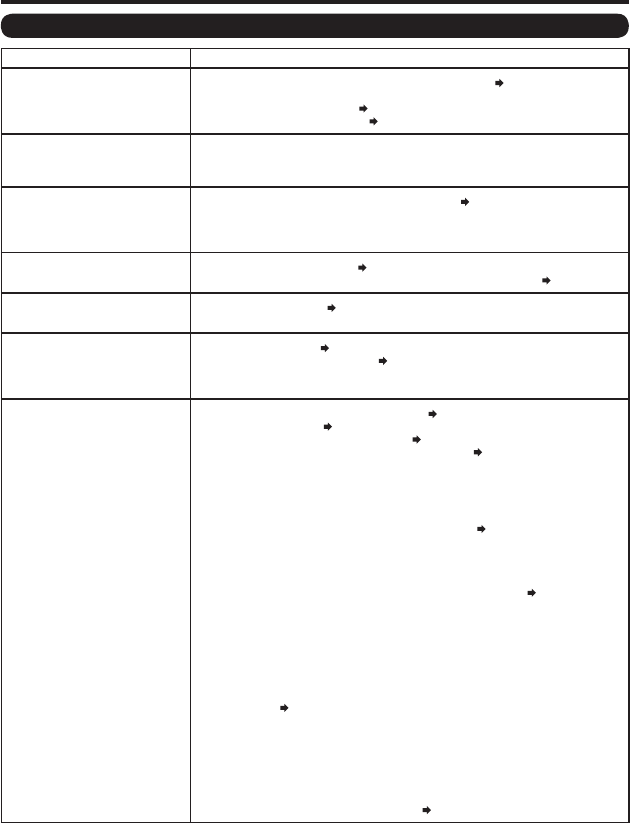
27
Troubleshooting
Problem Possible Solution
• No power • Check if you pressed POWER on the remote control unit.
Page 13
If the indicator on the TV does not light up, press POWER on the TV.
• Is the AC cord disconnected?
Page 9
• Has the power been turned on? Page 13
• Unit cannot be operated. • External infl uences such as lightning, static electricity, may cause improper
operation. In this case, operate the unit after fi rst turning off the power of the TV or
unplugging the AC cord and replugging it in after 1 or 2 minutes.
• Remote control unit does not
operate.
• Are batteries inserted with polarity (
e
,
f
) aligned?
Page 10
• Are batteries worn out? (Replace with new batteries.)
• Are you using it under strong or fl uorescent lighting?
• Is a fl uorescent light illuminated near the remote control sensor?
• Picture is cut off/with sidebar
screen.
• Is the image position correct?
Pages 25 and 26
• Are screen mode adjustments such as picture size made correctly? Page 17
• Strange color, light color, or
color misalignment
• Adjust the picture tone.
Page 19
• Is the room too bright? The picture may look dark in a room that is too bright.
• Power is suddenly turned off. • Is the sleep timer set?
Page 14
• Check the power control settings. Page 20
• The unit's internal temperature has increased. Remove any objects blocking vent or
clean.
• No sound • Is connection to other components correct?
Page 12
• Is the volume too low? Page 14
• Is “Variable” selected in “Output Select”? Page 25
• Have you pressed MUTE on the remote control unit? Page 14
• Check the audio output of the connected external equipment. Is the volume too low
or muted?
• When external equipment is connected via an HDMI cable, you may need to
confi gure the audio to be output through the HDMI cable.
• When audio is not output from external equipment connected to the PC IN or
HDMI 1 terminal, check the "PC Audio Select" setting. Page 21
• Even when external equipment is connected using an HDMI-certifi ed cable, an
audio cable connection may be required depending on the type of equipment and
the media being played back. In this case, in addition to connecting an HDMI-
certifi ed cable to the HDMI 1 terminal, connect a ø 3.5 mm stereo minijack cable to
the AUDIO input terminal and set "PC Audio Select" to "HDMI1". Page 21
• When connecting a PC via an HDMI-certifi ed cable, check the following:
- Is the audio output of the PC confi gured correctly? Check the audio output
settings and output audio format in Sound Properties on the PC.
Only PCM format audio can be output. Compressed audio (with a sampling rate of
32kHz, 44.1kHz, or 48kHz) and DTS format audio cannot be output.
- Depending on the board, only video signals may be output. In this case, in addition
to connecting an HDMI-certifi ed cable to the HDMI 1 terminal, connect a ø 3.5
mm stereo minijack cable to the AUDIO input terminal and set "PC Audio Select"
to "HDMI1". Page 21
• If you are using a DVI-HDMI conversion cable to connect external equipment to the
TV, check the following:
- Is an audio cable connected? The DVI-HDMI conversion cable is for video only.
Connect a ø 3.5 mm stereo minijack cable to listen to the audio.
- Is HDMI 1 being used? When the TV is connected to another HDMI terminal, the
audio and video are not output together even if a ø 3.5 mm stereo minijack cable is
connected to the shared AUDIO input terminal for PC IN and HDMI 1.
- Is "PC IN" selected in "PC Audio Select"? Page 21
Appendix