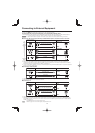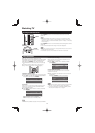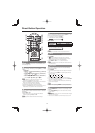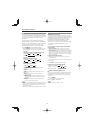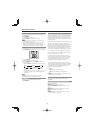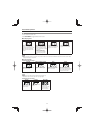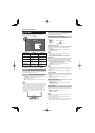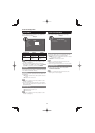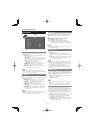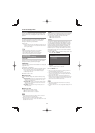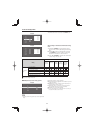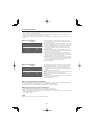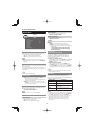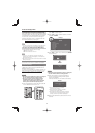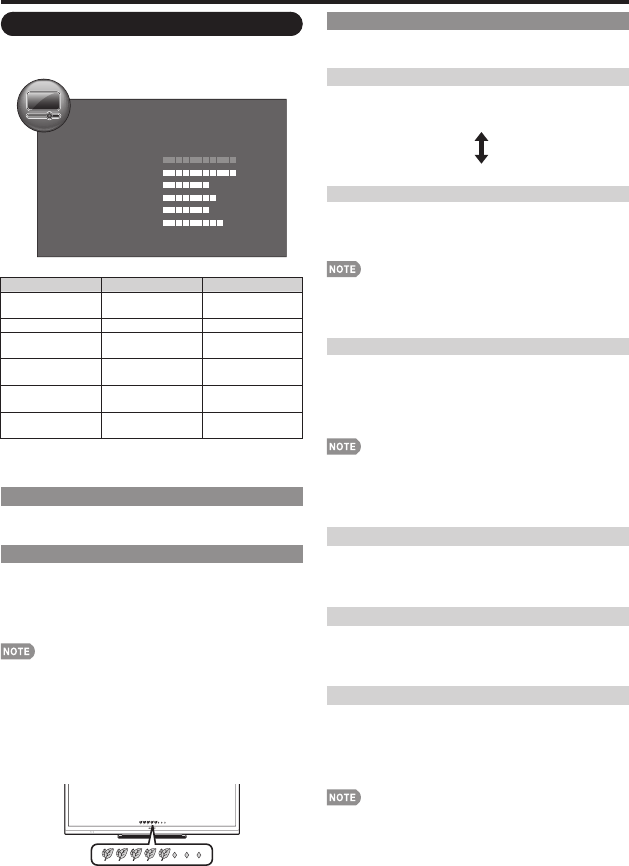
19
Advanced Picture Setting
This TV provides various advanced functions for
optimizing the picture quality.
Color Temp. (Color Temperature)
For a better white balance, use color temperature
correction.
High: White with bluish tone
Mid-High:
Middle:
Mid-Low:
Low: White with reddish tone
Motion Enhancement
Use Motion Enhancement to view fast-action video
more clearly.
On(High)/On(Low): For obtaining a clearer image.
Off: Normal image.
• "Motion Enhancement" may cause image noise. If this
occurs, turn the function "Off".
• When AV MODE is set to "GAME" or "PC", or PC format is
being input, "Motion Enhancement" is not available.
Film Mode
This function provides high-quality playback of images
originally encoded at 24 frames/second, such as fi lms.
Advanced(High)/Advanced(Low): Select a desired level
to remove jerkiness from fi lm contents.
Standard: Detects, analyzes, converts fi lm source.
Off: Normal viewing mode.
•
"Film Mode" does not function depending on input signal type.
• "
Film Mode
"
does not function when you set AV MODE to
"
GAME
"
or
"
PC
"
.
• "
Standard
"
does not function depending on input signal
type.
Active Contrast
Automatically adjusts the image contrast according to
the scene.
On: Automatically adjusts the image contrast.
Off: No adjustment.
Digital Noise Reduction
Produces a clearer video image.
Off: No adjustment
High/Middle/Low: Select a desired level for viewing a
clearer video image.
Range of OPC
The brightness level range of the OPC sensor's automatic
adjustments can be set according to your preferences.
The adjustment range of the OPC sensor can be set to
a maximum of 16 and a minimum of –16.
Max.: –15 through 16
Min.: –16 through 15
• The maximum setting cannot be set to a smaller number
than the minimum setting.
• The minimum setting cannot be set to a bigger number
than the maximum setting.
•
Depending on the brightness of the surrounding light, the OPC
sensor might not operate if the adjustment range is small.
Picture Menu
Adjusts the picture to your preference with the
following picture settings.
Example
STANDARD
Picture
On:Display
OPC
Backlight
Contrast
Brightness
Color
Tint
Sharpness
Advanced
Reset
7
30
0
4
0
2
Selected item
c
button
d
button
Backlight The screen dims The screen
brightens
Contrast For less contrast For more contrast
Brightness For less
brightness
For more
brightness
Color For less color
intensity
For more color
intensity
Tint Skin tones
become reddish
Skin tones
become greenish
Sharpness For less
sharpness
For more
sharpness
• For resetting all Picture adjustment items to the factory
preset values, press
a
/
b
to select "Reset", press ENTER,
press
c
/
d
to select "Yes", and then press ENTER.
AV MODE
The current setting of AV Mode is displayed. (See page
15 for details of AV Mode settings.)
OPC Setting
Automatically adjusts the brightness of the screen.
On:Display: Displays the OPC effect on the screen while
adjusting the brightness of the screen.
On: Automatically adjusts.
Off: The brightness is fi xed at the value set in "Backlight".
• When set to "On", the Optical Picture Control (OPC) senses
the surrounding light and automatically adjusts the backlight
brightness. Make sure nothing obstructs the OPC sensor,
which could affect its ability to sense surrounding light.
• When set to "On:Display", OPC effect displays on the
screen while the OPC adjusts the screen brightness.
• The OPC effect on the screen will not be displayed when
"Closed Caption" is set to "On", even if you set "OPC" to
"On:Display"
On-Screen Display Menu