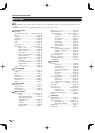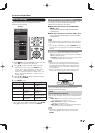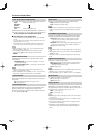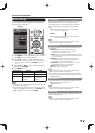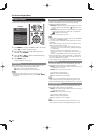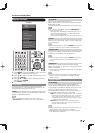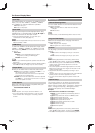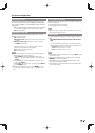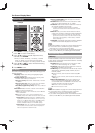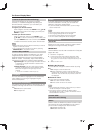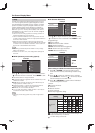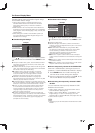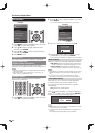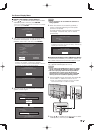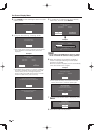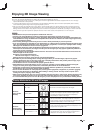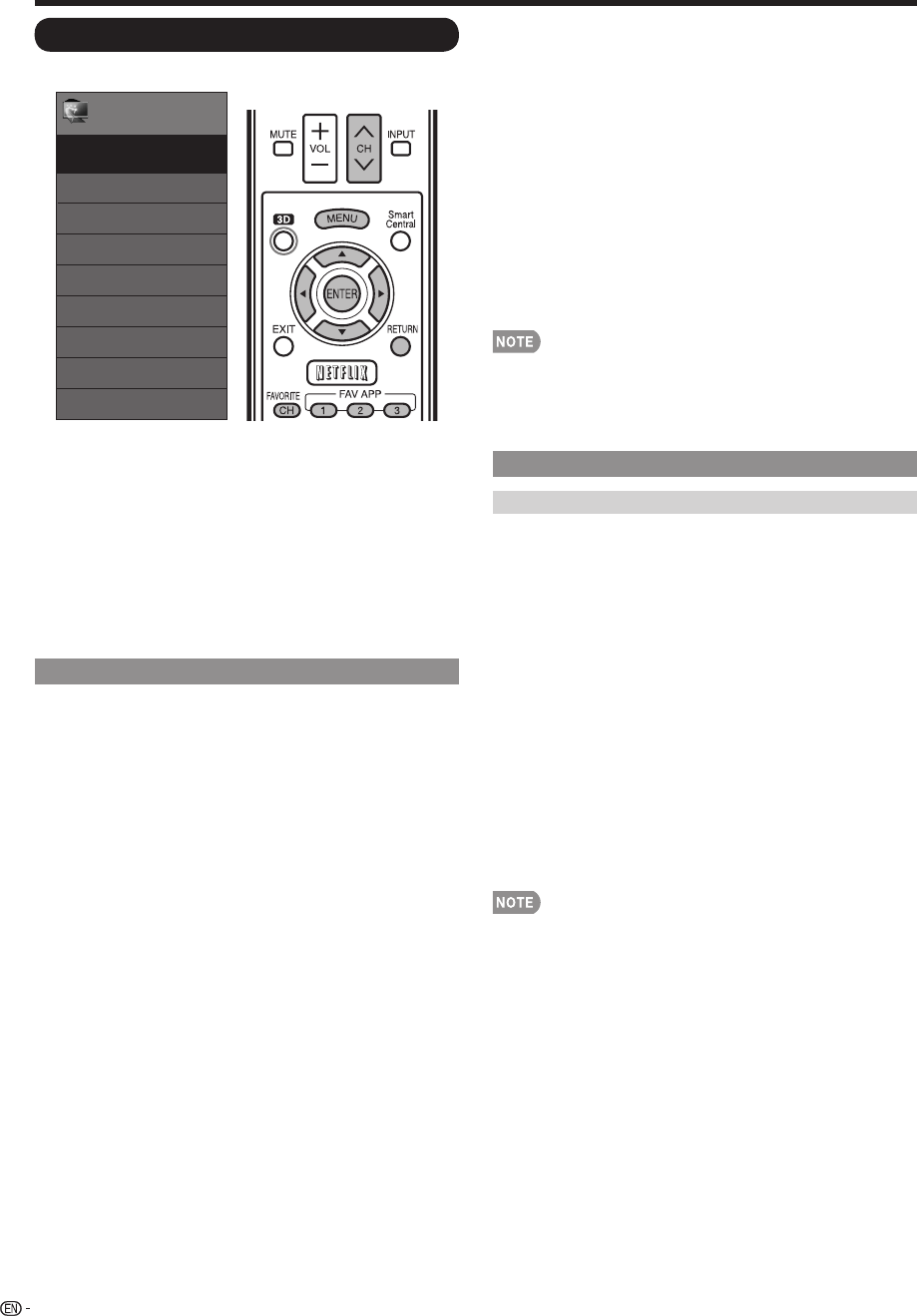
36
Initial Setup
Example
Menu
EZ Setup
Internet Setup
Language
DivX
®
Setup
Broadcasting Setup
Individual Setup
Wall Mount Audio Setup
Initial Setup
Initial
Setup
[No]
[English]
Reset
1
Press MENU to display the MENU screen, and then
press
c
/
d
to select "Initial Setup".
2
Press
a
/
b
to select a specifi c adjustment item,
and then press ENTER.
• When you select "EZ Setup", "CH Setup", "Parental
CTRL" or "Reset", you can enter the 4-digit secret
number here. See page 37 for setting a secret number.
3
Press
a
/
b
(or
c
/
d
) to select the desired setting,
and then press ENTER.
4
Press MENU to exit.
EZ Setup
You can run EZ Setup again, even after setting up the
preset channels.
Language: Select from among 3 languages (English,
French and Spanish).
Location & Time: Make settings for the country, area
and time zone where you use the TV.
Select your country: Select either "United States", "Canada"
or "Mexico".
Select your time zone: Select your time zone. The available
settings differ depending on the selected country.
Select DST (Daylight Savings Time): Select "Auto", "Manual"
or "Off".
TV Location: Select "Home" or "Store" for the location
where you plan to install the TV.
Home: "Power Saving" is set to "Advanced", and AV MODE is
set to "STANDARD".
Store:
"Power Saving" is set to "Off" and AV MODE is set to
"DYNAMIC (Fixed)". Picture Reset and Feature Demo can be set.
Picture Reset: AV MODE will be set to "DYNAMIC (Fixed)"
regardless of whether Picture Reset is "On" or "Off". If you
select "On", AV MODE will be reset to "DYNAMIC (Fixed)"
if there is no operation for 30 minutes. When "Off" is
selected, AV MODE will be set to "DYNAMIC (Fixed)".
Feature Demo: When "On" is selected, after all the settings
are completed, the Feature Demo screen is displayed if
there is no operation for several minutes.
Antenna & Cable/STB: Select the type of connection
you will use to watch TV.
Air/Cable: Make sure what kind of connection is made
with your TV when selecting "Air" or "Cable".
CH Search: Channel auto search makes the TV look for
all channels viewable in the set area.
• If "Cable" is selected for Antenna setting, scrambled
channels are removed after the Channel search has been
completed.
Network: When you connect to the Internet on the TV,
confi rm the connection method and make adjustments.
• Wireless LAN connection is possible only when the WPS
(push button) method is used. If any other method is used,
make settings by Initial Setup > Internet Setup > Network
Setup. (See page 71.)
Completed:
The settings confi rmation screen is displayed.
Confi rm the information displayed on the screen.
•
See Initial Installation on pages 19 to 22 for setting each item.
•
If no channel is found, confi rm the type of connection
made with your TV and try "EZ Setup" again.
•
If you select "Analog Search Start" and initiate the channel
search, the CH Memory for Cable Digital will be deleted.
Broadcasting Setup
CH Setup
If Initial Installation does not memorize all the channels
in your region, follow the instructions below to manually
memorize the channels.
Air/Cable: Make sure what kind of connection is made
with your TV when selecting "Air" or "Cable".
CH Search: Channel auto search makes the TV look for
all channels viewable in the set area.
CH Memory: You can select the channels to skip in each
ANALOG (Air), ANALOG (Cable), DIGITAL (Air) and
DIGITAL (Cable).
On: Skips channels. (Channel selection disabled using CH
U
/
V
.)
Off: Does not skip channels. (Channel selection enabled using
CH
U
/
V
.)
Remove Scrambled CH: This function makes the TV
look for and then delete digital cable channels that
are scrambled and so unavailable in the set area. The
process may take more than 20 minutes.
Yes: Starts to remove scrambled channels.
No: This function does not work.
•
See Initial Installation on pages 19 to 22 for setting each item.
•
If no channel is found, confi rm the type of connection
made with your TV and try channel search again.
•
If you select "Analog Search Start" and initiate the channel
search, the CH Memory for Cable Digital will be deleted.
On-Screen Display Menu