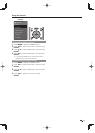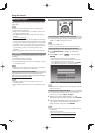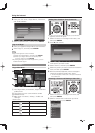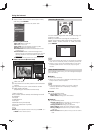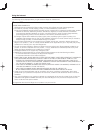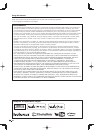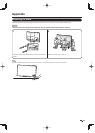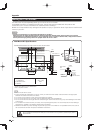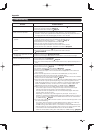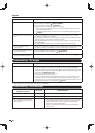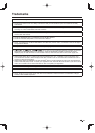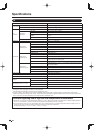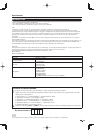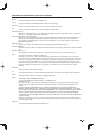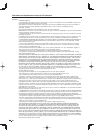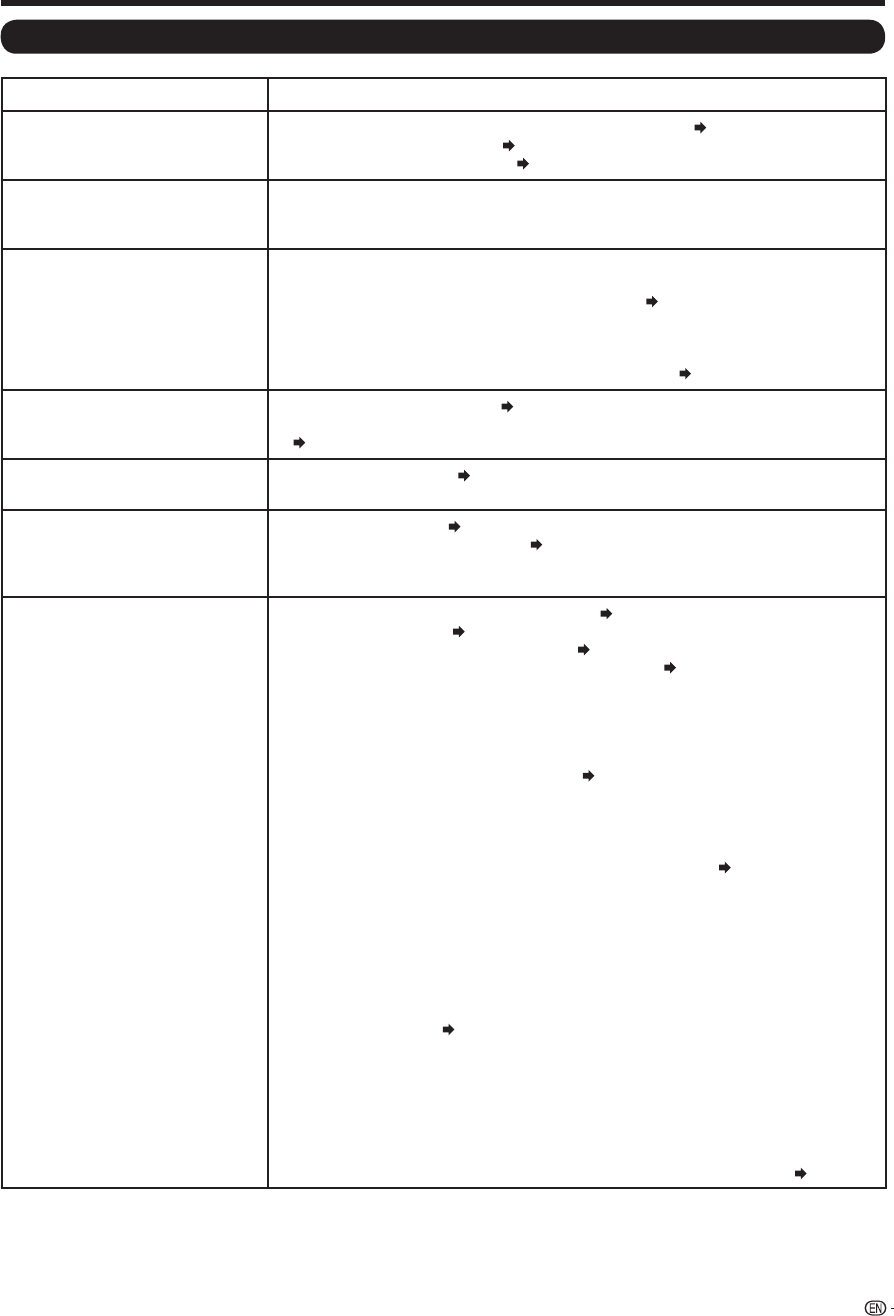
85
Appendix
Troubleshooting
Problem Possible Solution
• No power • Check if you pressed POWER on the remote control unit.
Page 19
• Is the AC cord disconnected?
Page 10
• Has the power been turned on?
Page 19
• Unit cannot be operated. • External infl uences such as lightning, static electricity, may cause improper
operation. In this case, operate the unit after fi rst turning off the power of the TV or
unplugging the AC cord and replugging it in after 1 or 2 minutes.
• Remote control unit does not
operate.
• Is the equipment to be operated by the remote control unit set correctly? Press TV
to set the remote control unit to the setting for operating the TV.
• Are batteries inserted with polarity (
e
,
f
) aligned?
Page 11
• Are batteries worn out? (Replace with new batteries.)
• Are you using it under strong or fl uorescent lighting?
• Is a fl uorescent light illuminated near the remote control sensor?
• Is "RC Control Lock" selected in "Operation Lock Out"?
Page 35
• Picture is cut off/with sidebar
screen.
• Is the image position correct?
Pages 34 and 67
• Are screen mode adjustments such as picture size made correctly?
Pages 26 and 66
• Strange color, light color, or color
misalignment
• Adjust the picture tone.
Pages 29 and 30
• Is the room too bright? The picture may look dark in a room that is too bright.
• Power is suddenly turned off. • Is the sleep timer set?
Page 23
• Check the power control settings.
Page 32
• The unit's internal temperature has increased. Remove any objects blocking vent or
clean.
• No sound • Is connection to other components correct?
Pages 14 to 18 and 61
• Is the volume too low?
Page 23
• Is "Variable" selected in "Output Select"?
Page 34
• Have you pressed MUTE on the remote control unit?
Page 23
• Check the audio output of the connected external equipment. Is the volume too
low or muted?
• When external equipment is connected via an HDMI cable, you may need to
confi gure the audio to be output through the HDMI cable.
•
When audio is not output from external equipment connected to the PC IN or HDMI 2
terminal, check the "Audio Select" setting.
Page 67
• Even when external equipment is connected using an HDMI-certifi ed cable, an audio
cable connection may be required depending on the type of equipment and the
media being played back. In this case, in addition to connecting an HDMI-certifi ed
cable to the HDMI 2 terminal, connect a Ø 3.5 mm stereo minijack cable to the
AUDIO IN terminal and set "Audio Select" to "HDMI+Analog".
Page 67
• When connecting a PC via an HDMI-certifi ed cable, check the following:
- Is the audio output of the PC confi gured correctly? Check the audio output
settings and output audio format in Sound Properties on the PC.
The audio formats compatible with this TV are PCM, Dolby Digital. With other
formats, audio cannot be output.
- Depending on the board, only video signals may be output. In this case, in
addition to connecting an HDMI-certifi ed cable to the HDMI 2 terminal, connect a
Ø 3.5 mm stereo minijack cable to the AUDIO IN terminal and set "Audio Select"
to "HDMI+Analog".
Page 67
• If you are using a DVI-HDMI conversion cable to connect external equipment to the
TV, check the following:
- Is an audio cable connected? The DVI-HDMI conversion cable is for video only.
Connect a Ø 3.5 mm stereo minijack cable to listen to the audio.
- Is HDMI 2 being used? When the TV is connected to another HDMI terminal, the
audio and video are not output together even if a Ø 3.5 mm stereo minijack cable
is connected to the shared AUDIO IN terminal for PC IN and HDMI 2.
-
Check the "Audio Select" setting. Set "Audio Select" to "HDMI+Analog".
Page 67