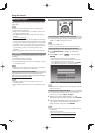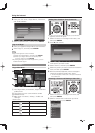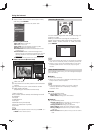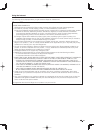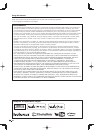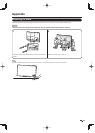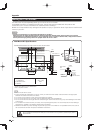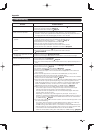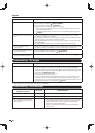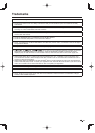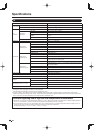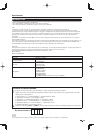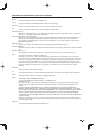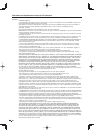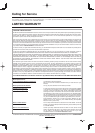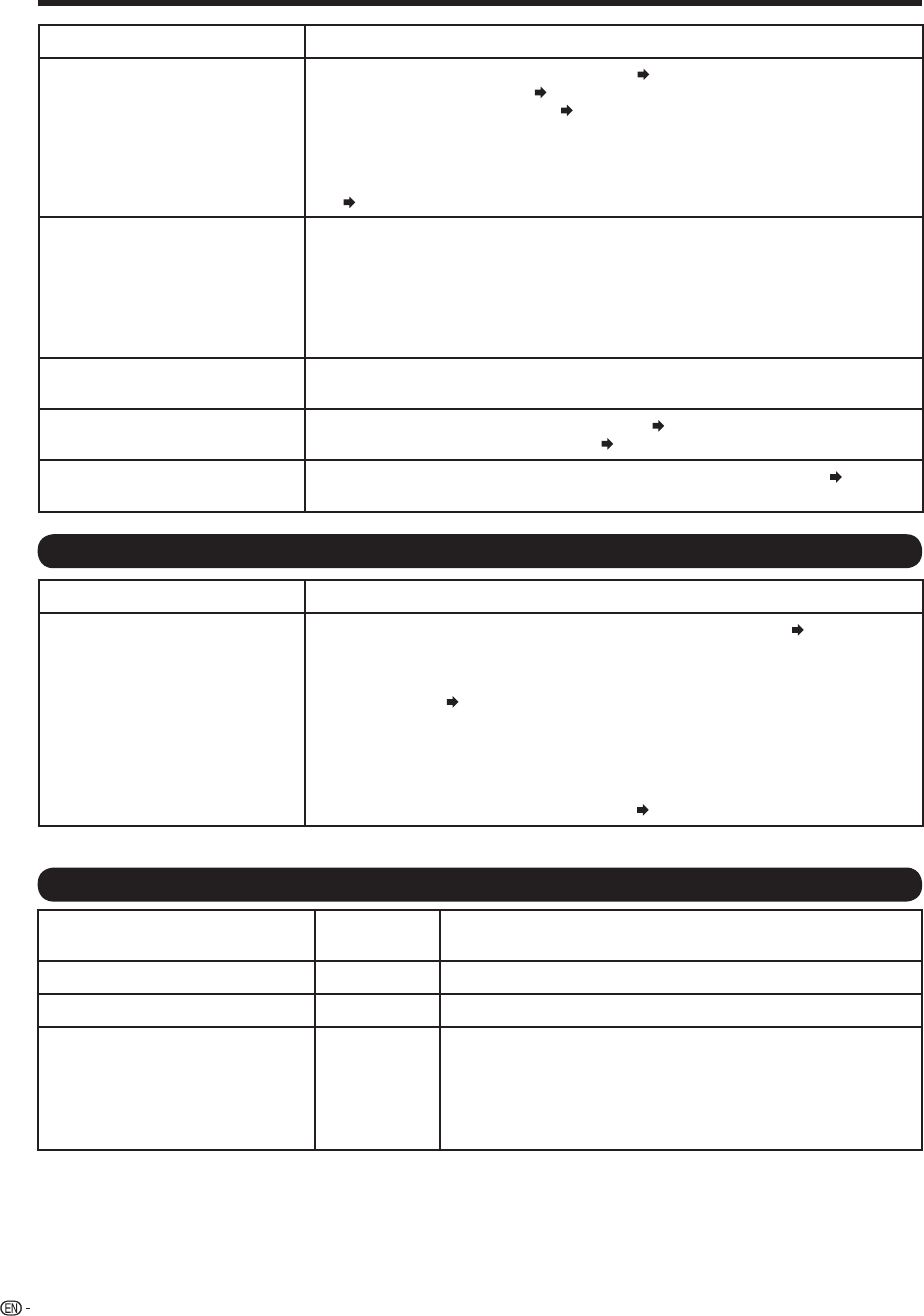
86
Problem Possible Solution
• No picture • Is connection to other components correct?
Pages 14 to 18 and 61
• Is the correct input selected?
Pages 14 and 23
• Is "On" selected in "Audio Only"?
Page 32
• If the PC image is not displayed, check the following:
- When connecting a laptop PC to the TV, check that display output mode of the
PC is set to external monitor.
- Check the resolution setting on the PC. Is a non-compatible signal being input?
Page 67
• Picture quality of HD programs is
poor.
• To enjoy HD images from external equipment, you are required to set up HDMI
connection or component connection.
• If the program content is not of HD quality, HD images cannot be displayed. Check
that the program you are viewing provides HD images.
• The HD cable/satellite set-top box may need to be confi gured to output HD images
via cable/satellite.
• The cable/satellite broadcast may not support a signal resolution of 1080p.
• The TV sometimes makes a
cracking sound.
• This is not a malfunction. This happens when the cabinet slightly expands and contracts
according to change in temperature. This does not affect the TV's performance.
• The AQUOS ADVANTAGE LIVE
cannot be displayed.
• Is the ETHERNET cable connected correctly?
Page 70
• Check the settings of "Internet Setup".
Pages 71 to 72
•
Some Internet functions used on a
PC are not available from the TV.
• The TV has only limited functions compared with regular PC browsers.
Page 74
Troubleshooting - 3D Images
Problem Possible Solution
• 3D images are not displayed.
• Is "3D Auto Change" set to "Off"? Press 3D to switch to 3D mode.
Page 49
• If "3D Auto Change" is set to "Mode 1" or "Mode 2" but no 3D images are displayed,
check the display format of the content being viewed. Some 3D image signals may not be
recognized as 3D images automatically. Press 3D to select the appropriate display format
for the 3D image.
Pages 47 to 48
• Is the power of the 3D Glasses turned on?
• Are the 3D Glasses set to 2D mode?
• Is there an obstacle between the 3D Glasses and the TV, or is something covering
the infrared receiver on the 3D Glasses? The 3D Glasses operate by receiving a
signal from the TV. Do not place anything between the 3D infrared emitter on the TV
and the infrared receiver on the 3D Glasses.
Page 12
For further details, refer to the operation manual of your 3D Glasses.
Troubleshooting - Error Message
The example of an error message
displayed on a screen
Error code Possible Solution
• Failed to receive broadcast. E202
• Check the antenna cable. Check that the antenna is correctly setup.
• No broadcast now. E203 • Check the broadcast time in the program guide.
• An incompatible audio signal has
been received. Check the output
device settings.
—
• This message is displayed when an audio format other than PCM
or Dolby Digital is input. (The DTS audio format is not supported.)
- Set the audio output format of connected external HDMI
equipment to PCM or Dolby Digital.
- Refer to the operation manual of the external equipment for
setting details.
Appendix