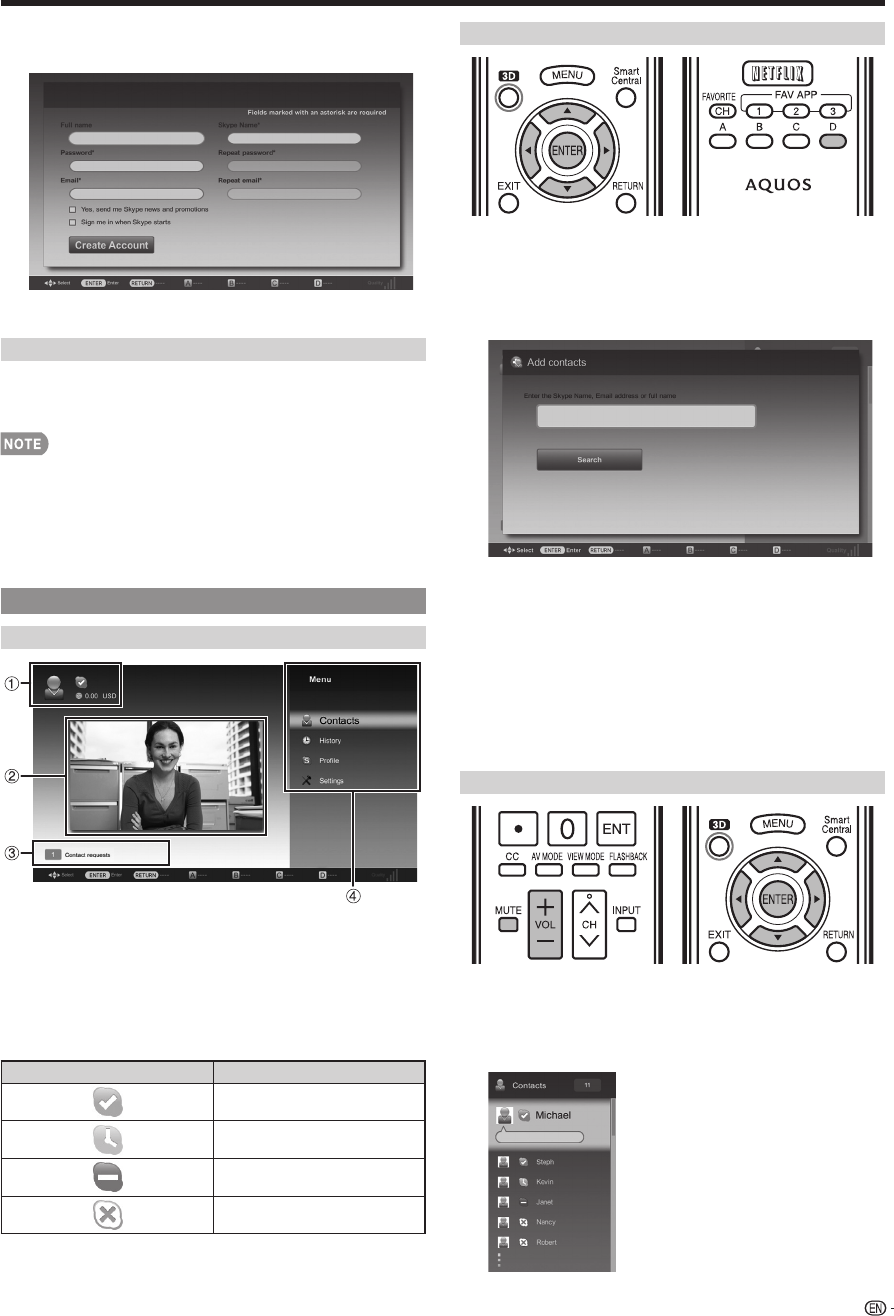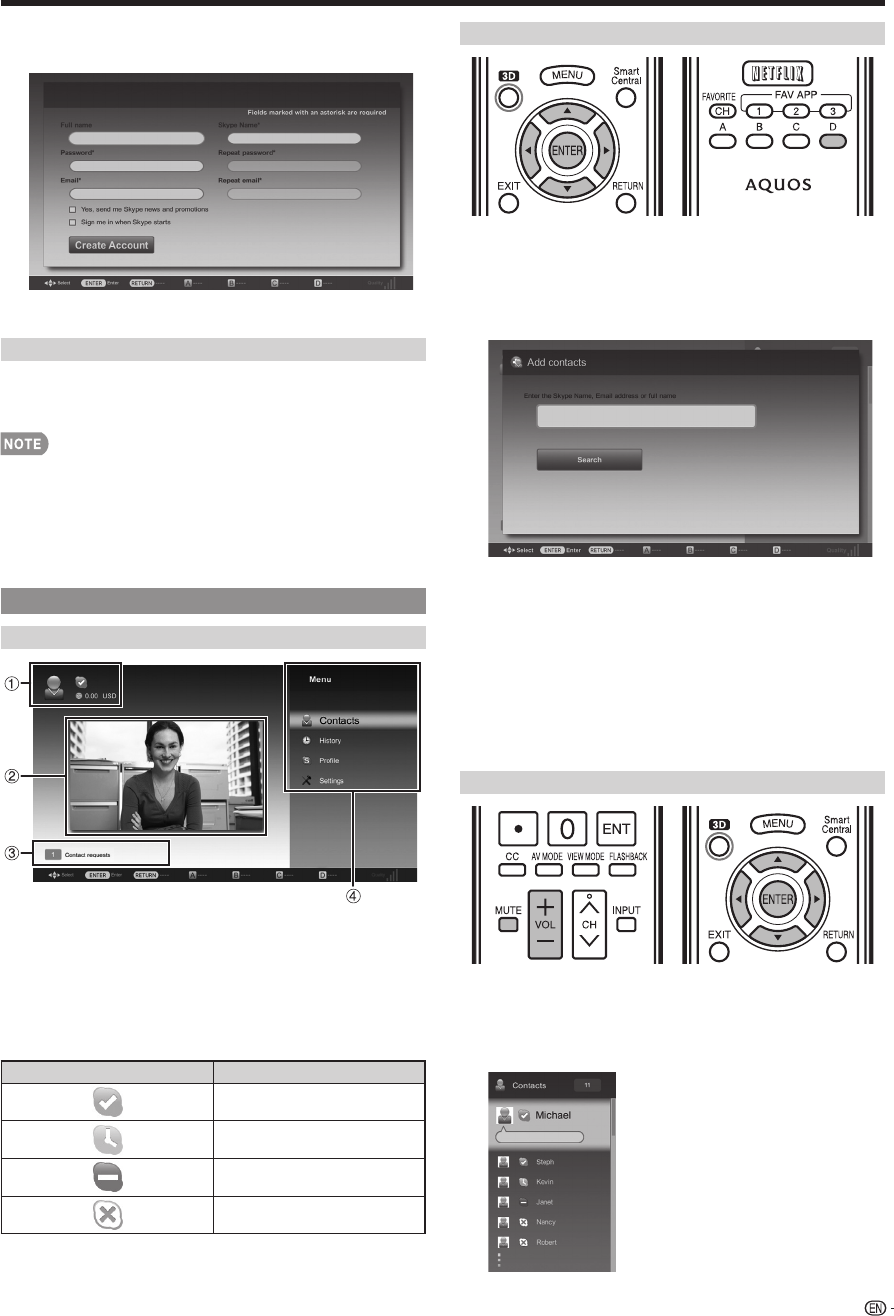
79
6
Enter your "Full name", "Skype Name", "Password",
and "Email" address.
7
Select "Create Account", and then press ENTER.
Sign In to Skype
8
Enter your registered "Skype Name" and "Password".
9
Select "Sign in", and then press ENTER.
• If you have signed in on the TV before:
1
Select the "Skype Name", and then press ENTER.
2
Select your Skype name from the recently used
accounts, and then press ENTER.
• By ticking the "Sign me in when Skype starts", you can
enable automatic sign in.
Using Skype™
Skype Main Menu
Claire
1
Your Skype Name, online status*, Skype credit and
profi le picture
2
The picture from your communication camera
3
Notifi cation area
4
Menu items: "Contacts", "History", "Profi le" and
"Settings"
* Status icons
Icon Status
Online
Away
Do not disturb
Invisible/Offl ine
Adding Your Friends to Your Contact list
• If this is not your fi rst time using Skype, your previously
registered contacts will appear.
1
Select "Contacts" on the Skype main menu, and
then press ENTER.
2
Press D (add contact).
3
Enter the Skype name, E-mail address, or full name
of the person you want to add.
4
Select "Search", and then press ENTER.
5
Select the person you want to add from the search
result, and then press ENTER.
6
With the software keyboard, enter a message to
introduce yourself and send it with "Done".
• " Contact requests" will be sent to the person added to
the Contact list.
Selecting a Contact and Starting a Video Call
1
Select "Contacts" in the Skype main menu, and
then press ENTER.
2
Select a contact who is online from your list of
Contacts, and then press ENTER.
Using the Internet