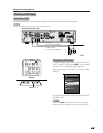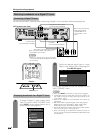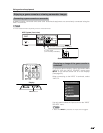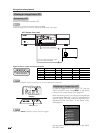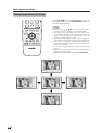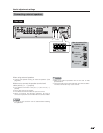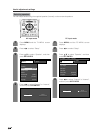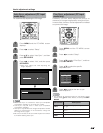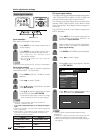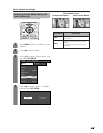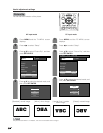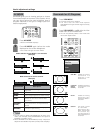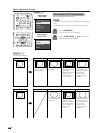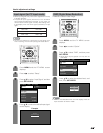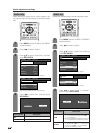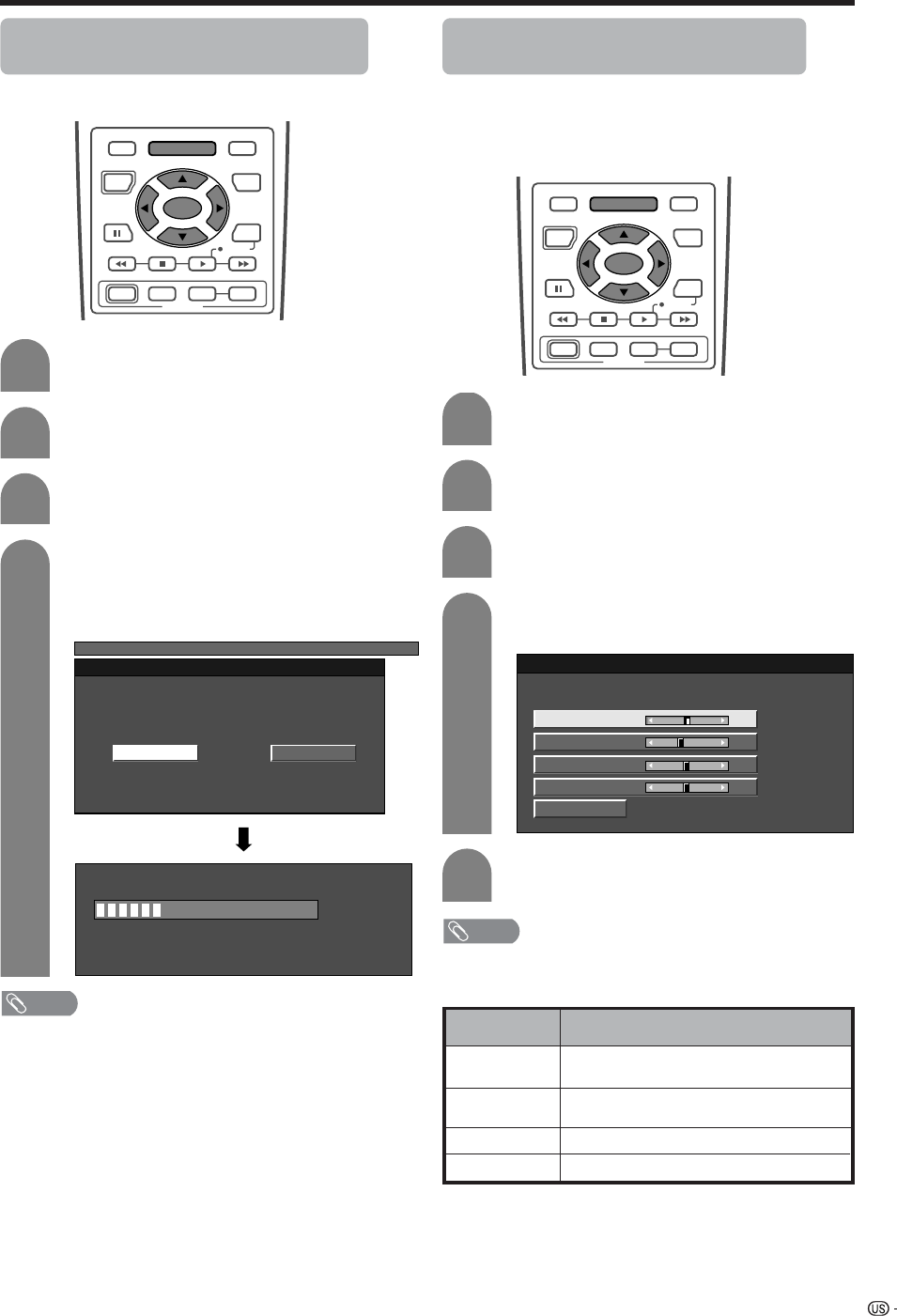
51
Useful adjustment settings
1
2
Auto Sync. adjustment (PC input
mode only)
For automatically adjusting the PC image.
Press MENU and the PC MENU screen
displays.
Press c/d to select “Setup”.
4
3
Press a/b to select “Auto Sync.”, and then
press SET/ENTER.
Press c/d to select “Yes”, and then press
SET/ENTER.
• Auto Sync. starts and “Now adjusting the
image” displays.
PC MENU
[
Setup
...
Auto Sync.
]
NoYes
NOTE
• When Auto Sync. is successful, “Auto Sync completed
successfully” displays. If not, Auto Sync. failed.
• Auto Sync. may fail even if “Auto Sync completed
successfully” displays.
• Auto Sync. may fail with a PC image composed of similar
patterns or monochrome. If not successful, change the
PC image and try again.
• Be sure to connect the PC to the AVC System and switch
it on before starting Auto Sync.
Fine Sync. adjustment (PC input
mode only)
Ordinarily you can easily adjust the picture as
necessary to change image position using Auto Sync.
In some cases, however, manual adjustment is needed
to optimize the image.
Press MENU and the PC MENU screen
displays.
Press c/d to select “Setup”.
Press a/b to select “Fine Sync.”, and then
press SET/ENTER.
Press c/d to adjust the item to your
desired position.
NOTE
• For resetting all adjustment items to the factory preset
values, press a/b to select “Reset”, and then press SET/
ENTER.
30%
Description
Centers the image by moving it to the left
or right.
Centers the image by moving it up or
down.
Adjusts the clock frequency.
Adjusts the clock phase.
Selected item
H-Pos.
V-Pos.
Clock
Phase
Reset
H-Pos. [90] – +
V-Pos.
Clock
Phase
[39]
[90]
[20]
–
–
–
+
+
+
1
2
4
3
5
RECEIVER
POWER
TV/SAT/DVD
RETURN
MENU
SET/
ENTER
MENU
FAVORITE CH
DTV/DVD TOP
SOURCE DTV/SAT
DTV/SAT
VCR REC
ABCD
POWER
MENU
GUIDE
INPUT VOL
VOL
INFO
RECEIVER
POWER
TV/SAT/DVD
RETURN
MENU
SET/
ENTER
MENU
FAVORITE CH
DTV/DVD TOP
SOURCE DTV/SAT
DTV/SAT
VCR REC
ABCD
POWER
MENU
GUIDE
INPUT VOL
VOL
INFO
Press a/b to select the specific
adjustment item.