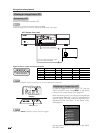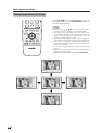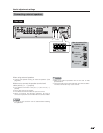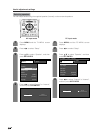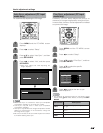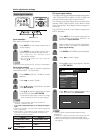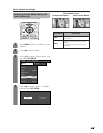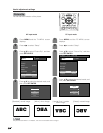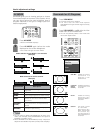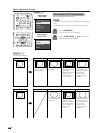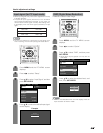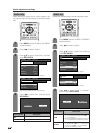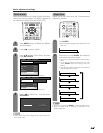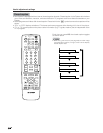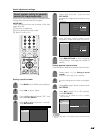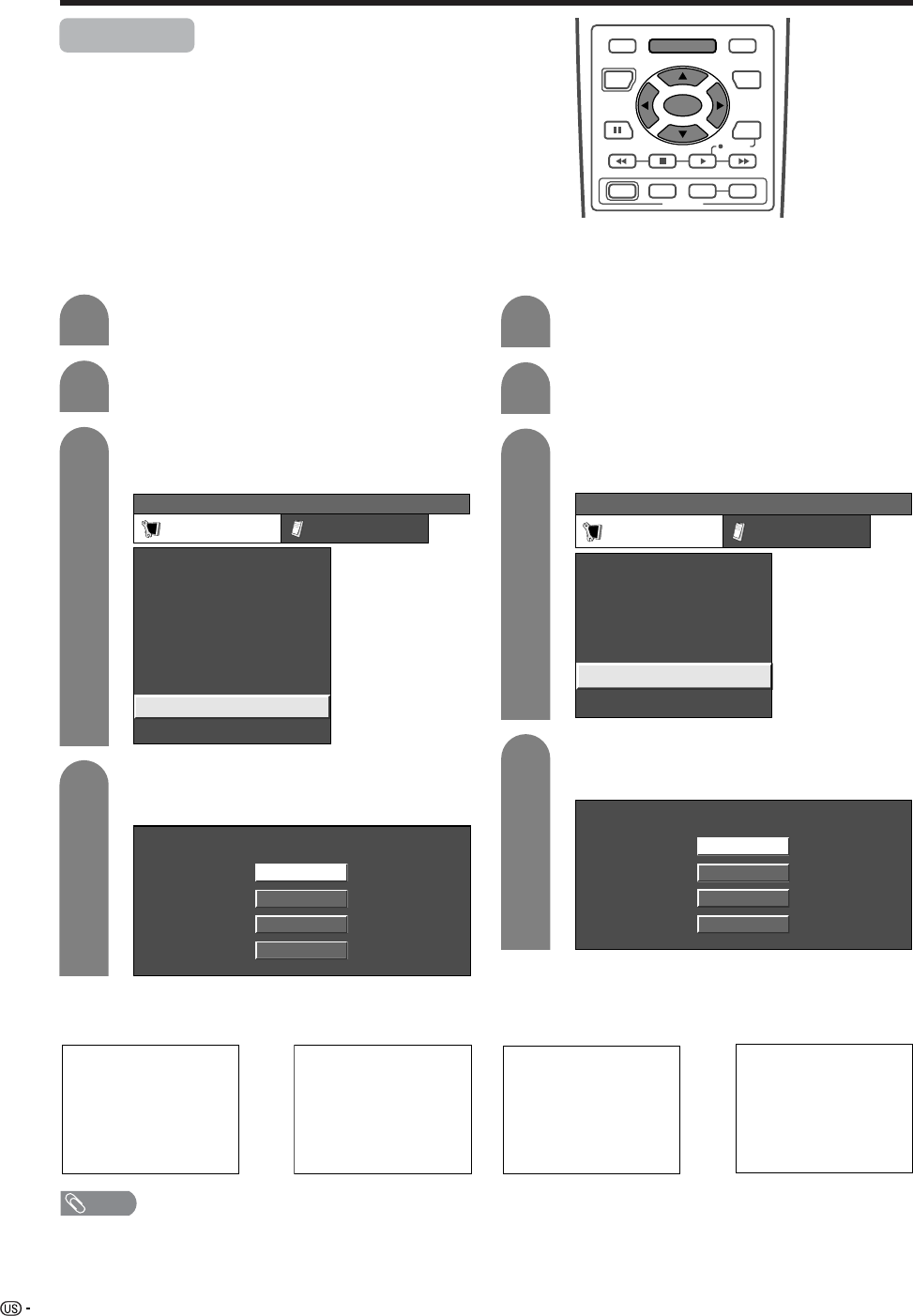
54
Useful adjustment settings
Picture flip
You can set the orientation of the picture.
Press MENU and the TV MENU screen
displays.
1
2
4
Press c/d to select “Setup”.
Press a/b to select the desired mode, and
then press SET/ENTER.
Press a/b to select “Picture Flip”, and then
press SET/ENTER.
TV MENU
[
Setup
...
Picture Flip
]
Setup Option
Parental CTRL
EZ Setup
CH Setup
Position
Speaker
[Standard]
[Internal]
[English]
Picture Flip
Language
[Mode1]
Stretch Mode
3
Standard
Mirror
Upside Down
Rotate
AV input mode
PC MENU
[
Setup
...
Picture Flip
]
Setup Option
Fine Sync.
Input Signal
Auto Sync.
[English]
[Standard]
Language
Picture Flip
Speaker
[Internal]
Press MENU and the PC MENU screen
displays.
1
2
Press c/d to select “Setup”.
Press a/b to select “Picture Flip”, and then
press SET/ENTER.
3
PC input mode
4
Press a/b to select the desired mode, and
then press SET/ENTER.
NOTE
• If you choose “Mirror” or “Rotate”, the sound orientation also changes.
[Standard]: normal image. [Mirror]: mirror image.
[Upside Down]: upside
down image.
[Rotate]: rotated image.
ABC
ABC
ABC
ABC
Standard
Mirror
Upside Down
Rotate
RECEIVER
POWER
TV/SAT/DVD
RETURN
MENU
SET/
ENTER
MENU
FAVORITE CH
DTV/DVD TOP
SOURCE DTV/SAT
DTV/SAT
VCR REC
ABCD
POWER
MENU
GUIDE
INPUT VOL
VOL
INFO