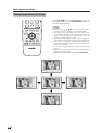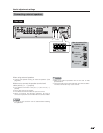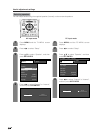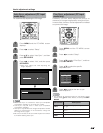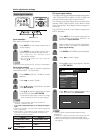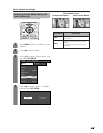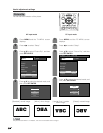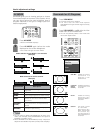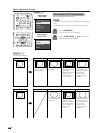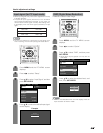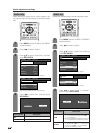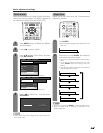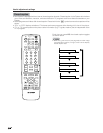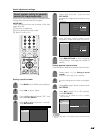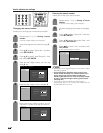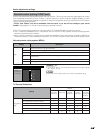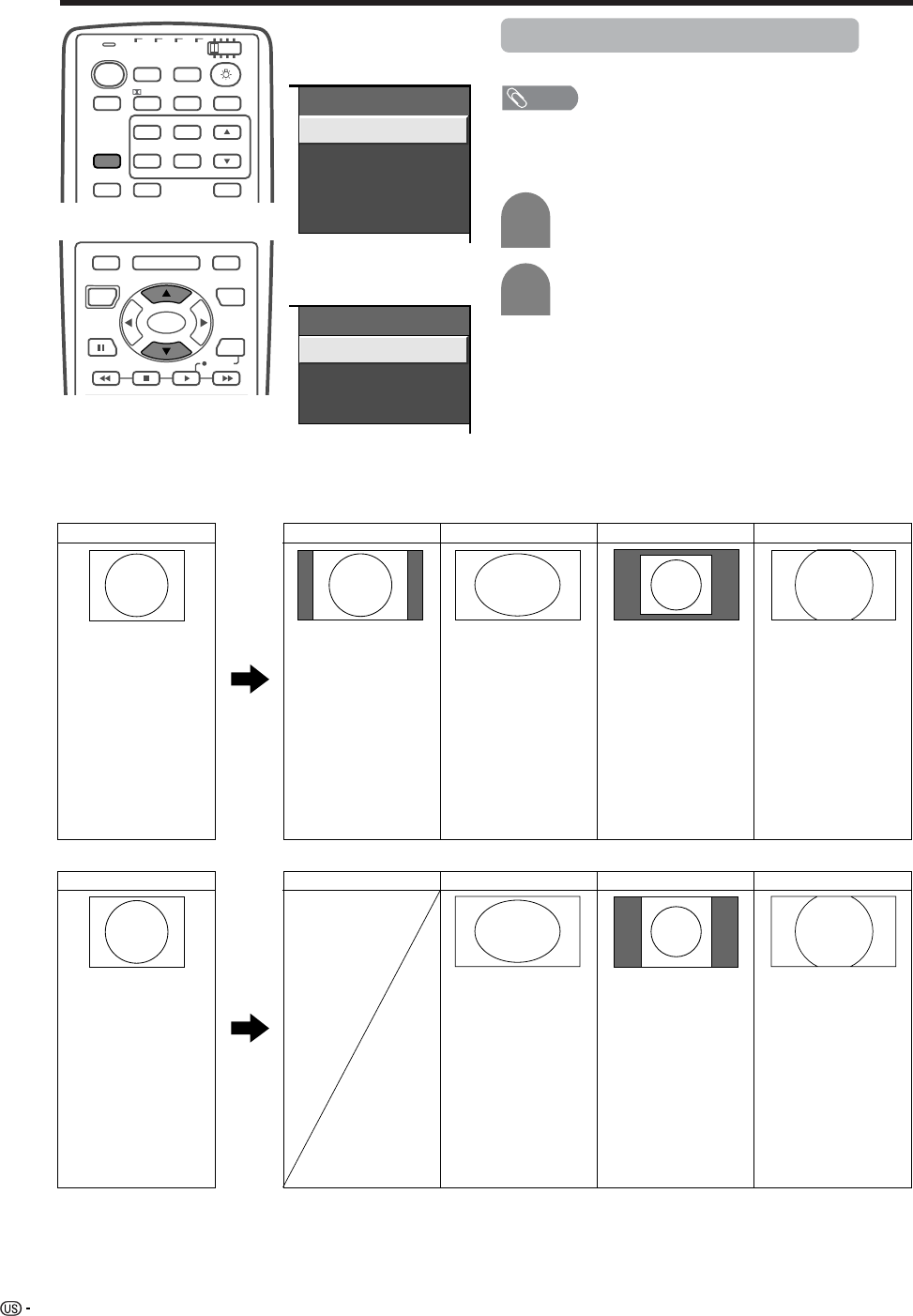
56
Useful adjustment settings
Input signal
(1024m768)
Input signal
(640m480)
View mode (for PC input mode)
You can select the screen size.
a
View Mode
Normal
Stretch
Dot by Dot
Zoom
View Mode
Stretch
Dot by Dot
Zoom
MODE
VIEW
TV
ANT-A/B
INPUT
TWIN
MODE
AV
POWER
MTS CC
PICTURE
SELECT
SUB TWIN CH
FREEZE
SLEEP LEARN
EDIT/
DISPLAY
INPUT
TV VCRCBL
/SAT
/DTV
DVD
/LD
Virtual
SET/
ENTER
MENU TV/SAT/DVD
FAVORITE CH
DTV/DVD TOP
SOURCE DTV/SAT
DTV/SAT
VCR REC
ABCD
RETURN
MENU
POWER
MENU
GUIDE
INFO
Input signal
Normal Stretch Dot by Dot Zoom
Input signal
Normal Stretch Dot by Dot Zoom
640g480 Keeps the original
aspect ratio in a full
screen display.
An image fully fills
the screen.
Detects the
resolution of the
signal and
displays an image
with the same
number of pixels
on the screen.
Keeps the original
aspect ratio in a
full screen display.
The top and
bottom of the
image is slightly
cropped.
1024g768
An image fully fills
the screen.
Keeps the original
aspect ratio in a
full screen display.
The top and
bottom of the
image is slightly
cropped.
Detects the
resolution of the
signal and displays
an image with the
same number of
pixels on the
screen.
a
Screen size images.
NOTE
• Connect the PC before making adjustments. (See page
46.)
• Selectable screen size may vary with input signal type.
Press VIEW MODE.
• The View mode menu displays.
1
2
Press VIEW MODE or a/b to select a
desired item on the menu.