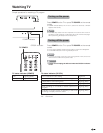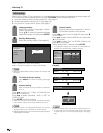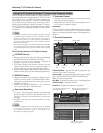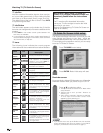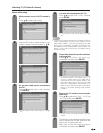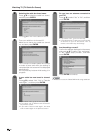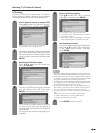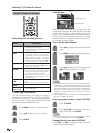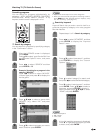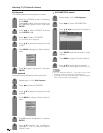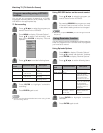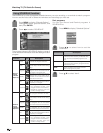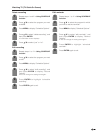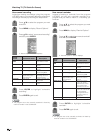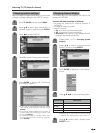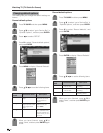25
Watching TV (TV Guide On Screen)
Searching programs
You can search for programs alphabetically, by
category - HDTV, MOVIES, SPORTS, CHILDREN,
EDUCATIONAL, NEWS, VARIETY, SERIES - or by
keyword, and the result is displayed in a list.
When the LISTINGS screen is displayed,
press MENU.
Press a/b to select “go to Service Bar” from
the “Episode Options” menu, and press
ENTER.
1
Press c/d to select “SEARCH” and then
press ENTER or b.
2
3
Example: Searching for a program in the
category “MOVIES”.
Press c/d buttons to select “MOVIES”
(=Search type) and press b to display the
movies genre.
4
Press a/b/c/d to select a genre within
“MOVIES”. (e.g.: select “ALL” and press
ENTER)
5
Repeat steps 1 to 2 in Search by category.
1
Press c/d to select “KEYWORD”, and then
press ENTER to display the “Keyword
Search” menu.
2
●
Search by keyword
Keyword Search lets you enter a word to look for, a
particular program by category or for every program
title that matches.
3
Press a/b to select “new search”, and then
press ENTER to display the “Search
Options” menu.
4
Press a to select “category” to search, and
then press c/d to select the desired category.
5
Press b to select “enter keyword”, and then
press ENTER. Press a/b/c/d to select a
character, and press ENTER to display it.
When complete, press a/b/c/d to select
“DONE” and press ENTER.
NOTE
• BKSP: Backspace
• DEL: Delete
• CLR: Clear
A list of all matching programs is displayed.
Press b to highlight the program you want
to watch, and press ENTER.
6
●
Search by category
You can search for programs by specifying category
in the “Confirmation” screen.
NOTE
• Repeat the same steps for the other categories.
• When you want to record a program found during a search,
press MENU and after “Episode options” displays, carry
out “Set recording”. (See page 27.)
Press a/b to select a program you want to
watch, and then press ENTER.