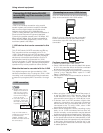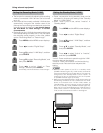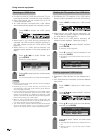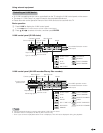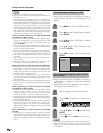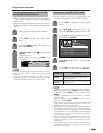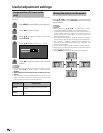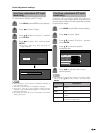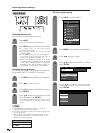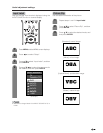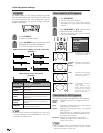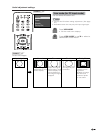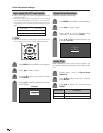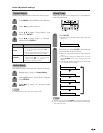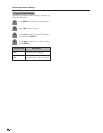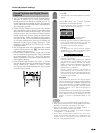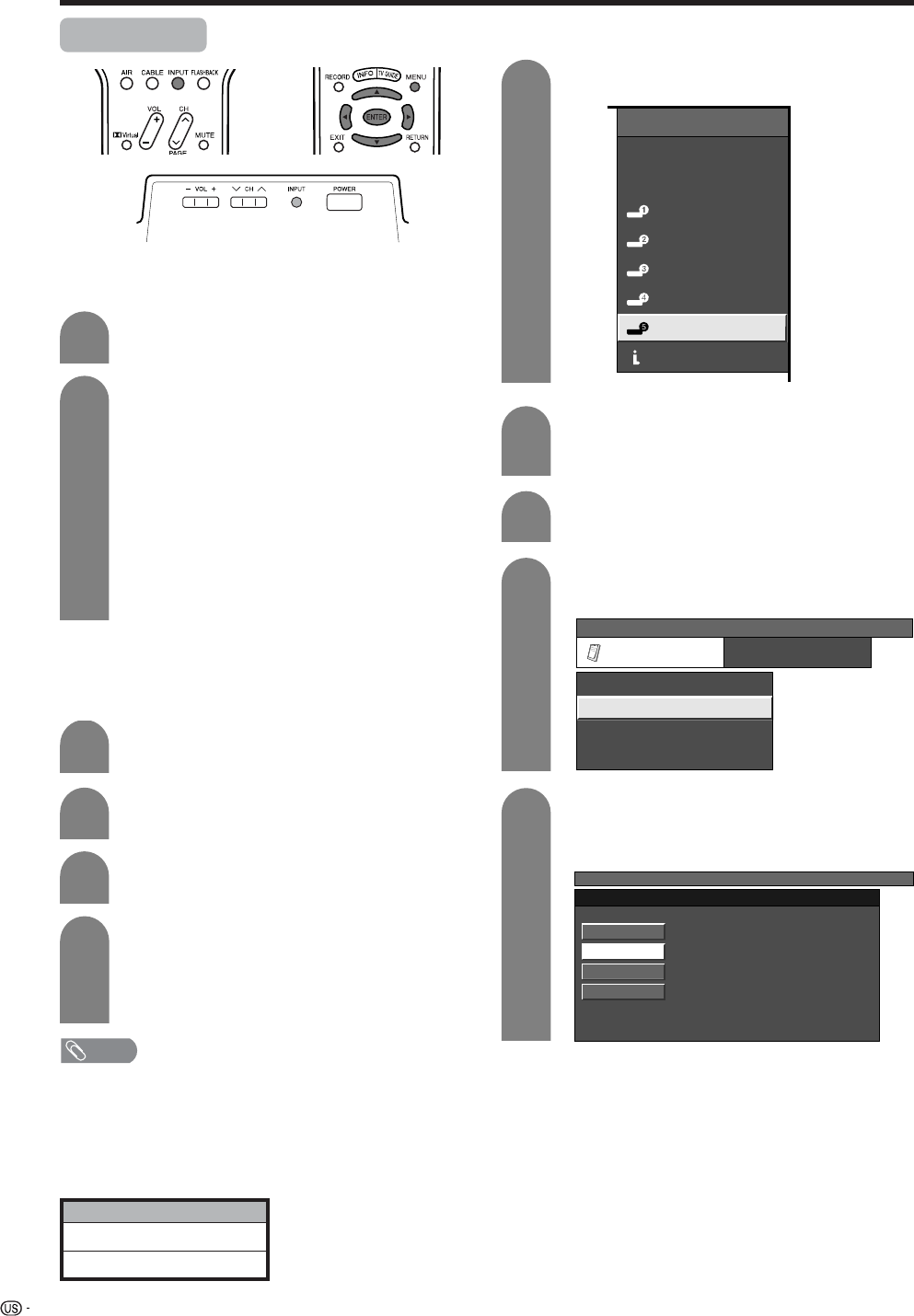
66
Useful adjustment settings
Input Select
Press MENU and the MENU screen displays.
1
2
3
Press c/d to select “Option”.
Press a/b to select “Input Select”, and then
press ENTER.
Press INPUT.
• A list of selectable sources appears.
Press INPUT again to select the input source.
• An image from the selected source
automatically displays.
• You can also select the input source by
pressing a/b.
• If the corresponding input is not plugged in,
you cannot change the input. Be sure to
connect the equipment beforehand.
• When the CableBox is selected in TV Guide
On Screen setting, CableBox will be displayed
in the INPUT SOURCE screen. If you select
CableBox in the INPUT SOURCE screen you
can change the channels of the CableBox.
1
2
Selecting input signal type
For setting the signal type of external equipment
connected to INPUT 1 and INPUT 2 terminals.
4
Press a/b to select a signal type you want
to set, and then press ENTER.
• If the selected signal type is incorrect, images
are not displayed or displayed without any
color.
NOTE
• If you set INPUT1 and INPUT2 to Auto, the TV will
automatically select the input signal.
• Check the operation manual of the external equipment
for the signal type.
• Setting INPUT 1 and INPUT 2 signal selection to “Auto”
when other equipment is connected will result in the
following connectivity priority.
Selecting input source
Use this menu to select the input source.
INPUT 1 and INPUT 2
1. COMPONENT VIDEO
2. VIDEO
Press INPUT to select INPUT5.
Press MENU and the MENU screen displays.
Press a/b to select the equipment
connected to INPUT 5 terminal, and then
press ENTER.
1
2
4
3
5
INPUT SOURCE
TV
CableBox [TV]
INPUT1
INPUT2
INPUT3
INPUT4
INPUT5INPUT5
i.LINK
Press c/d to select “Option”.
Press a/b to select “Input Select”, and then
press ENTER.
MENU
[
Option
...
Input Select
]
Option
Input Select
Output Select
Audio Only
Quick Shoot
[Fixed]
[ANALOG PC]
[Off]
MENU
[
Option
...
Input Select
]
DIGITAL PC
ANALOG PC
DIGITAL AV
ANALOG AV
DVI input signal setting