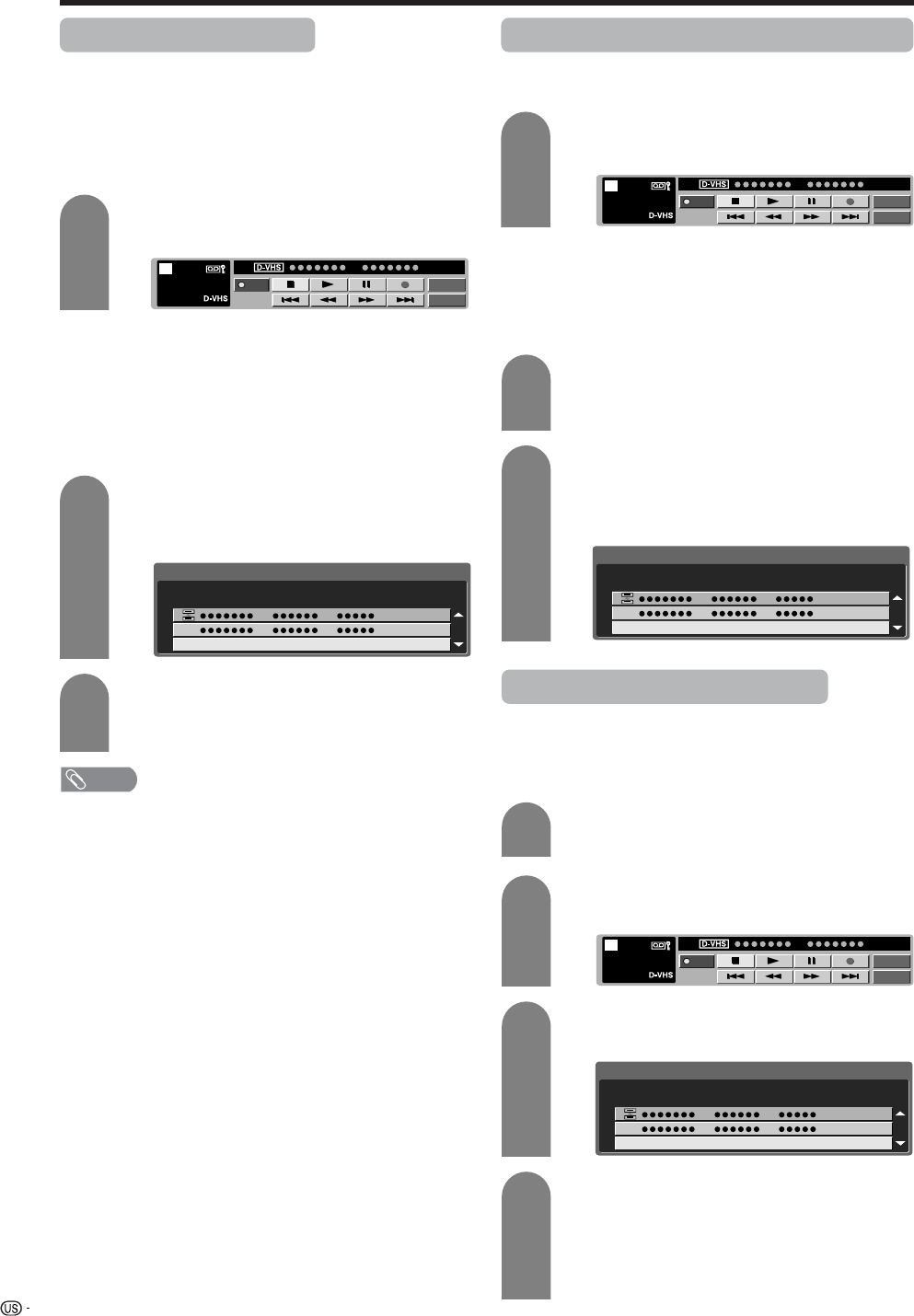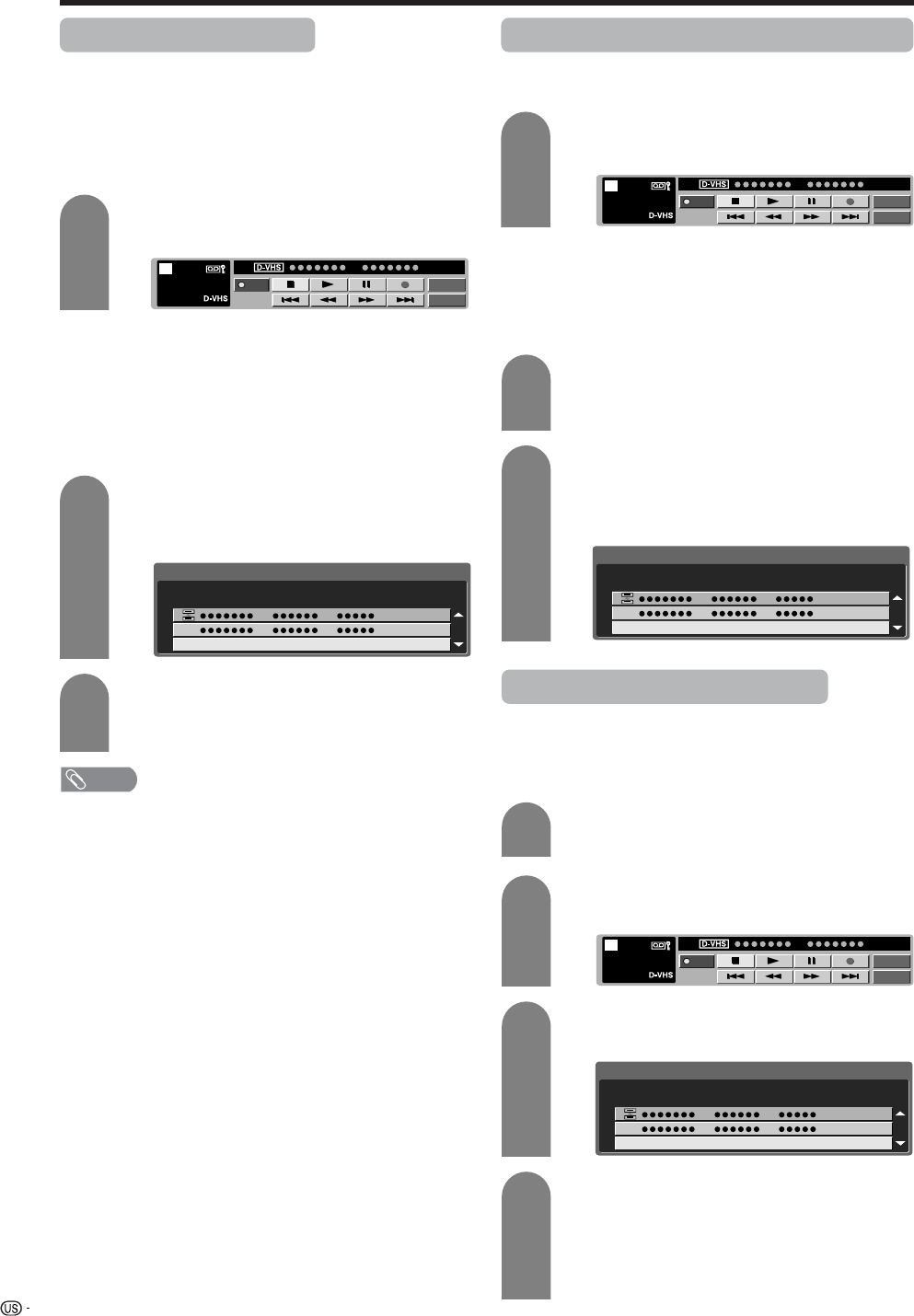
60
Using external equipment
Selecting an i.LINK device
• In order to control an i.LINK device from the TV, you
must first choose the i.LINK device to be controlled.
• One i.LINK device can be chosen from up to 16
i.LINK connected decks.
• All i.LINK devices connected with i.LINK cables
should automatically appear in the selection screen.
Press i.LINK to display the i.LINK control
panel.
Press a/b/c/d to select “Model”, and
press ENTER.
• Selection screen appears.
Press a/b to select a device, and then press
ENTER.
• The control panel for the i.LINK device appears.
1
2
3
Disabling the TV’s operation of an i.LINK device
•
By disabling the TV’s operation of an i.LINK device,
the device can be operated from another i.LINK device.
Press i.LINK to display the i.LINK control
panel.
Press a/b/c/d to select “Model”, and then
press ENTER.
• Selection screen appears.
1
2
3
NOTE
• Devices that cannot be used with this TV will not appear
in the selection screen.
• Depending on the i.LINK devices connected, the
manufacturer’s name and model name of some devices
may not display correctly.
• In the case where the manufacturer’s and model names
are not correctly displayed, disconnect the i.LINK cable.
Follow the procedure for “Deleting registered i.LINK
devices” and cancel all i.LINK devices you have registered
before reconnecting the i.LINK cable.
• When an item in the selection screen is grayed out, the
item is not recognized by the TV and cannot be selected.
(The item may not be connected properly.)
• The i.LINK device selected above will be automatically
set as a recording device in the TV Guide On Screen
system and may be used to record digital broadcasts.
• When there is no i.LINK device connected, the
message “No i.LINK model is available” appears. In
this case, please connect an i.LINK device. (See
page 58.)
• When there is no i.LINK device selected, the
selection screen appears. In this case, please go to
step 3.
• When there is no i.LINK device connected, “No
i.LINK model is available” appears. Please connect
an i.LINK device. (See page 58.)
• When there is no i.LINK device selected, the
selection screen appears. Please go to step 3.
Press b to select “Cancel Connection” and
then press ENTER.
• Operation of the i.LINK device from the TV is
disabled.
Model
Input
PWR
STOP
STOP
05
00:01:32
Model
Input
PWR
STOP
STOP
05
00:01:32
Type
i.LINK 1/1 [Thu] 1:33AM
Cancel Connection
Manufacturer
Which model do you use?
Model
Deleting registered i.LINK devices
• Registered i.LINK devices can be deleted from a
list.
• If an i.LINK device is connected, it cannot be deleted
from the list.
Press i.LINK to display the i.LINK control
panel.
Press a/b/c/d to select “Model”, and then
press ENTER.
Press a/b to select a device to be deleted,
and then press ENTER.
1
2
3
Model
Input
PWR
STOP
STOP
05
00:01:32
Press c to select “Delete”, and then press
ENTER.
• The selected i.LINK device is deleted from the
list.
• Select “Cancel” if you do not want to delete
any device.
4
Type
i.LINK 1/1 [Thu] 1:33AM
Cancel Connection
Manufacturer
Which model do you use?
Model
Type
i.LINK 1/1 [Thu] 1:33AM
Cancel Connection
Manufacturer
Which model do you use?
Model