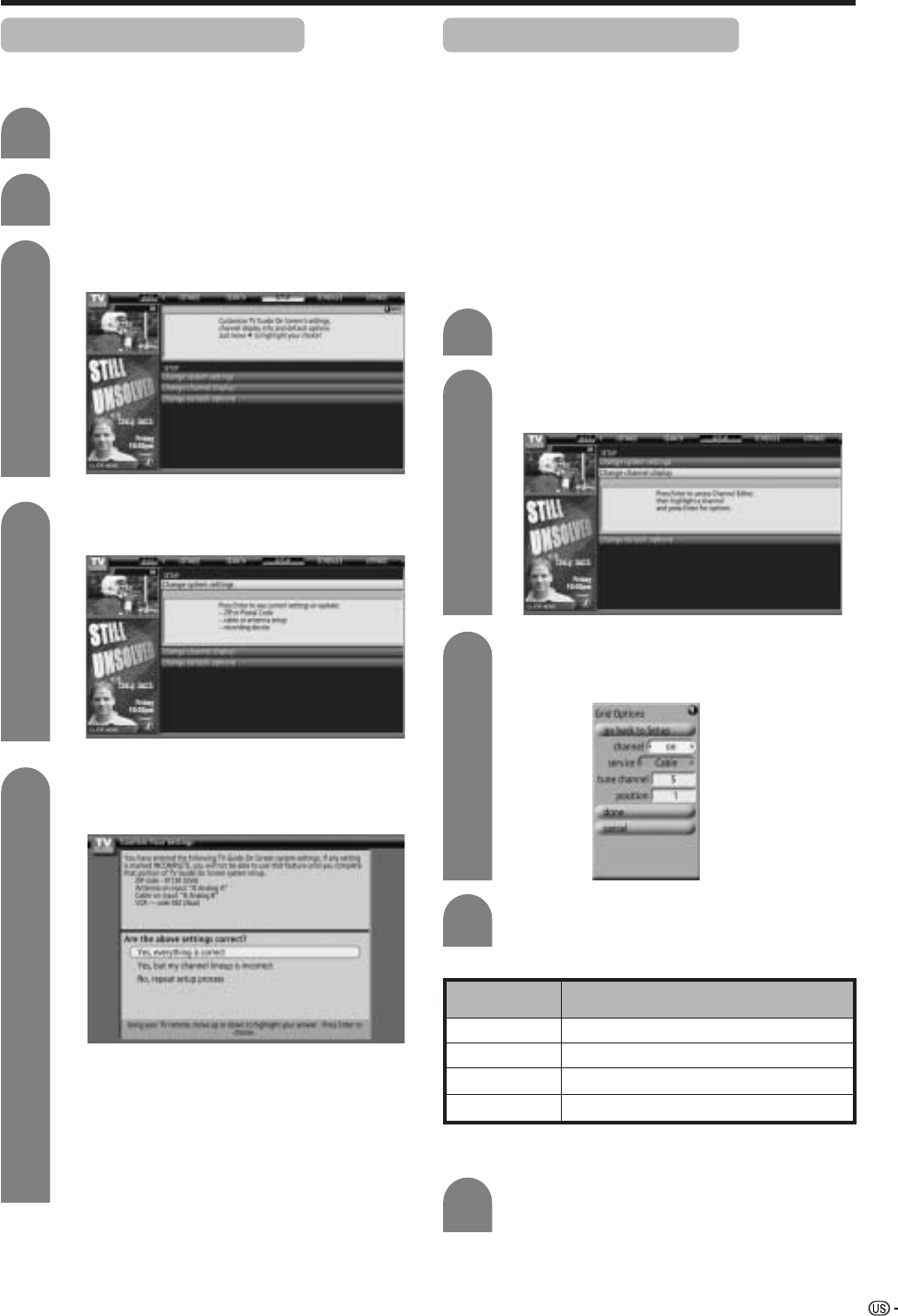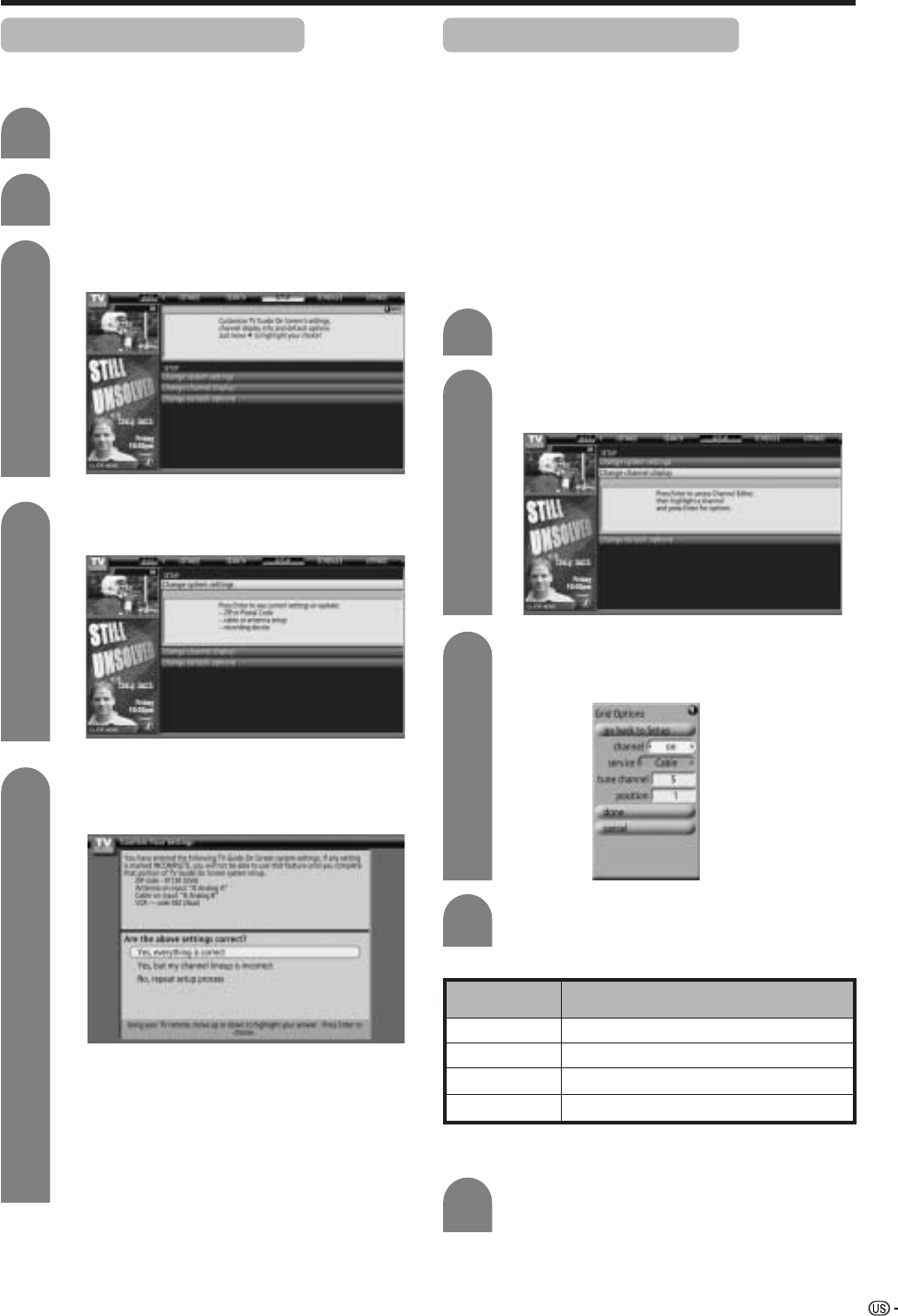
31
Press TV GUIDE and then press MENU.
1
Press a/b to select “go to Service Bar” in
“Episode Options”, and then press ENTER.
2
Changing system settings
After you initially complete Guide Setup, you can make
changes to System settings in the “SETUP” screen.
3
Press c/d to select “SETUP” .
4
Press b to select “Change system settings”.
Watching TV (TV Guide On Screen)
5
Press ENTER to display the “Confirming
Your Settings” screen.
• If you want to change System settings, select
“No, repeat setup process” and then press
ENTER.
• If the setting details displayed on the screen is
correct, select “Yes, everything is correct”, and
then press ENTER.
• If the channel lineup is incorrect, select “Yes,
but my channel lineup is incorrect”, and then
press ENTER.
Changing channel display
This setting lets you edit channel information that
appears in LISTINGS.
You can set each function as follows:
1. Re-order the position the channel appears in
LISTINGS
2. Change the channel number
3. Switch a channel
• On - the channel is always displayed
• Off - the channel is never displayed
• Auto-Hide - the channel is only displayed when
program information is available
Press a/b to select “Change channel
display”, and then press ENTER.
1
Press ENTER to display the “Grid Options”
screen.
2
3
Press a/b/c/d to set the following items.
Description
off/on/auto-hide
Air/Cable/cable box
Set the channel number you want to display
Set the channel display position
Selected item
channel
service
tune channel
position
Press a/b to select “done”, and then press
ENTER to exit.
4
Repeat steps 1 to 3 in Changing system
settings.
5
• Depending on the channel currently being
received you may be able to select "service".