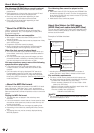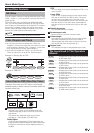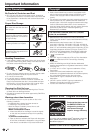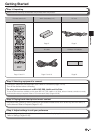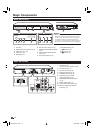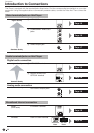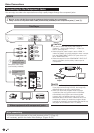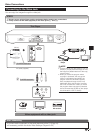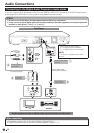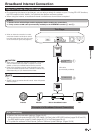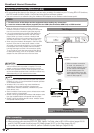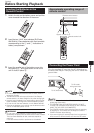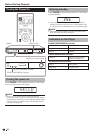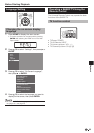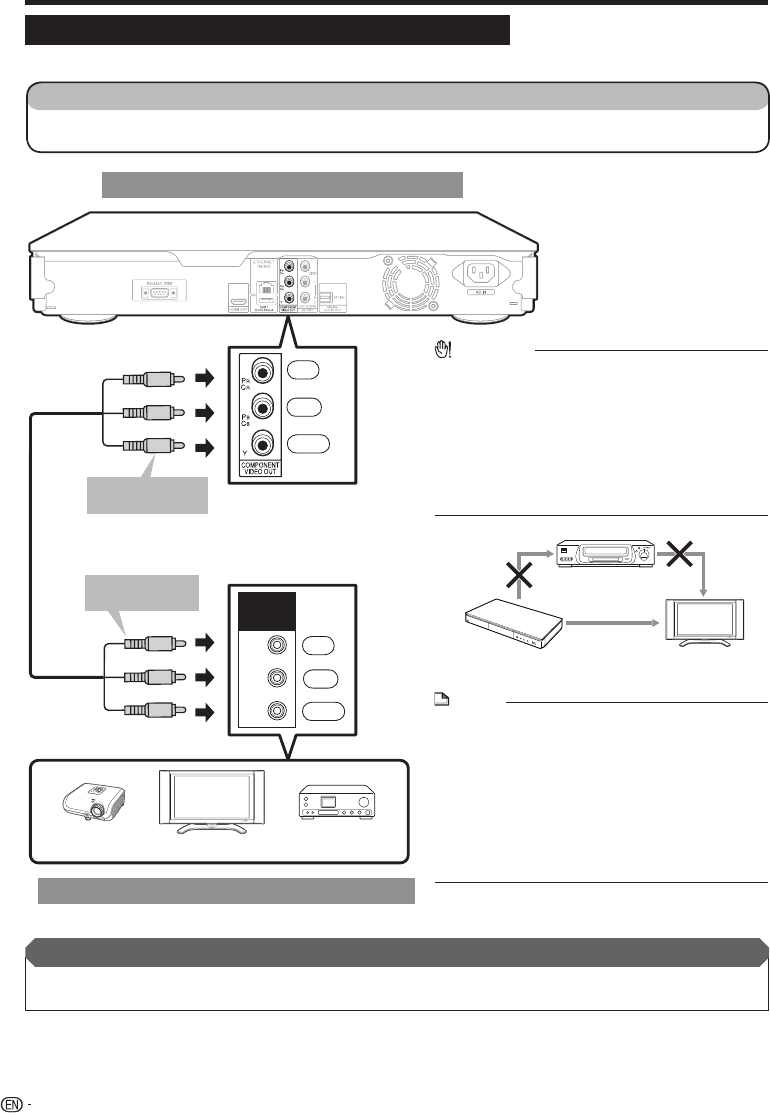
Video Connections
Connecting to the Component Jacks
You can enjoy accurate color reproduction and high quality images through the component jacks.
Y
P
B
(
CB)
PR
(
CR)
COMPO-
NENT IN
This Player
Video equipment with component jacks
NOTE
Connect the Blu-ray disc player to LCD TV directly.
If you play back the image via VCR, the image may
deteriorate due to the copy guard function.
When you record the program where copyright
is protected, the copy guard function is activated
automatically; the program cannot be recorded
correctly. Also, the playback image via VCR may
deteriorate due to this function. However, this is not
a malfunction. When you watch the program where
copyright is protected, we recommend that the Blu-ray
disc player be connected to LCD TV directly.
•
•
CAUTION
You need to select the priority video output in
“Settings” – “Audio Video Settings” – “Video Out
Select”. (See page 49.)
When the priority video output is set to “HDMI” in
“Video Out Select”, the video resolution which is output
from the COMPONENT VIDEO OUT jacks is the one
set in “HDMI Video Out”.
When the output from the COMPONENT VIDEO OUT
jacks is prioritized, set the priority video output to
“Component”.
•
•
•
16
TV
Projector
AV receiver
To COMPONENT
VIDEO OUT jacks
VCR
Blu-ray Disc
Player
LCD TV
Connect directly
(Red)
(Blue)
(Green)
(Red)
(Blue)
(Green)
Component video cable
(commercially available)
1
2
To COMPONENT
IN jacks
STEPS
Be sure to turn off this Player and the equipment before making any connections.
Firmly connect a component video cable (commercially available) to the component jacks (1 and 2).
1
2
After connecting
Connect audio equipment or the audio terminals of the TV. (Page 18)
If necessary, perform the Audio Video Settings. (Pages 49–50)
•
•
Red
Blue
Green
Red
Blue
Green