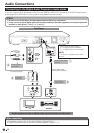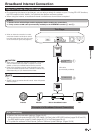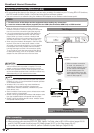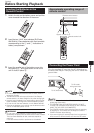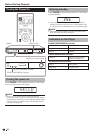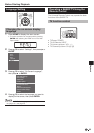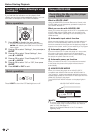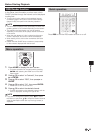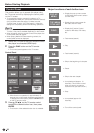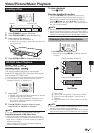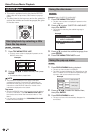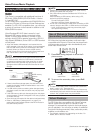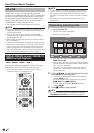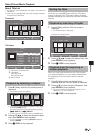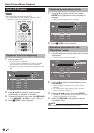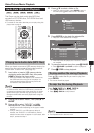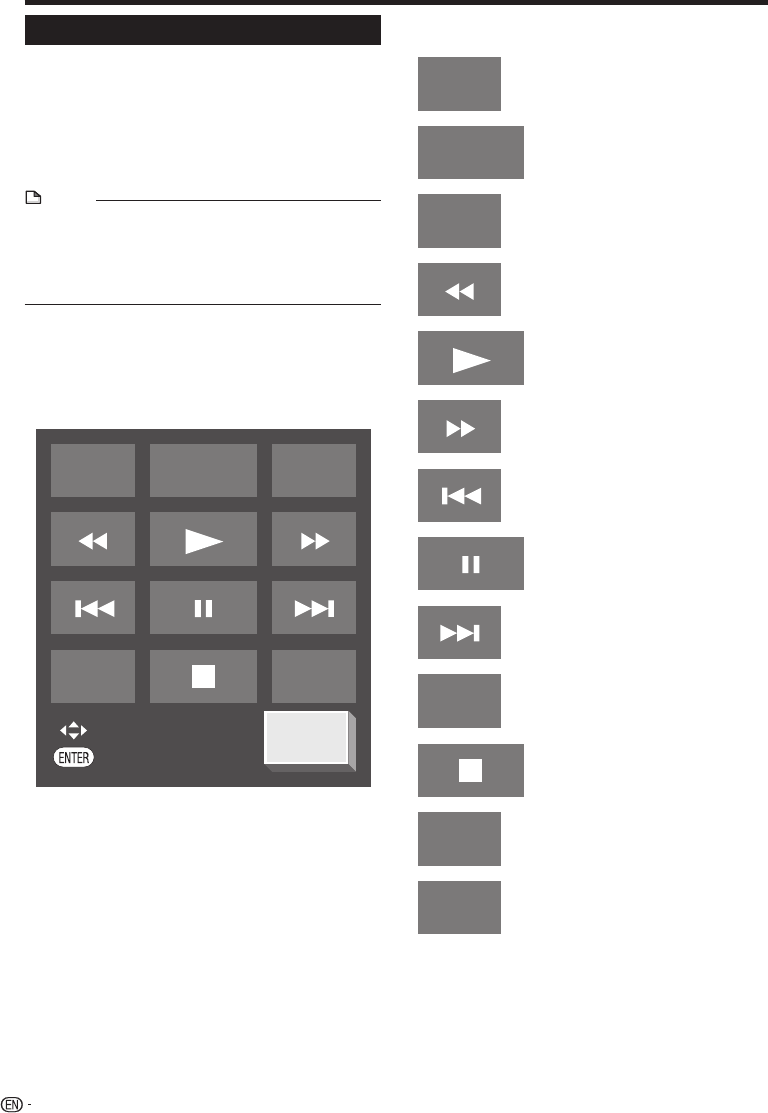
Before Starting Playback
Control Panel
This function allows you to operate this player using
the TV remote control by displaying the control panel
on the TV screen.
To operate this function, connect this player to a TV
compatible with HDMI CEC (Consumer Electronics Control)
using an HDMI cable (See page 15). Make sure that
“Control Panel” is set to “Yes” (See page 51). When the
settings are completed, perform the following operations.
NOTE
The control panel may not be displayed depending on the
TV. Also, it may not be available depending on the content.
When operating using the remote control of the player, the
control panel does not appear.
When playing Netflix/YouTube streaming content, the
control panel cannot be displayed.
•
•
•
Switch the TV input to the input source to which
this player is connected (HDMI input).
Press the PLAY button on the TV remote
control.
The control panel appears on the TV screen.
Control Panel
TOP MENU
TITLE LIST
FUNC.
POP-UP
MENU
SKIP
SEARCH
PANEL
OFF
INSTANT
REPLAY
Select
Enter
When there is no operation for approximately 10
seconds, the control panel disappears automatically.
To display the control panel, press the PLAY button
on the TV remote control.
Press a/b/c/d on the TV remote control
to select the desired button icon, then press
ENTER.
The function of the selected button icon is available.
•
1
2
•
•
3
•
Major functions of each button icon
POP-UP
MENU
Display the pop-up menu screen
for BD video and the menu screen
for DVD video.
•
TOP MENU
TITLE LIST
Display the top menu screen for
BD video and DVD video.
•
FUNC.
Display the Function Control
screen for BD video, DVD video,
etc.
•
Fast reverse (search).•
Play.•
Fast forward (search).•
Skip to the beginning of a chapter.•
Pause.•
Skip to the next chapter.•
INSTANT
REPLAY
Jump backward (approx. 10
seconds). (This function is used
when you want to re-watch a
scene that has just been shown.)
•
Stop.•
SKIP
SEARCH
Jump ahead (approx. 30
seconds).
•
PANEL
OFF
Turn off the control panel.•
26