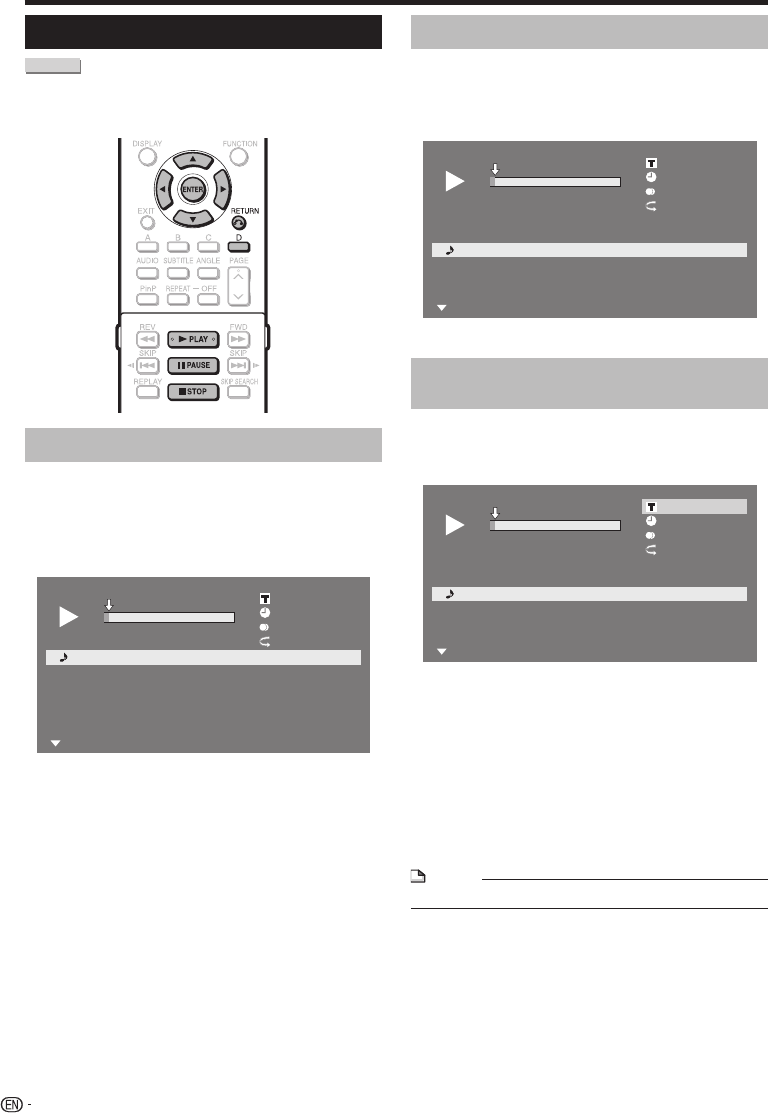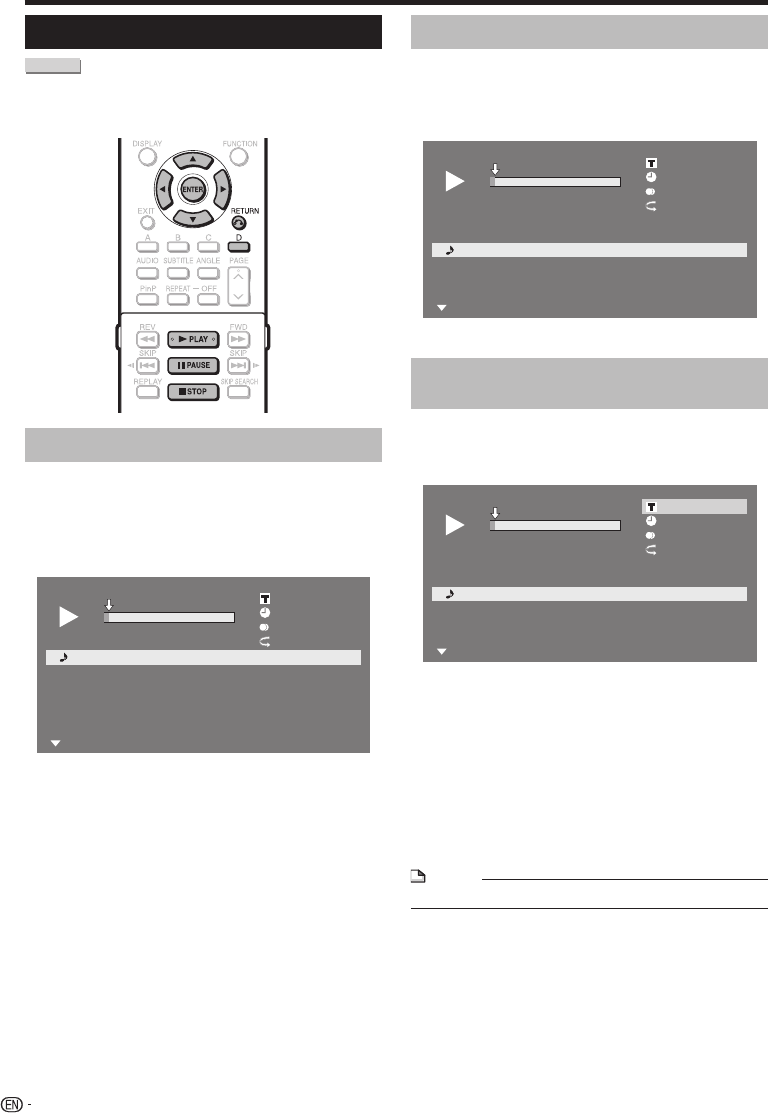
Video/Picture/Music Playback
Audio CD Playback
AUDIO CD
This Player can play back audio CDs.
For a description of other playback functions, refer to
“Playback Functions” on pages 42–43.
•
Playback from the beginning
Load an audio CD.
The CD screen is displayed.
(The CD screen is displayed only when a compact
disc recorded in the CD-DA format is inserted.)
Playback may begin automatically, depending on the
disc.
1
T
r
a
c
k
0
1
5
:
1
6
2
T
r
a
c
k
0
2
5
:
1
0
3
T
r
a
c
k
0
3
5
:
2
3
4
T
r
a
c
k
0
4
5
:
0
3
5
T
r
a
c
k
0
5
4
:
4
4
6
T
r
a
c
k
0
6
5
:
0
8
0
0
:
0
0
:
1
1
1
/
1
2
1
/
1
2
O
f
f
3
L
+
R
5
:
1
6
0
:
0
0
T
r
a
c
k
0
1
F
u
n
c
t
i
o
n
s
Press d PLAY if playback does not begin
automatically or playback is stopped.
To pause the playback at any time, press F PAUSE.
Press F PAUSE or d PLAY to return to playback.
Press H STOP to stop playback.
1
•
•
2
3
•
4
Playback by selecting a track
Press a/b to select the track, then press
ENTER during playback or when playback is
stopped.
Playback of the selected track will begin.
1
T
r
a
c
k
0
1
5
:
1
6
2
T
r
a
c
k
0
2
5
:
1
0
3
T
r
a
c
k
0
3
5
:
2
3
4
T
r
a
c
k
0
4
5
:
0
3
5
T
r
a
c
k
0
5
4
:
4
4
6
T
r
a
c
k
0
6
5
:
0
8
0
0
:
0
0
:
1
1
3
/
1
2
3
/
1
2
O
f
f
3
L
+
R
5
:
2
3
0
:
0
0
T
r
a
c
k
0
3
F
u
n
c
t
i
o
n
s
Press H STOP to stop playback.
Operation procedure for the
“Functions” menu
Press D (Yellow) (Functions) when the CD screen
is displayed.
The “Functions” menu is activated.
1
T
r
a
c
k
0
1
5
:
1
6
2
T
r
a
c
k
0
2
5
:
1
0
3
T
r
a
c
k
0
3
5
:
2
3
4
T
r
a
c
k
0
4
5
:
0
3
5
T
r
a
c
k
0
5
4
:
4
4
6
T
r
a
c
k
0
6
5
:
0
8
0
0
:
0
0
:
1
1
3
/
1
2
3
/
1
2
O
f
f
3
L
+
R
5
:
2
3
0
:
0
0
T
r
a
c
k
0
3
F
u
n
c
t
i
o
n
s
Press a/b to select the desired setting, then
press ENTER.
When playback is stopped, only “Track” can be
selected.
For a description of each setting, see “Functions
which can be set” (Page 47).
Press a/b/c/d to set, then press ENTER.
Operations vary depending on the setting. Follow the
operation instructions on the screen.
Press n RETURN or D (Yellow) to exit the
“Functions” menu.
NOTE
The displayed items vary depending on the disc.•
1
•
2
1
•
2
•
•
3
•
4
32