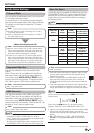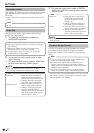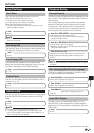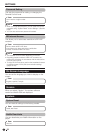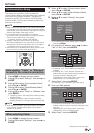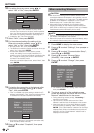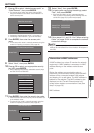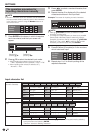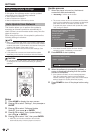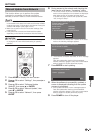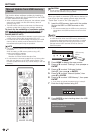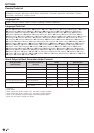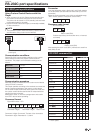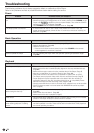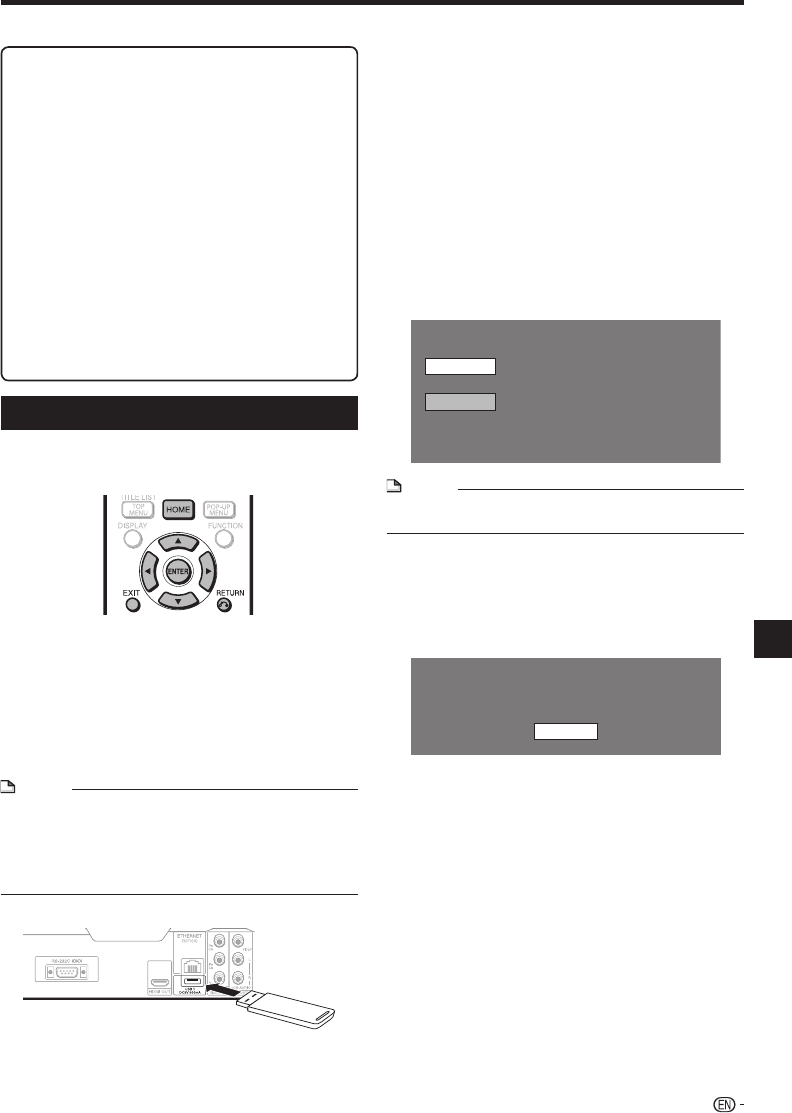
SETTINGS
Press HOME to display the menu screen.
Press a/b to select “Settings”, then press d or
ENTER.
Press a/b to select “USB Memory Management”,
then press
d or
ENTER.
“No USB Memory” appears when no USB memory is
inserted.
Press a/b to select “Erase” or “Format”, then
press ENTER.
Erase: Deletes only BD-VIDEO data written on the USB
memory device such as BD-LIVE data.
Format: Be aware that all data including BD-VIDEO data
and software update data will be deleted.
If you want to delete only the unneeded software
update data after the software is updated, delete the
data on the USB memory device using a PC.
Erases BD-VIDEO data on USB memory.
Erase all contents on USB memory
including protected contents.
Format
Erase
NOTE
Data which has been saved to the player’s internal memory
(game score, etc.) will also be deleted.
•
Press a/b to select “Yes”, then press ENTER.
A confirmation message is displayed. Check that the
correct USB memory device is displayed, and then
continue.
Start the process.
The screen for the current operation will display.
OK
Complete
Press ENTER.
2
3
4
•
5
•
6
•
7
•
8
Before using the USB memory device
CAUTION:
Do not remove the USB memory device or unplug
the AC cord while the operations for “USB Memory
Management” or “Software Update (Manual Update
from USB memory device)” are being performed.
Do not use a USB extension cable when connecting a
USB memory device to the USB1 or USB2 terminal on
the player.
Using a USB extension cable may prevent the player
from performing correctly.
NOTE:
SHARP cannot guarantee that all brands’ USB memory
devices will operate with this player.
Only USB memory devices formatted with FAT 32/16
are compatible.
When formatting a USB memory device using a PC,
perform the following settings.
Format File System: FAT32
Allocation Unit Size: Default Allocation Size
•
•
−
•
•
USB Memory Management
The following instructions explain how to delete data
such as the Virtual Package data and the BD-LIVE
data in a USB memory device.
When you insert or remove a USB memory device, be
sure to turn the main power off and make sure that
“Quick Start” is set to “No” (See page 51).
Insert the USB memory device into the USB1 or
USB2 terminal on this player.
When the wireless LAN adapter is not inserted
into the USB1 terminal on the rear of the player, it
is recommended that the USB memory device be
connected to the USB1 terminal.
NOTE
A USB memory device can be used with either the USB1
or USB2 terminal. When two USB memory devices are
connected to both terminals at the same time, in certain
situations the USB1 terminal may give priority to Local
Storage and “Erase” and “Format” are not available for the
USB memory device connected to the USB2 terminal.
•
1
•
57
Settings
USB memory
device
Rear