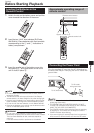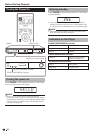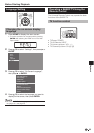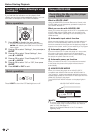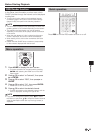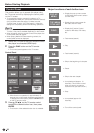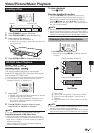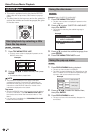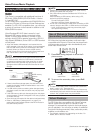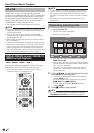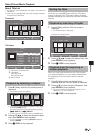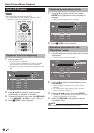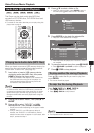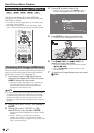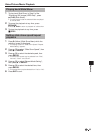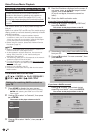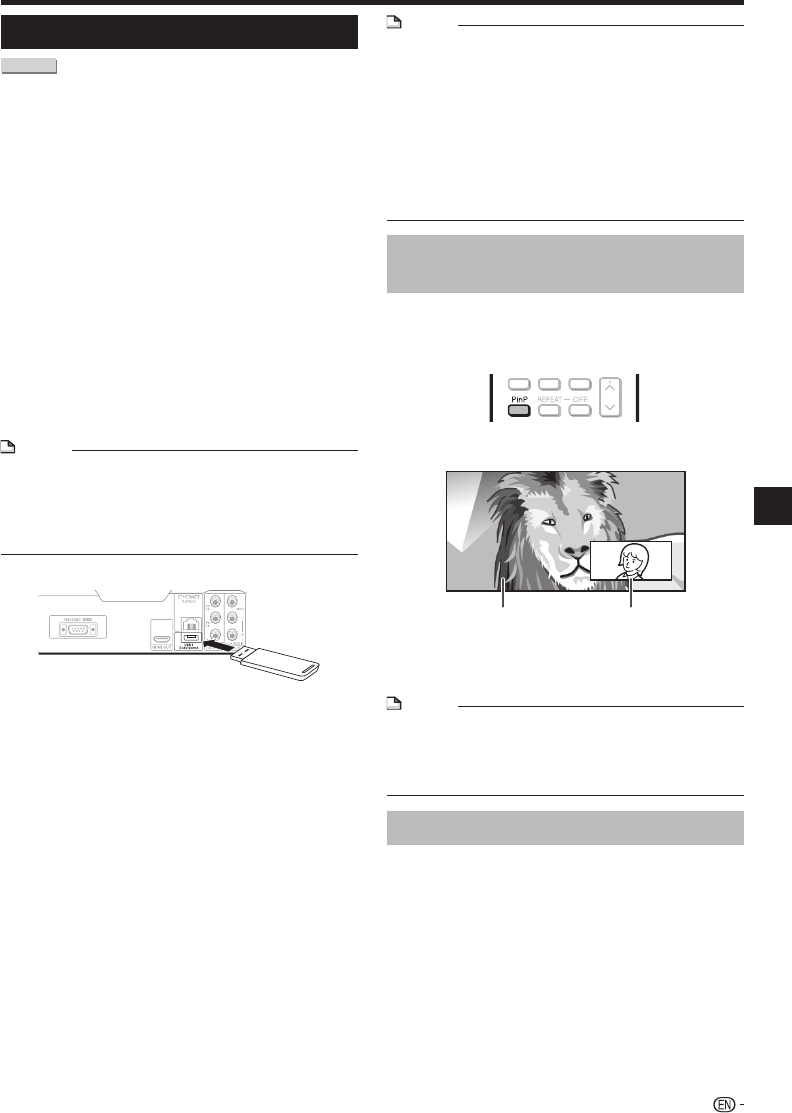
Video/Picture/Music Playback
Enjoying BONUSVIEW or BD-LIVE
BD VIDEO
This Player is compatible with additional functions of
BD-Video, BONUSVIEW (BD-ROM Profile 1 Version
1.1) and BD-LIVE.
For BD-Video discs compatible with BONUSVIEW, the
functions of Picture in Picture and Virtual Package are
available. For BD-LIVE compatible discs, you can enjoy
a variety of functions via the Internet in addition to the
BONUSVIEW functions.
Virtual Package/BD-LIVE data is saved in Local
Storage (USB memory device connected to this
Player). To enjoy these functions, connect a USB
memory device (2GB or greater) supporting USB 2.0
High Speed (480Mbit/s) to the USB1 or USB2 terminal
on this player.
When the wireless LAN adapter is not inserted into the
USB1 terminal on the rear of the player, it is recommended
that the USB memory device be connected to the USB1
terminal. (When you insert or remove a USB memory
device, be sure to turn the main power off and make sure
that “Quick Start” is set to “No” (See page 51).)
NOTE
A USB memory device can be used with either the USB1
or USB2 terminal. When two USB memory devices are
connected to both terminals at the same time, in certain
situations the USB1 terminal may give priority to Local
Storage and the USB2 terminal cannot be used for Local
Storage.
•
If there is insufficient storage space, the data will not be
copied/downloaded. Delete unneeded data or use a new
USB memory device.
If a USB memory device containing other data (previously
recorded) is used, the video and audio may not play back
properly.
If the USB memory device is disconnected from this player
during playback of Virtual Package/BD-LIVE data, playback
of the disc will stop.
Some time may be required for the data to load (read/write).
Refer to “USB Memory Management” on page 57 for
erasing the Virtual Package data and the BD-LIVE data in
the USB memory device.
•
•
•
•
•
•
NOTE
SHARP cannot guarantee that all brands’ USB memory
devices will operate with this player.
Only USB memory devices formatted with FAT 32/16 are
compatible.
When formatting a USB memory device using a PC,
perform the following settings.
Format File System: FAT32
Allocation Unit Size: Default Allocation Size
Do not use a USB extension cable when connecting a USB
memory device to the USB1 or USB2 terminal of the player.
Using a USB extension cable may prevent the player
from performing correctly.
•
•
•
−
Use of Picture in Picture function
(secondary audio/video playback)
BD-Video that includes secondary audio and video
compatible with Picture in Picture can be played back
with secondary audio and video simultaneously as a
small video in the corner.
Press PinP during playback to show the 2-
picture screen.
To remove the secondary video, press PinP
again.
NOTE
To listen to secondary audio, make sure that “Secondary
Audio” is set to “On”. (See page 50.)
The secondary audio and video for Picture In Picture may
automatically play back and be removed depending on the
content. Also, playable areas may be restricted.
•
•
Virtual Package
For BD-Video discs compatible with Virtual Package,
data is copied from the discs or Internet to local
storage. It is automatically copied to the local storage
prior to playback. You can enjoy a variety of additional
functions including secondary video, secondary audio,
subtitles, movie trailers, etc.
The playback methods vary depending on the disc. For
details, refer to the disc manual.
1
2
•
(Continued on the next page)
29
Playback
Secondary
audio/video
Primary
audio/video
USB memory
device
Rear