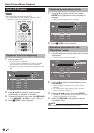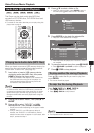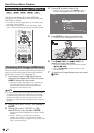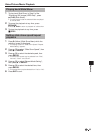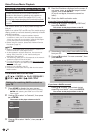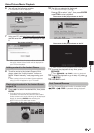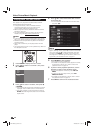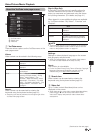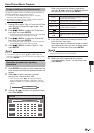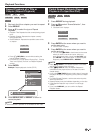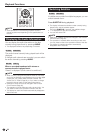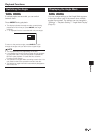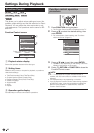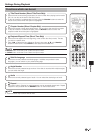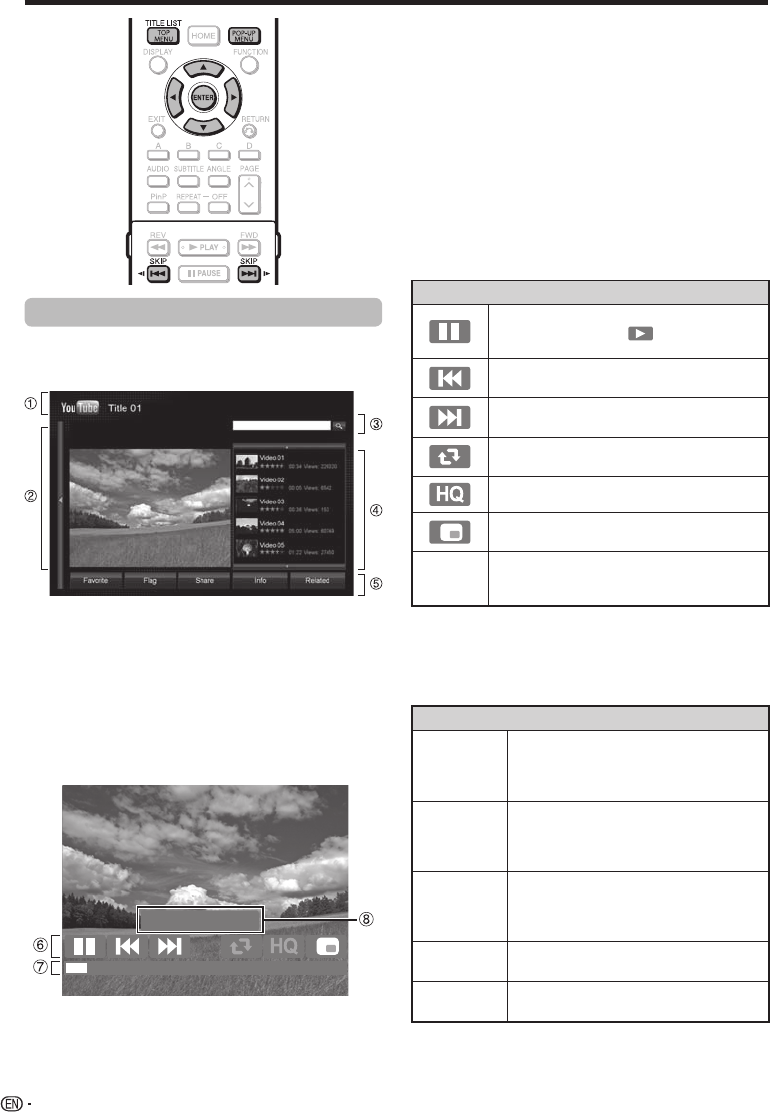
Video/Picture/Music Playback
About the playback screen
When you select the desired video content on the
video list, the playback screen appears and playback
begins automatically.
Title of the video content
Playback screen
Search box
List of the related video content
YouTube menu on the playback screen
When you perform playback operations, use the
playback controls on the playback screen.
Playback screen
0:11 / 2:32
Playback controls
Progress bar
Elapsed playback time / Total playback time for the
content
1
2
3
4
5
6
7
8
To use the playback controls, press a/b/c/d
to select the playback screen, then press POP-
UP MENU.
The playback controls appear on the screen.
Press c/d to select the desired operation on
the playback controls, then press ENTER.
For playback from a desired point, press b to select
the progress bar, press c/d to determine the point,
and then press ENTER.
To turn the playback controls on during full screen
display, press POP-UP MENU.
To return to the main page screen, press TOP
MENU/TITLE LIST.
The following functions are available when you play
back YouTube video content.
Item
Pause the video content. To resume playing
paused content, press on the playback
controls.
Skip to the previous video content on the
video list.
Skip to the next video content on the video
list.
Play back all the video content on the video
list repeatedly.
Switch the video quality to high resolution.
Toggle the playback screen between normal
and full screen.
Progress
bar
Determine the point where you want to play
back a video content by pressing c/d on the
progress bar.
About YouTube menu on the playback screen
There are five options on the YouTube menu on the
playback screen; “Favorite”, “Flag”, “Share”, “Info” and
“Related”.
Item
Favorite Bookmarks the video content played on the
screen into the “Favorites” list. (This option
is available only when this player has been
signed in.)
Flag Reports the video content that violates
the YouTube terms of use. (This option is
available only when this player has been
signed in.)
Share Shares the video content with other people
by sending a notice to them. (This option
is available only when this player has been
signed in.)
Info Displays the video content information on
the right of the screen.
Related Displays related video content list on the
right of the screen.
1
•
2
•
•
•
40
BD-HP70U_en.indd 40BD-HP70U_en.indd 40 2010/03/10 17:39:542010/03/10 17:39:54