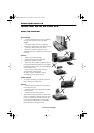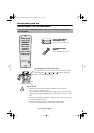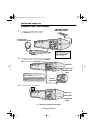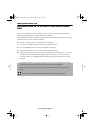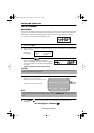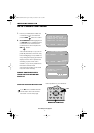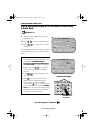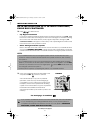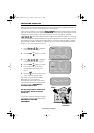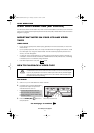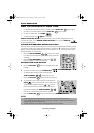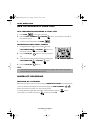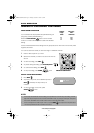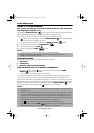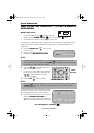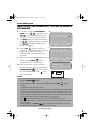11
www.sharp.co.uk/support
INSTALLING YOUR VCR
After copying the NEXTVIEW link preset list, the correct time and date should be displayed for 2
seconds on your TV screen. Auto Installation is now complete.
If the VCR was unable to copy this list the
MOVE MENU will appear showing all the channels
the VCR was able to tune in. By pressing
MODE OSD button, the VCR will change to a blue
background. This may help you see which channel your VCR has tuned in. Using the
[//
/ ] menu select buttons scroll through the channels to find BBC1. You may find
some of the channels are duplicated but have more interference than others. Search for the
best quality picture and using the procedure below, move this channel to Preset 1. Repeat
this procedure for BBC2 - Preset 2, ITV - Preset 3, etc (if you move the Sky digital channels to
Preset 1, 2, etc., Auto Clock will not work).
1. Press [ / / / ] to highlight
the channel to be moved.
2. Press the SET button to confirm.
3. Press [ / / / ] to highlight
the new position for the channel.
4. Press the SET button to confirm.
5. If any more channels are to be
moved, repeat procedure from
step 3.
6. Press the button to exit if you are
happy with the channel order.
The correct time and date should be
displayed on your TV screen for
approximately 2 seconds. If the clock is
not automatically set, the CLOCK screen
will appear, refer to
MANUALLY
SETTING THE CLOCK.
All the programmes should now
be correctly tuned in and the
clock set!
If you wish to re-name, delete or change
the channel order at a later date refer to
MANUALLY SORTING
CHANNELS.
MENU SELECT
BUTTONS
MENU
SET
MOVE 1/5
1 CH5 713
2BBC1 8 1 4
3BBC2 9 1 5
4ITV 10 16
5CH4 11 17
61218
CLEAR :CHANNEL SORT
įĬ ǡǠ : SELECTED
SET : ENTER MENU: EX I T
3.
1.
MOVE 1/5
1BBC1 7 1 3
2BBC2 8 1 4
3ITV 9 15
4CH4 10 16
5 CH5 11 17
61218
SELECTED :CH5
įĬ ǡǠ : SELECTED
SET : ENTER MENU: EX I T
T I ME DATE YEAR
11:03AM 19/02 01
SET
SET
TINS-A082UMN1.book Page 11 Monday, November 4, 2002 2:33 PM