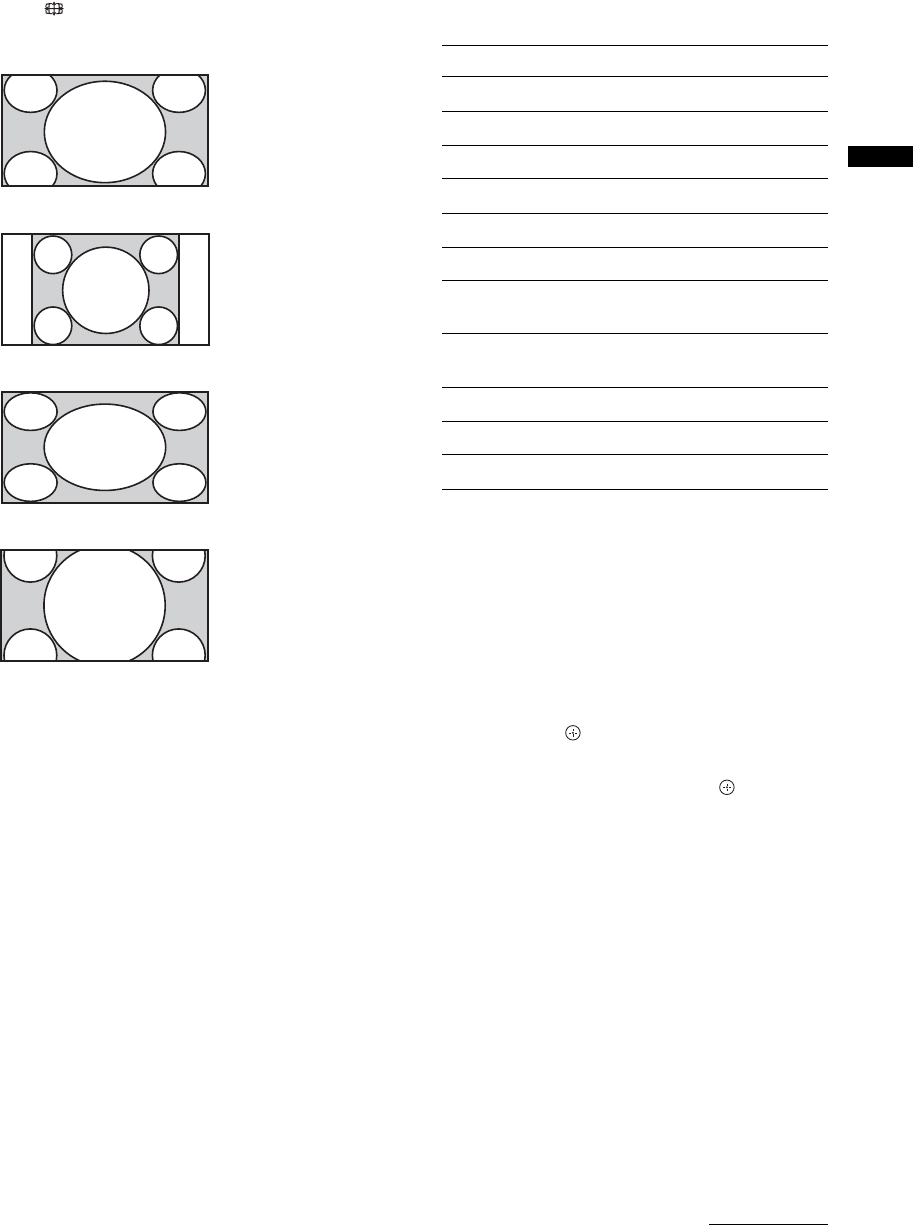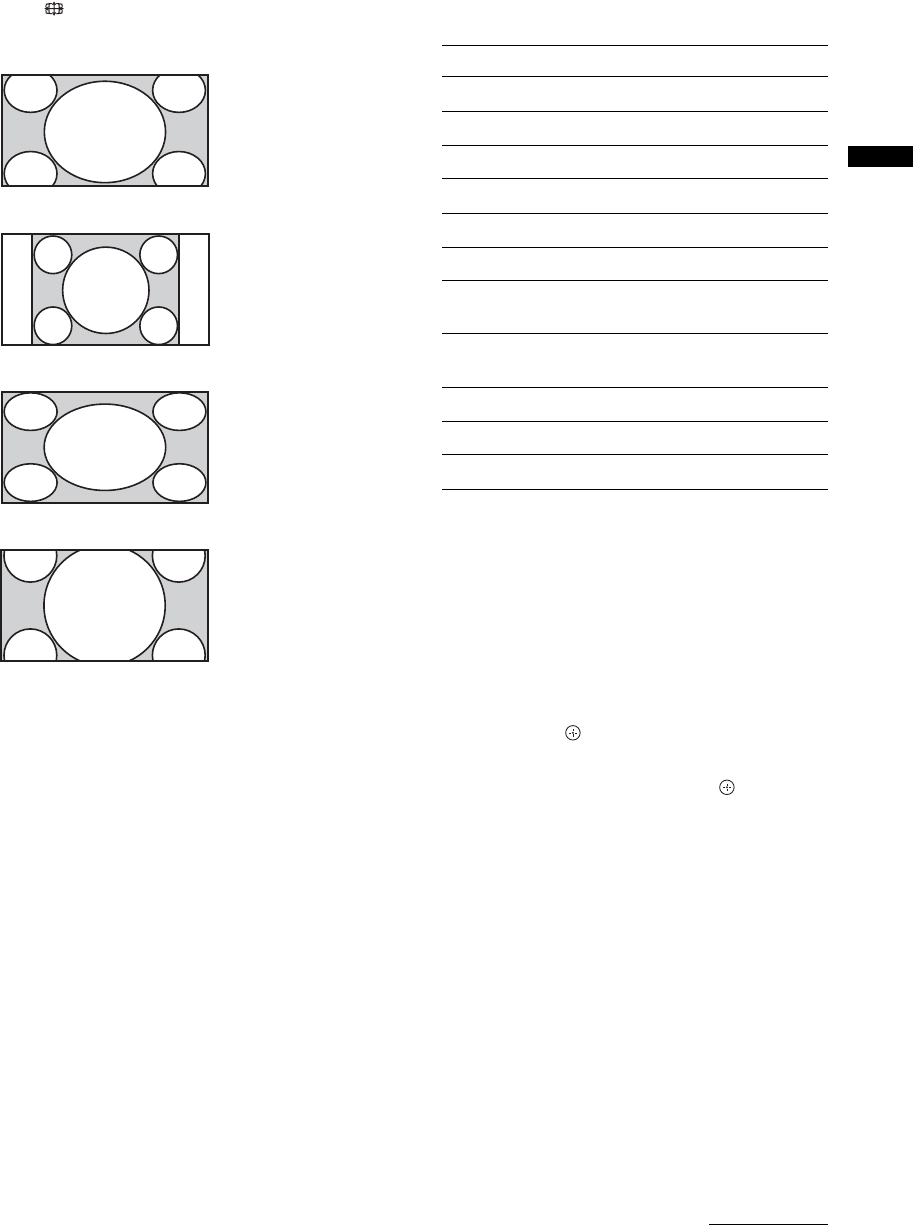
15
GB
Watching TV
To change the Wide Mode manually
Press repeatedly to select the desired Wide Mode.
* Parts of the top and bottom of the picture may be cut off.
~
• Some characters and/or letters at the top and the bottom of
the picture may not be visible in “Wide Zoom”. In such a
case, you can select “Vertical Size” using the “Screen”
menu and adjust vertical size to make it visible.
• Wide Mode is fixed to “Full” in digital mode.
z
• When “Auto Wide” is set to “On”, the TV will
automatically select the best mode to suit the input from an
external equipment (page 31).
• You can adjust the position of the picture when selecting
“Wide Zoom” or “Zoom”. Press
F/f to move up or down
(e.g. to read subtitles).
• Select “Wide Zoom” or “Zoom” to adjust for 720p, 1080i
or 1080p source pictures with edge portions cut off.
• “Full 1”, “Full 2” and “Normal” are available for “Wide
Mode” when PC input is selected (page 32).
Using the Tools menu
Press TOOLS to display the following options when
viewing a TV programme.
To view two pictures simultaneously – PIP
(Picture in Picture) (in digital mode only)
This feature allows you to view a different sub-
channel in a window and also access multiview
services (when available from broadcaster, e.g.
different camera angles).
1 Press TOOLS to display the Tools menu.
2 Press F/f to select “PIP Programme List”,
then press
.
3 Press F/f to select the required channel/
multiview service, then press .
To return to normal TV mode
Select “PIP Programme List” from the Tools
menu. Then, select “Close PIP”.
~
Depending on the broadcast signal, the image displayed on
the PIP sub screen may be smaller than its frame size.
Wide Zoom*
Enlarges the centre
portion of the picture.
The left and right
edges of the picture are
stretched to fill the
16:9 screen.
Normal
Displays the 4:3
picture in its original
size. Side bars are
shown to fill the 16:9
screen.
Full
Stretches the 4:3
picture horizontally,
to fill the 16:9 screen.
Zoom*
Displays
cinemascopic (letter
box format)
broadcasts in the
correct proportions.
Options Description
Close Closes the Tools menu.
Picture Mode See page 27.
Sound Mode See page 29.
Motion Enhancer See page 33.
Speaker See page 35.
Twin Picture See page 21.
Favourite List (in
digital mode only)
See page 17.
PIP Programme List (in
digital mode only)
See page 15.
i Volume See page 35.
Sleep Timer See page 36.
Power Saving See page 37.
Continued