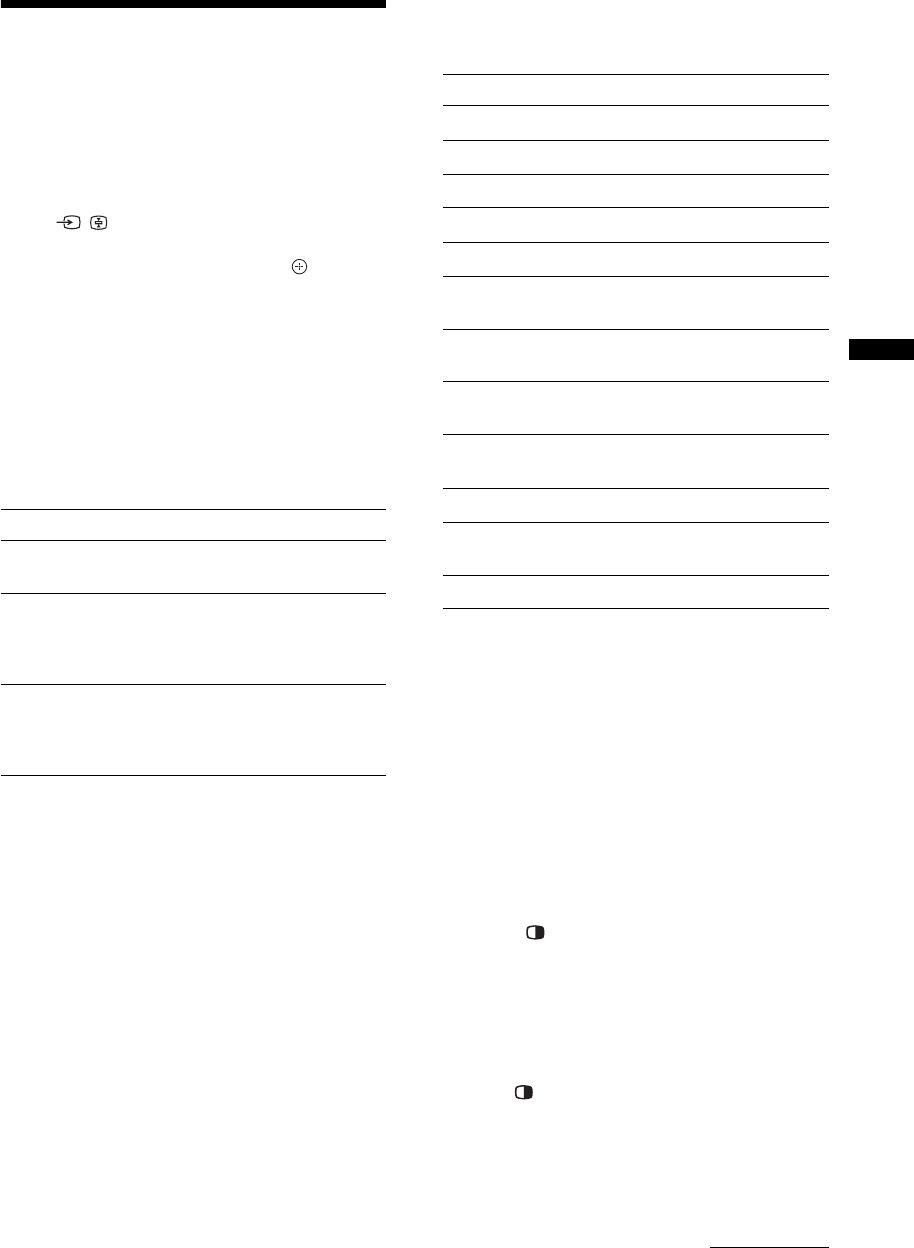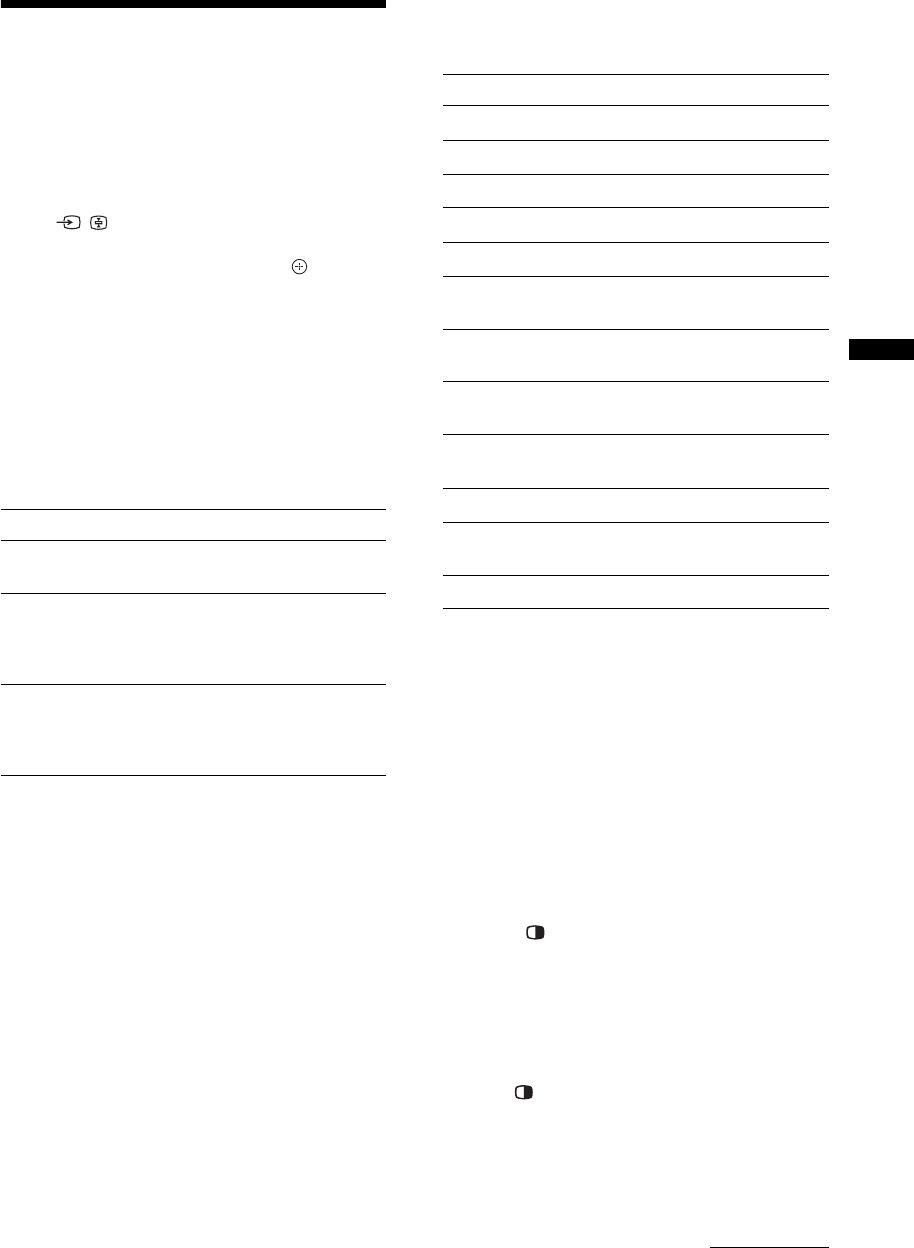
21
GB
Using Optional Equipment
Viewing pictures from
the connected
equipment
Turn on the connected equipment, then
press / to display the connected
equipment list. Press F/f to select the
desired input source, then press . (The
highlighted item is selected if 2 seconds
pass without any operation after pressing
F/f.)
When the input source is set to “Skip” in the
“Video Labels” menu under the “Set-up”
menu (page 36), that input does not appear
in the list.
Additional operations
Using the Tools menu
Press TOOLS to display the following options when
viewing pictures from connected equipment.
To view two pictures simultaneously
– Twin Picture
You can view two TV programme pictures (in
analogue, digital or external input mode) on the screen
simultaneously.
Connect the optional equipment (page 18), and make
sure that images from the equipment appear on the
screen (page 21).
~
• Two pictures having the same (analogue or digital)
format, cannot be seen side-by-side in Twin Picture mode.
• This function is not available for a PC input source.
• You cannot change the size of the pictures.
1 Press .
The audible picture is framed in green.
2 Press number buttons or PROG +/– to
select the channel for an audible picture.
Press
F/f for an inaudible picture.
To return to normal TV mode
Press or RETURN.
z
• You can switch the audible picture by pressing G/g.
• Pictures input through the HDMI and component jacks are
displayed on the left screen.
To Do this
Return to normal TV
mode
Press DIGITAL/ANALOG.
Change the volume of
the connected HDMI
control compatible
audio system
Press
2 +/–.
Mute the sound of the
connected HDMI
control compatible
audio system
Press
%.
Press again to restore.
Options Description
Close Closes the Tools menu.
Picture Mode See page 27.
Sound Mode See page 29.
Motion Enhancer See page 33.
Speaker See page 35.
Twin Picture (except
PC input mode)
See page 21.
PIP (in PC input
mode only)
See page 22.
Auto Adjustment (in
PC input mode only)
See page 32.
Horizontal Shift (in
PC input mode only)
See page 32.
i Volume See page 35.
Sleep Timer (except
PC input mode)
See page 36.
Power Saving See page 37.
Continued