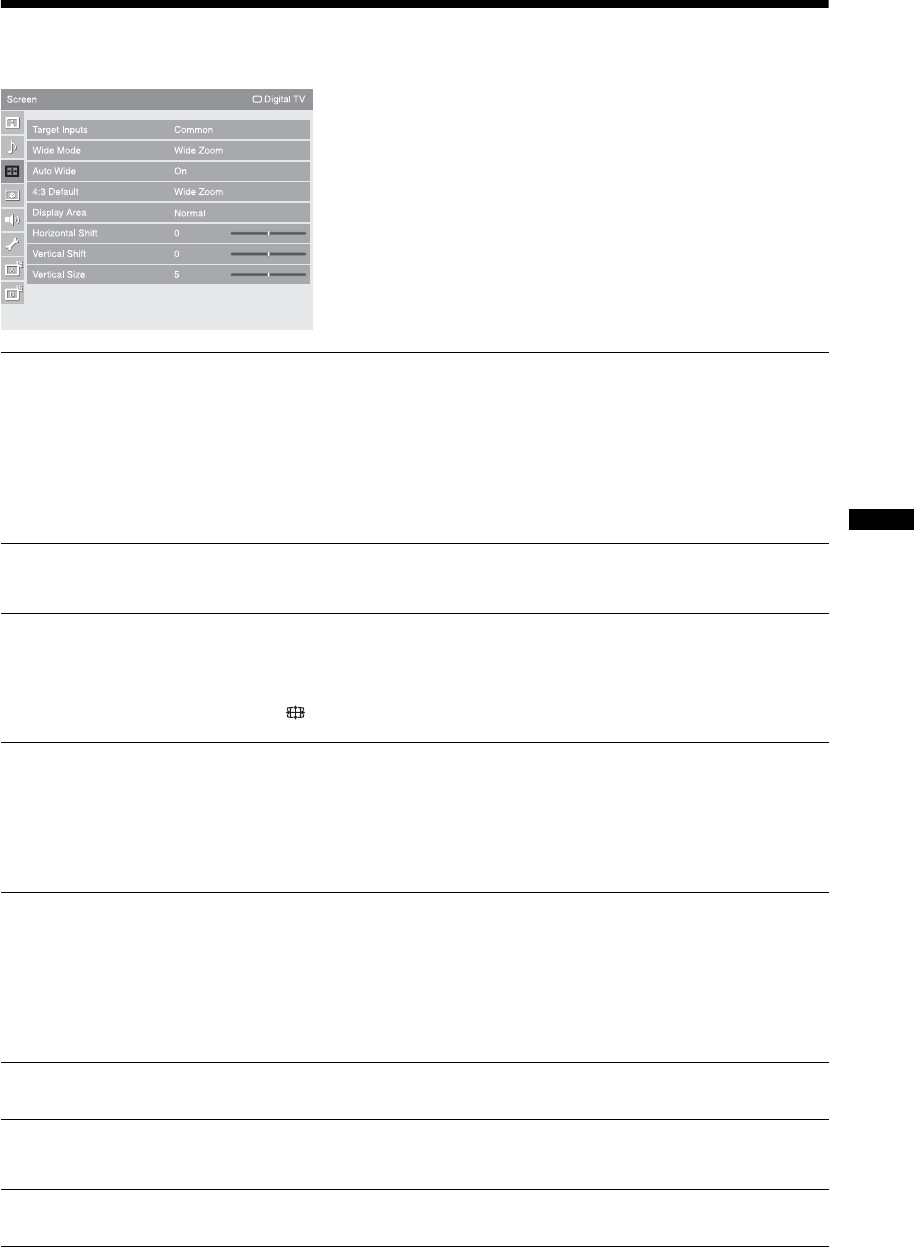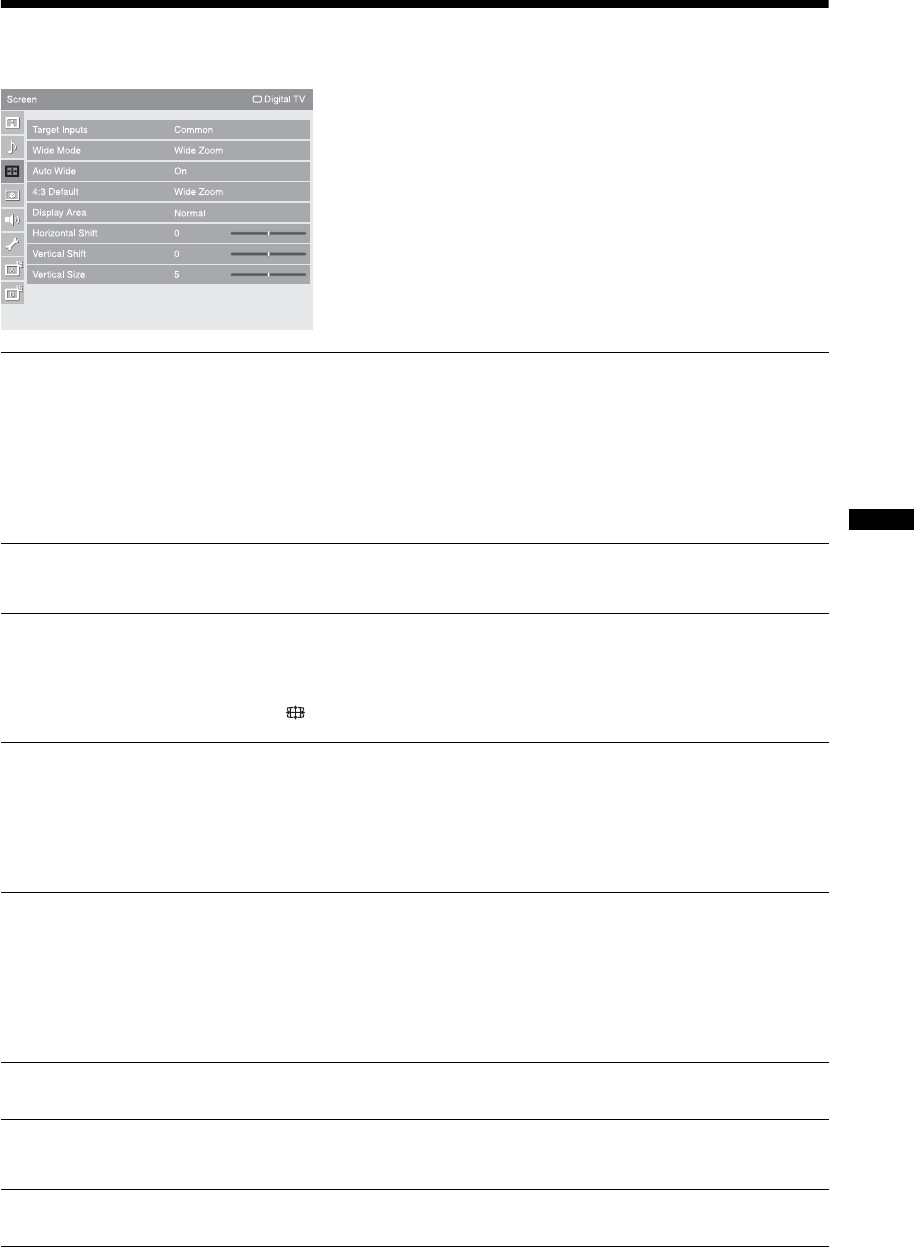
31
GB
Using Menu Functions
Screen menu (except for PC input)
You can select the options listed below on the
“Screen” menu. To select options in “Settings”, refer
to “Navigating through menus” (page 26).
Target Inputs
For the input currently being viewed, select whether to use the common setting or to
set each item separately.
“Common”: Applies common settings whose adjustments are shared with other
inputs in which “Target Inputs” is set to “Common”.
Current input name (e.g. Video 1): Allows you to set each option separately for the
current input.
z
Set each input to “Common” if you require the same settings to apply to each input.
Wide Mode
For details about “Wide Mode”, see “To change the Wide Mode manually” on page
15.
Auto Wide
Automatically changes “Wide Mode” according to the broadcast signal. To keep
your setting, select “Off”.
z
Even if “Auto Wide” is set to “On” or “Off”, you can always modify the Wide Mode by
pressing repeatedly.
4:3 Default
Selects the default Wide Mode for use with 4:3 broadcasts.
“Wide Zoom”: Enlarges the 4:3 picture to fill the 16:9 screen, keeping the original
image as much as possible.
“Normal”: Displays conventional 4:3 broadcasts in the correct proportions.
“Off”: Keeps the current “Wide Mode” setting when the channel or input is
changed.
Display Area
Adjusts the screen area for displaying the picture.
“Full Pixel”: Displays the picture for 1080i or 1080p sources in the original size
when parts of the picture are cut off.
“+1”: Displays the original picture area. This setting can be selected for HDMI input
signals except for 1080i or 1080p signals.
“Normal”: Displays the recommended picture area.
“-1”/“-2”: Enlarges the picture to hide the edge of the picture.
Horizontal Shift
Adjusts the horizontal position of the picture.
Vertical Shift
Adjusts the vertical position of the picture when “Wide Mode” is set to “Wide
Zoom” or “Zoom”.
Vertical Size
Adjusts the vertical size of the picture when “Wide Mode” is set to “Wide Zoom”.