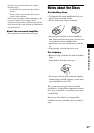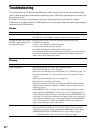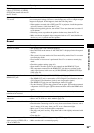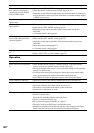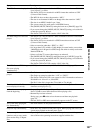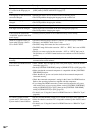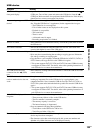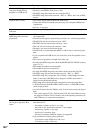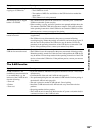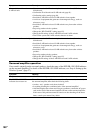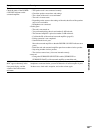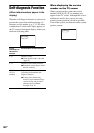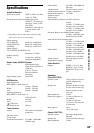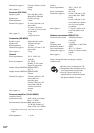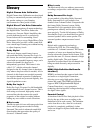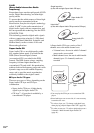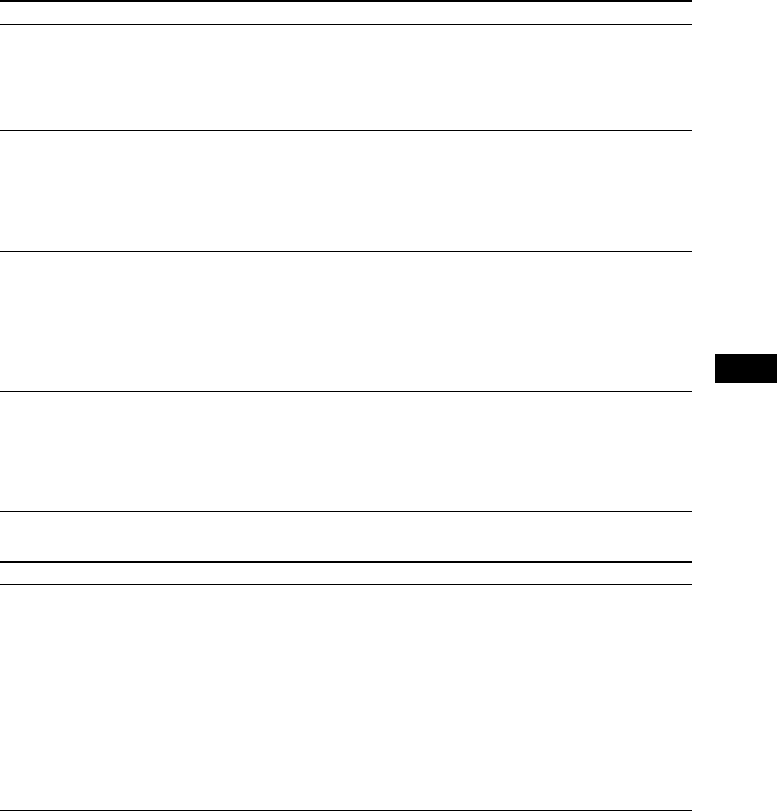
Additional Information
105
GB
The S-AIR function
You cannot start recording/
copying to a USB device.
• The following problems may have occurred.
– The USB device is full.
– The number of MP3 files and folders on the USB device has reached the
upper limit.
– The USB device is write-protected.
Recording/copying is stopped
before it is finished.
• The communication speed of the USB device is extremely slow. Connect the
USB device that this system can play.
• If the recording, copying, and erase operations are repeated multiple times, the
file structure within the USB device becomes complex. Follow the procedure
in the operating instructions of the USB device to format the USB device. If the
problem persists, contact your nearest Sony dealer.
Recording to a USB device
results in an error.
• You are using an unsupported USB device. See “Playable USB Devices”
(supplement).
• The USB device was disconnected or the power was turned off during
recording/copying. Delete the partially-recorded file, and record/copy again. If
this does not fix the problem, the USB device may be broken. Follow the
procedure in the operating instructions of the USB device to format the USB
device. If the problem persists, contact your nearest Sony dealer.
Audio files or folders on the
USB device cannot be erased.
• Check if the USB device is write-protected.
• The USB device was disconnected or the power was turned off during erasing.
Delete the partially-erased file. If this does not fix the problem, the USB device
may be broken. Follow the procedure in the operating instructions of the USB
device to format the USB device. If the problem persists, contact your nearest
Sony dealer.
Symptom Remedy
S-AIR connection is not
established (sound transmission
is not established), e.g., the
indicator of the S-AIR sub unit
does the following:
• Turns off.
•Flashes.
• Turns red.
• If you use another S-AIR main unit, place it more than 8 m (26
1
/4 feet) away
from the unit.
• Confirm the ID of the unit and S-AIR sub unit (page 81).
• You performed pairing the unit and another S-AIR sub unit. Perform pairing of
the desired S-AIR sub unit (page 84).
• The unit is paired to another S-AIR sub unit. Cancel pairing.
• Install the S-AIR main unit and S-AIR sub unit away from other wireless
products.
• Stop using another wireless product.
• The S-AIR sub unit is turned off. Make sure the AC power cord (mains lead) is
connected and turn on the S-AIR sub unit.
Symptom Remedy