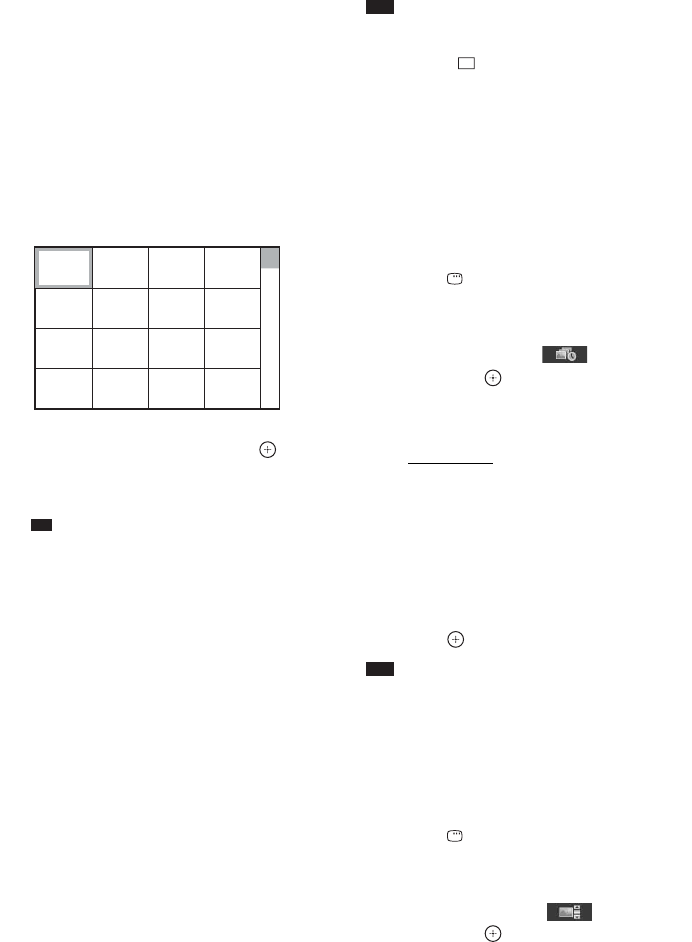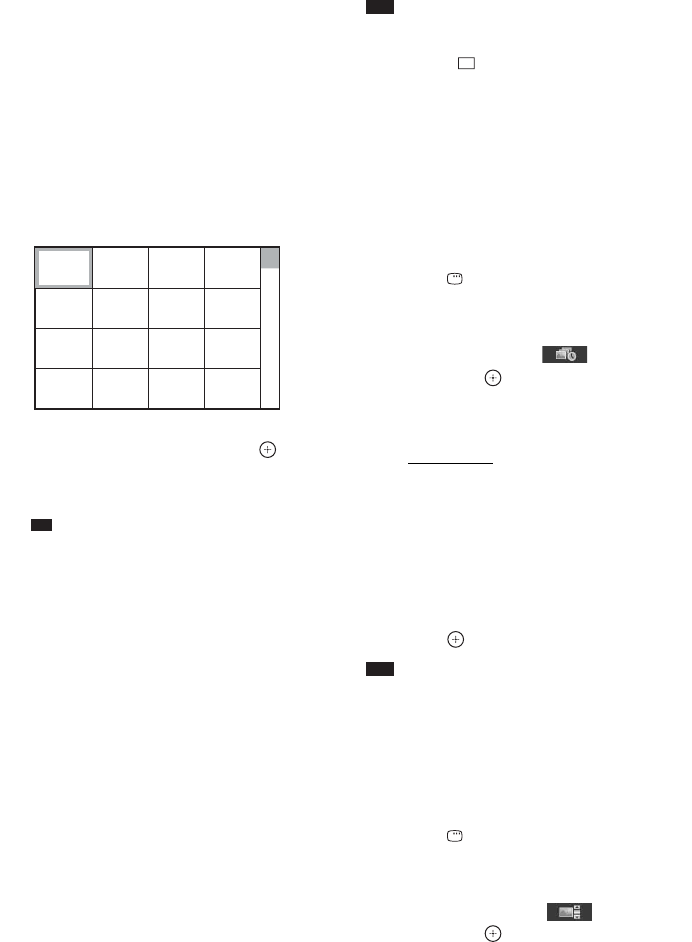
74
GB
x To play JPEG image files in a folder
as a slide show
Press H to start playing the selected
folder.
The JPEG images are played as a slide
show. You can change the interval of the
slide show (page 74), and add effects to the
slide show (page 74).
x To select a JPEG image file by
displaying the subscreens
Press PICTURE NAVI.
Images of JPEG image files in the folder
appear in 16 subscreens.
Press C/X/x/c to select the JPEG image
file you want to view, then press .
To return to normal screen, press O
RETURN.
Ti
• A scroll box is displayed at the right side of the
TV screen. To display the additional JPEG
image files, select the bottom JPEG image file
and press x. To return to the previous JPEG
image file, select the top JPEG image file and
press X.
• The system can recognize up to 150 JPEG
image files in a single folder.
To play the next or previous JPEG
image file
Press c/C when the Control Menu display is not
displayed. Note that you can select the next
folder by continuing to press c after the last
image on the current folder, but that you cannot
return to the previous folder by pressing C. To
return to the previous folder, select the folder
from the folder list.
To rotate a JPEG image file
When a JPEG image file is displayed on the TV
screen, you can rotate the JPEG image file by 90
degrees.
Press X/x while viewing a JPEG image file.
Press CLEAR to return to normal view.
Note
• You cannot rotate the JPEG image file when you set
[JPEG RESOLUTION] in [HDMI SETUP] to [(1920
× 1080i) HD ] or [(1920
× 1080i) HD].
To stop playback
Press x.
Other operations
See “Other operations” (page 39).
To select the slide show duration
of JPEG image files
1 Press DISPLAY twice.
The Control Menu display appears on the
TV screen.
2 Press X/x to select [INTERVAL],
then press .
The options for [INTERVAL] appear.
3 Press X/x to select a setting.
• [NORMAL]: You can set to the standard
duration.
• [FAST]: You can set the duration shorter
than [NORMAL].
• [SLOW 1]: You can set the duration
longer than [NORMAL].
• [SLOW 2]: You can set the duration
longer than [SLOW 1].
4 Press .
Note
• Some JPEG image files may take longer to display
than the option you selected. Especially progressive
JPEG image files or JPEG image files of 3,000,000
pixels or more.
To select an effect for JPEG
image files in the slide show
1 Press DISPLAY twice.
The Control Menu display appears on the
TV screen.
2 Press X/x to select [EFFECT],
then press .
The options for [EFFECT] appear.
3 Press X/x to select a setting.
1234
5678
13 14 15 16
9101112