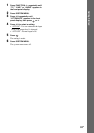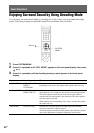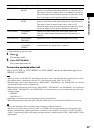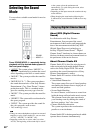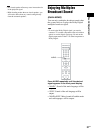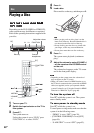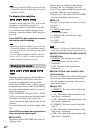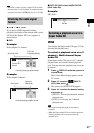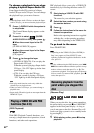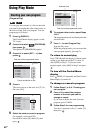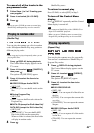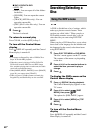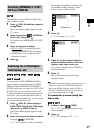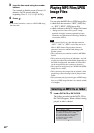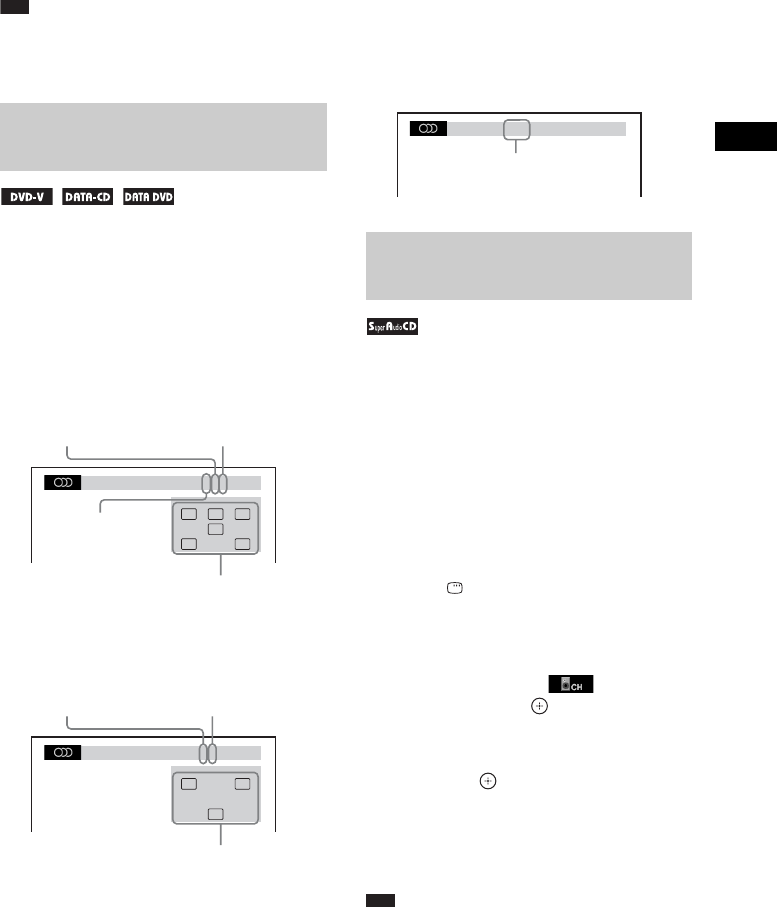
Disc
41
GB
Note
• While the system is playing a Super VCD on which
the audio track 2 is not recorded, no sound will come
out when you select [2:STEREO], [2:1/L], or [2:2/R].
If you press AUDIO repeatedly during
playback, the format of the current audio signal
(PCM, Dolby Digital, DTS, etc.) appears as
shown below.
x DVD
Example:
Dolby Digital 5.1 channel
Example:
Dolby Digital 3 channel
x DATA CD (DivX video file)/DATA DVD
(DivX video file)
Example:
MP3 audio
You can play the Super Audio CD (page 112) by
selecting the playback area.
To select a playback area on a 2
channel + Multi-channel Super
Audio CD
Some Super Audio CDs consist of a 2 channel
playback area and a multi-channel playback
area. You can select the playback area you want
to listen to.
1 Press DISPLAY while the system is
in stop mode.
The Control Menu display appears on the
TV screen.
2 Press X/x to select [MULTI/
2CH], then press .
The options for [MULTI/2CH] appear.
3 Press X/x to select the desired setting
and press .
• [MULTI]: You can play the multi-channel
playback area.
• [2CH]: You can play the 2 channel
playback area.
Note
• You cannot change the playback area during
playback.
• When the Super Audio CD does not have the multi-
channel playback area, you cannot select the
playback area.
Checking the audio signal
format
1: ENGLISH
DOLBY DIGITAL 3 / 2 .1
LFE
CL R
LS RS
Surround (L/R)
Front (L/R) +
Center
LFE (Low
Frequency Effect)
Currently playing program format
1:SPANISH
DOLBY DIGITAL 2 / 1
S
L R
Front (L/R)
Surround
(Monaural)
Currently playing program format
Selecting a playback area for a
Super Audio CD
1:MP3 128k
Bit rate