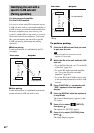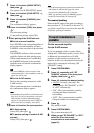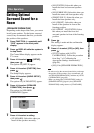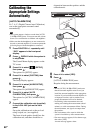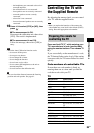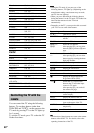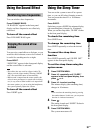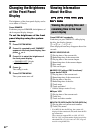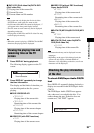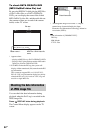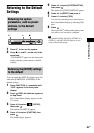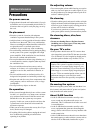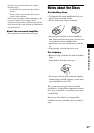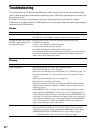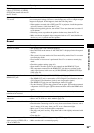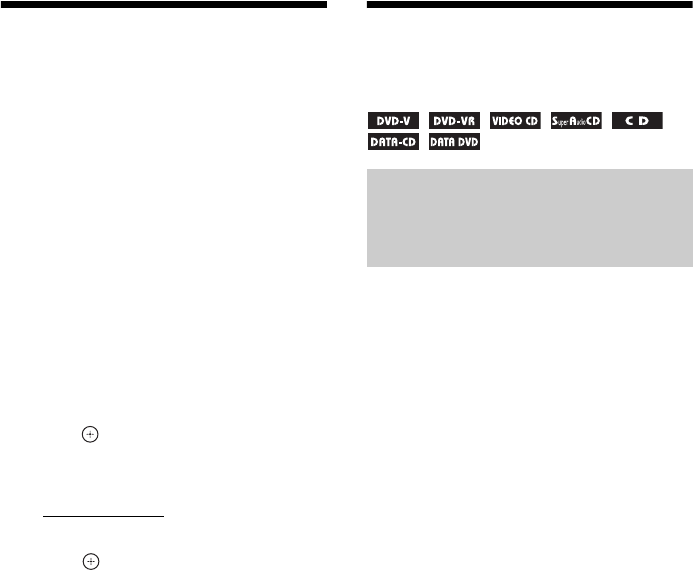
92
GB
Changing the Brightness
of the Front Panel
Display
The brightness of the front panel display can be
set to either of 2 levels.
Press DIMMER.
Each time you press DIMMER, the brightness of
the front panel display changes.
To set the brightness of the front
panel display using the system
menu
1 Press SYSTEM MENU.
2 Press X/x repeatedly until “DIMMER”
appears in the front panel display, then
press or c.
3 Press X/x to select the brightness of
the front panel display.
• “DIMMER OFF”: Bright.
• “DIMMER ON”: Dark.
4 Press .
The setting is made.
5 Press SYSTEM MENU.
The system menu turns off.
Viewing Information
About the Disc
Press DISPLAY repeatedly.
Each time you press DISPLAY while playing
the disc, the display changes:
1 t 2 t ... t 1 t ...
Some displayed items may disappear after a few
seconds.
x DVD VIDEO/DVD-VR
1 Playing time of the current title
2 Remaining time of the current title
3 Playing time of the current chapter
4 Remaining time of the current chapter
5 Disc name
6 Title and chapter
x VIDEO CD (without PBC functions)/
Super Audio CD/CD
1 Playing time of the current track
2 Remaining time of the current track
3 Playing time of the disc
4 Remaining time of the disc
5 Track name
6 Track and index*
* VIDEO CD/Super Audio CD only.
x Super VCD
1 Playing time of the current track
2 Track text
3 Track and index number
x DATA CD (MP3 file)/DATA DVD (MP3 file)
1 Playing time and current track number
2 Track (file) name*
* If an MP3 file has the ID3 tag, the system will
display a folder name/track (file) name from the ID3
tag information.
The system can support ID3 ver 1.0/1.1/2.2/2.3.
ID3 ver 2.2/2.3 tag information display has priority
when both ID3 ver 1.0/1.1 and ver 2.2/2.3 tags are
used for a single MP3 file.
Viewing the playing time and
remaining time in the front
panel display