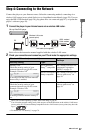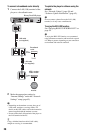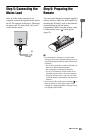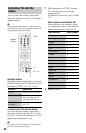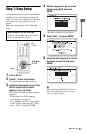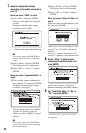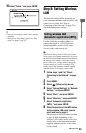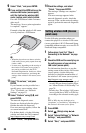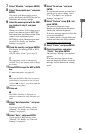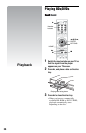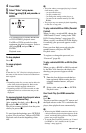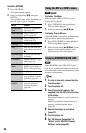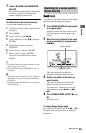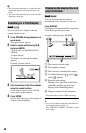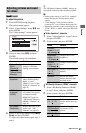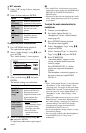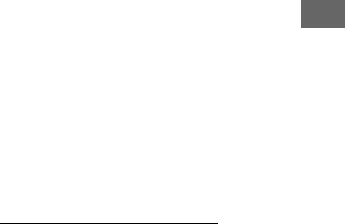
35
Hookups and Settings
7 Select “Wireless,” and press ENTER.
8 Select “Access point scan,” and press
ENTER.
The player will detect nearby access
points and display the SSID (Service Set
Identifier) and security settings.
9 Select the access point with the SSID
you checked in step 2, and press
ENTER.
When your wireless LAN router (access
point) is not detected, press RETURN
and repeat from step 8 after a while. If the
router is still not detected, press
RETURN to select “Manual registration”
in step 8. For details, see “Internet
Settings” on page 63.
10
Check the security, and press ENTER.
The display for entering WEP or WPA
key appears.
• If you select “None,” go to step 13.
z
The appropriate security is automatically
selected. You do not normally need to change
the security.
11
Press ENTER to input the WEP or WPA
key.
To enter characters, see page 65.
b
Make sure the WEP or WPA key is correctly
entered before you proceed to step 12. Once
you press , in step 12, you cannot check the
characters on the screen.
12
Press ,.
b
The WEP or WPA key is displayed as 8
asterisks no matter how many characters you
enter.
13
Select “Auto Acquisition,” and press
ENTER.
If you use a static IP address, select
“Manual.” For details, see “Network
Settings” on page 63.
14
Select “Auto,” and press ENTER.
If you specify a DNS server, select
“Manual.” For details, see “Network
Settings” on page 63.
15
Select “Do not use,” and press
ENTER.
If your Internet service provider has a
specific proxy server setting, select
“Use.” For details, see “Network
Settings” on page 63.
16
Select “Perform” using M/m, and
press ENTER.
The network diagnostic starts.
Results are displayed after the player
finishes the network diagnostic.
If an error message appears, follow the
on-screen instructions.
For further details, visit the following
website and check the FAQ contents:
http://support.sony-europe.com/
17
Select “Finish,” and press ENTER.
18
Check the settings, and select
“Finish,” then press ENTER.
The message “Settings are complete.”
appears.
If an error message appears in the
network diagnostic results, check the
message and set the network settings
again.