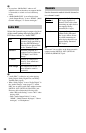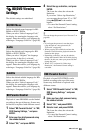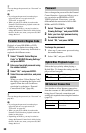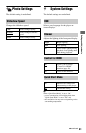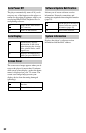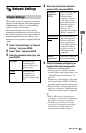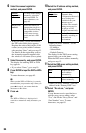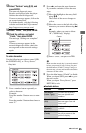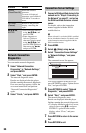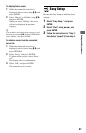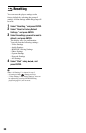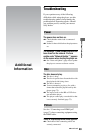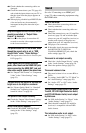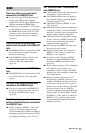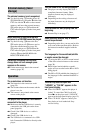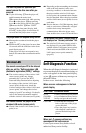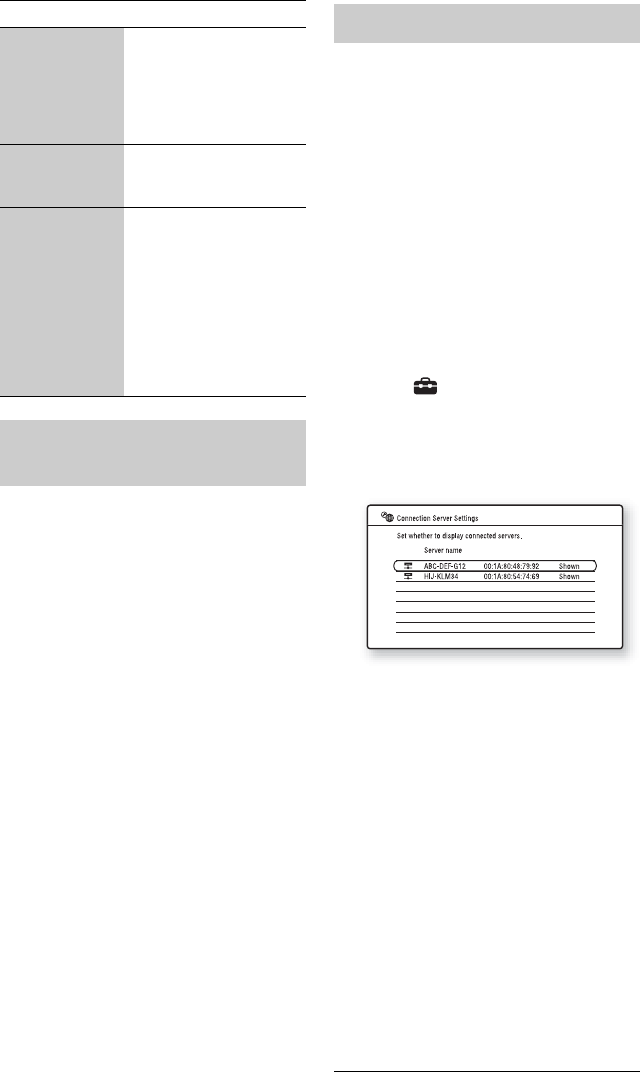
66
You can run the network diagnostic.
1 Select “Network Connection
Diagnostics” in “Network Settings,”
and press ENTER.
2 Select “Start,” and press ENTER.
The network diagnostic starts.
Results are displayed after the player
finishes running the network diagnostic.
If an error message appears, follow the
on-screen instructions and perform
“Network Connection Diagnostics”
again.
3 Select “Finish,” and press ENTER.
1 Connect a DLNA certified device to the
network set in “Step 4: Connecting to
the Network” on page 27, and set up
the DLNA certified device as a home
server.
For details, refer to the instruction
manual supplied with the DLNA
certified device.
b
When a firewall is set for the DLNA certified
device, disable the function. For details, refer
to the instruction manual supplied with the
DLNA certified device.
2 Press HOME.
3 Select (Setup) using </,.
4 Select “Connection Server Settings”
in “Network Settings,” and press
ENTER.
The connected server list appears.
If no server appears in the server list,
press OPTIONS to select “Update Server
List,” and press ENTER.
5 Press OPTIONS to select “Network
Diagnostic,” and press ENTER.
6 Select “Start,” and press ENTER.
The network diagnostic starts.
Results are displayed after the player
finishes running the network diagnostic.
• To display detailed results for a server,
select a server using M/m, and press
ENTER. To go back to the results
display, select “Close,” and press
ENTER.
7 Press RETURN to return to the server
list.
8 Press RETURN to exit.
CLEAR
(Clear/Clear All)
Erases the selected
character.
To erase all displayed
characters, press and hold
CLEAR for 2 seconds or
more.
RETURN
(Cancel)
Returns to the previous
display, cancelling the
input.
</M/m/,,
ENTER
• Select an input function
using </M/m/,, and
press ENTER.
• Enter characters as
follows:
1Select a
character selection panel
using </M/m/,, and
press ENTER.
2Select a
character using </,,
and press ENTER.
Network Connection
Diagnostics
Buttons Details
Connection Server Settings