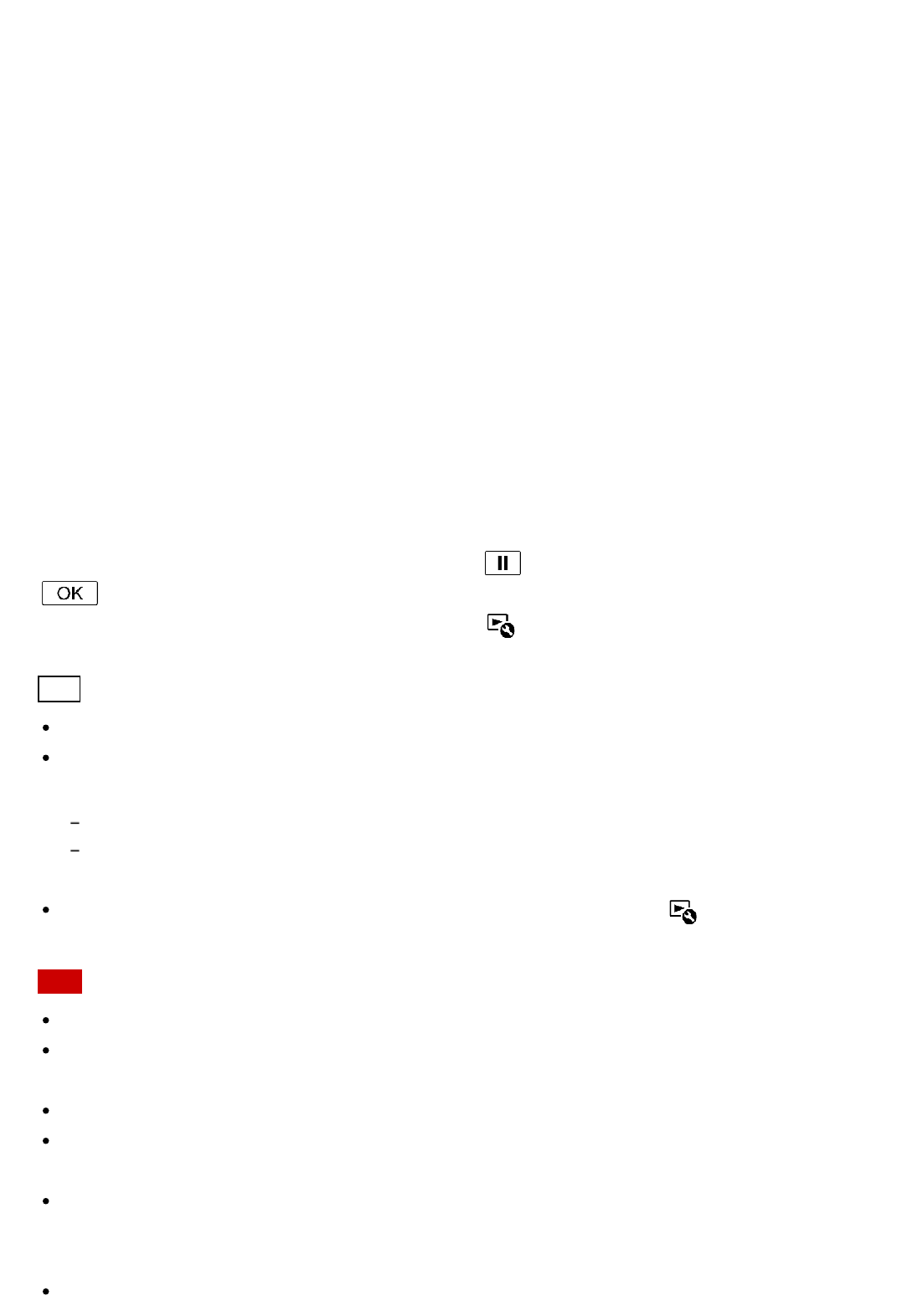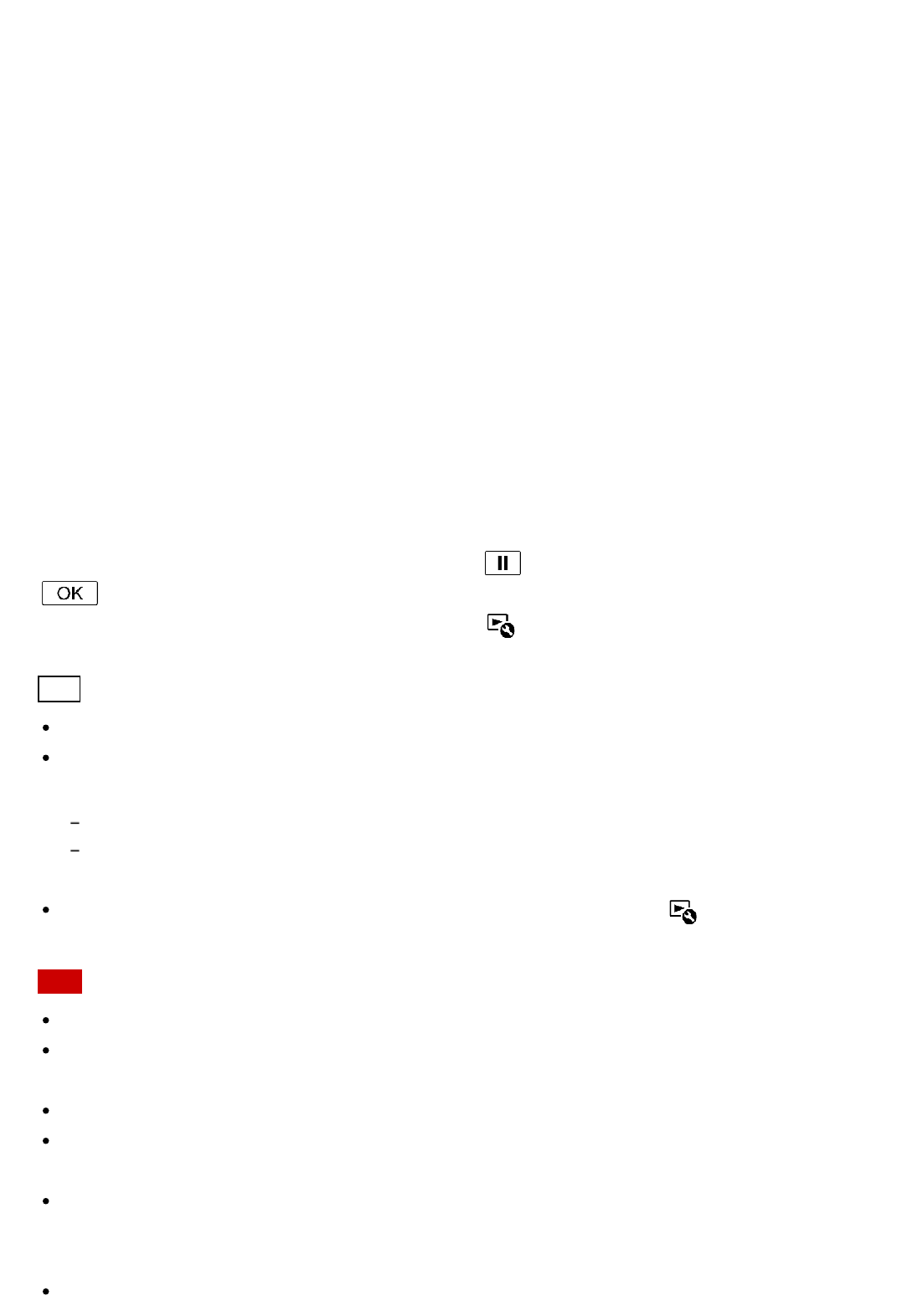
You can change the date range (starting date/ending date) of the highlight movie to be
created.
[Movie Length]
You can set the length of the highlight movie.
[Transition Effect]
You can set the effect of the transition between scenes in the highlight movie.
[Transition Speed]
You can set the speed of the transition between scenes in the highlight movie.
[Music]
You can select your preferred background music for the highlight movie.
[Audio mix]
The balance of recorded sound and background music is adjusted.
[Highlight Point]
You can select scenes to be included in the highlight movie.
To add highlight points, play back a movie, select to suspend playback, then select
.
To clear the set highlight points of a movie, select - [Clear All Points].
Hint
You can also edit the highlight movie with "Playmemories Home."
You can replace background music files on this product using Music Transfer of
"PlayMemories Home."
Connect the product with your computer using a USB cable.
Start "PlayMemories Home" installed on your computer, then select Music Transfer from the menu
bar.
To transfer a highlight movie to a smartphone or a computer, select displayed on the
playback screen of the highlight movie.
Note
Select an AVCHD movie whose recording time is 5 seconds or longer.
If the duration of the selected movie is shorter than the time selected in [Movie Length] or
that of the background music, a highlight movie cannot be created.
The bit-rate of highlight movies created with [Highlight Movie Maker] is 12Mbps.
The created highlight movie cannot be saved if its file size exceeds the free space of the
memory.
Up to 10 highlight points can be set for a movie. If the number of set highlight points has
reached 10 points, no more highlight points can be set. To set a new highlight point, clear
all set highlight points and set them again.
When no highlight points are set, the highlight movie is edited with the points this product