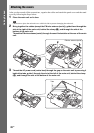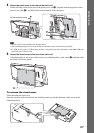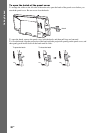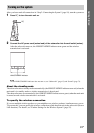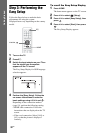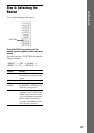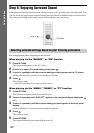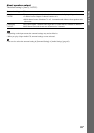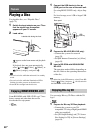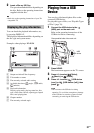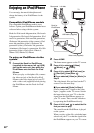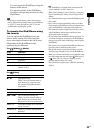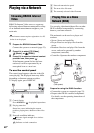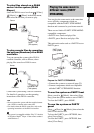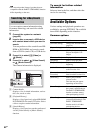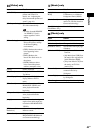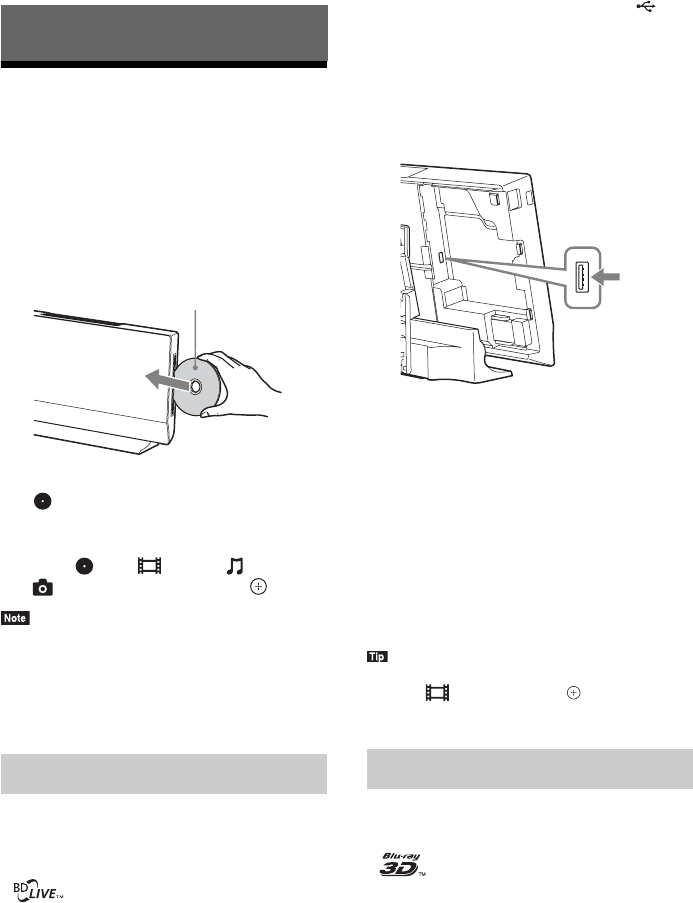
36
GB
Playing a Disc
For playable discs, see “Playable Discs”
(page 75).
1 Switch the input selector on your TV so
that the signal from the system
appears on your TV screen.
2 Load a disc.
appears on the home menu and playback
starts.
If playback does not start automatically,
select in the [Video], [Music], or
[Photo] category, and press .
• Do not load a disc while the main unit is in standby
mode.
• Do not load a disc while the illumination LED is
flashing just after you turn on the main unit.
• Insert the disc straight into the disc slot.
Some BD-ROMs with “BD-LIVE Logo*” have
bonus content and other data that can be
downloaded for enjoyment.
*
1 Connect the USB device to the
(USB) port on the rear of the main unit.
For using BONUSVIEW only, skip to Step
3.
For local storage, use a 1 GB or larger USB
memory.
2 Prepare for BD-LIVE (BD-LIVE only).
• Connect the system to a network
(page 23).
• Set [BD Internet Connection] to [Allow]
(page 63).
3 Insert a BD-ROM with BONUSVIEW/
BD-LIVE.
The operation method differs depending on
the disc. Refer to the operating instructions
of the disc.
• To delete data in the USB memory, select [Erase BD
Data] in [Video], and press . All data stored in
the buda folder will be deleted.
You can enjoy Blu-ray 3D Discs with the 3D
logo*.
*
1 Prepare for Blu-ray 3D Disc playback.
• Connect the system to your 3D-
compatible TV using a High Speed HDMI
cable (not supplied).
• Set [3D Output Setting] and [TV Screen
Size Setting for 3D] in [Screen Settings]
(page 61).
Playback
Enjoying BONUSVIEW/BD-LIVE
Labeled side facing the front
Enjoying Blu-ray 3D
USB
memory
Rear panel